最近有Win7用户反映,由于工作的原因,需要打开光盘映像文件,不过,用户并不知道该怎么打开,为此非常苦恼。那么,Win7光盘映像文件怎么打开呢?下面,我们就一起往下看看Win7打
最近有Win7用户反映,由于工作的原因,需要打开光盘映像文件,不过,用户并不知道该怎么打开,为此非常苦恼。那么,Win7光盘映像文件怎么打开呢?下面,我们就一起往下看看Win7打开光盘映像文件的方法。

方法/步骤
1、创建一个文件夹,将光盘镜像文件放在文件夹内;
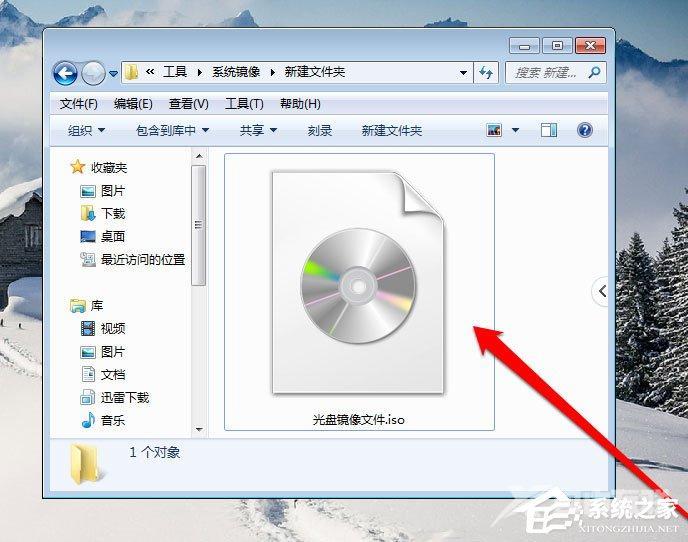
2、查看光盘镜像文件,并选中光盘镜像文件;
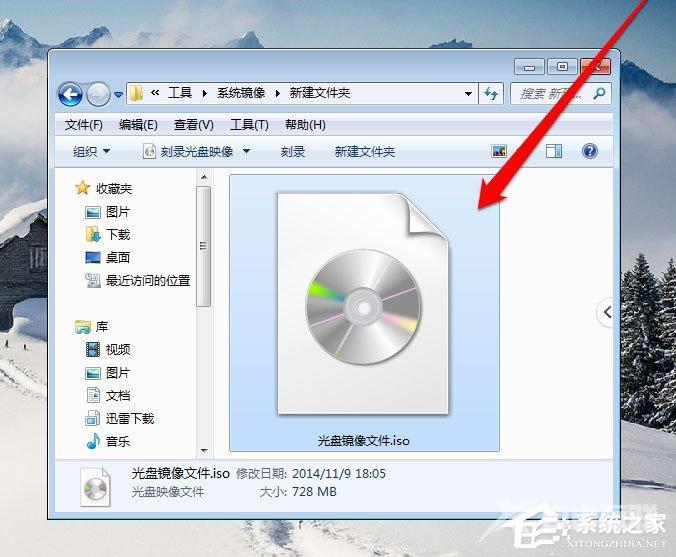
3、选中光盘镜像文件后,使用鼠标右键点击弹出菜单选择打开方式;

4、打开方式一般选择镜像识别程序,这里需要打开镜像文件,所以选择压缩程序;
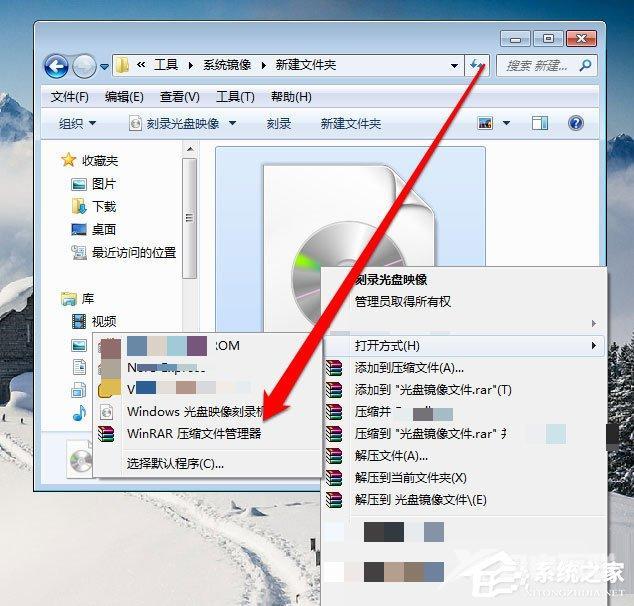
5、点击解压ISO文件,进入解压程序界面;

6、在解压程序界面,选择一个解压文件的路径;
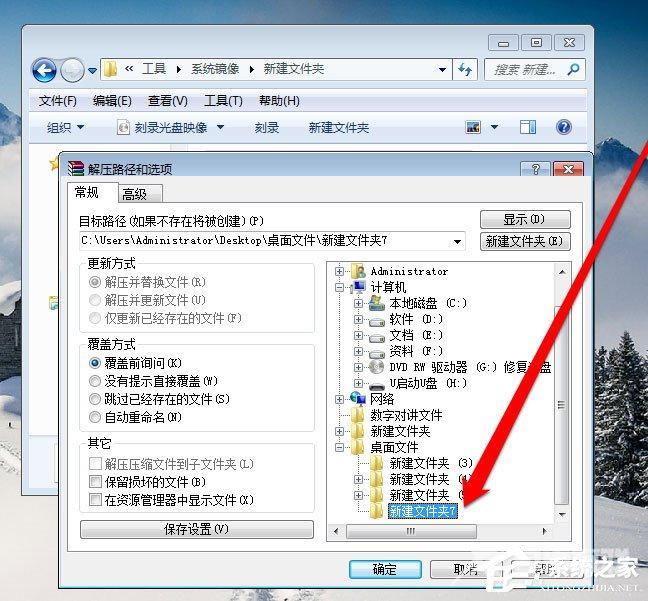
7、选择完成后,点击确定按钮进行解压文件;
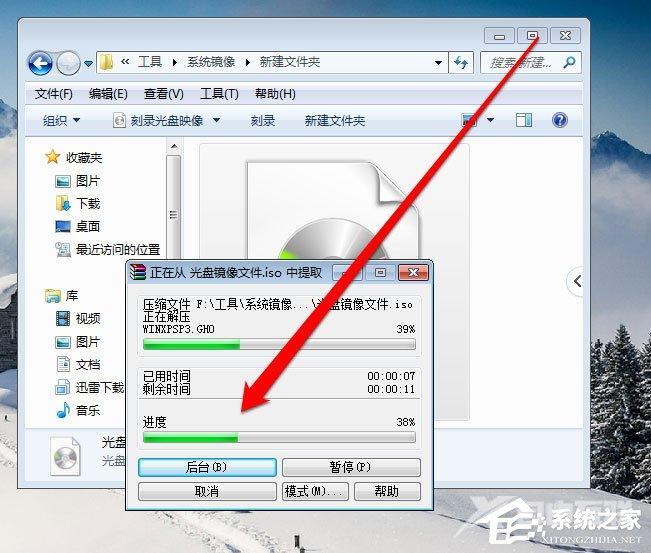
8、解压完成后,进入解压路径就可以看到打开的光盘镜像文件了。
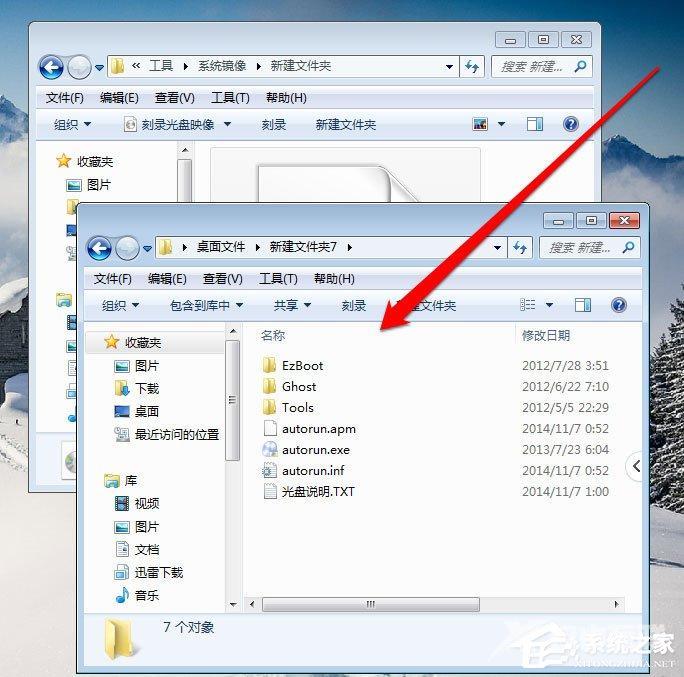
以上就是Win7打开光盘映像文件的方法,按照以上方法进行操作,就能轻松打开光盘映像文件了。
