iPhone也堕落了,终于支持了双卡双待功能,在也不用因为有个iPhone,想用第二张卡就需要出门带两部手机了。 那么,iPhone13手机怎么设置双卡功能呢?可能还有很多小伙伴不清楚,其实
iPhone也堕落了,终于支持了双卡双待功能,在也不用因为有个iPhone,想用第二张卡就需要出门带两部手机了。
那么,iPhone13手机怎么设置双卡功能呢?可能还有很多小伙伴不清楚,其实只需要几个步即可使用,一起跟着下面教程看看如何查看的吧。

品牌型号:iPhone 13
系统版本:IOS16
iPhone13手机设置双卡功能教程
使用双卡打电话:
第一步:进入手机电话,在最近通话中选择并点击要拨打电话后方的i图标进入最近通话(如下面图片所示)。
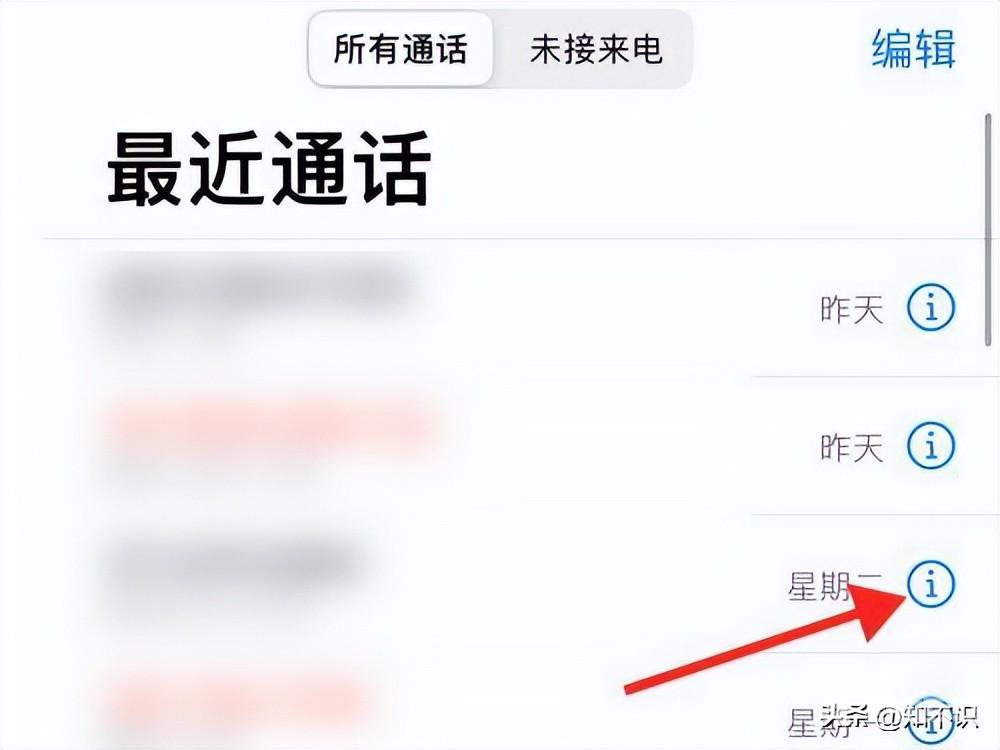
第二步:进入此页面之后,选择并点击始终使用后方的箭头,选择并点击主副卡后选择并点击完成即可切换主副卡拨号(如下面图片所示)。
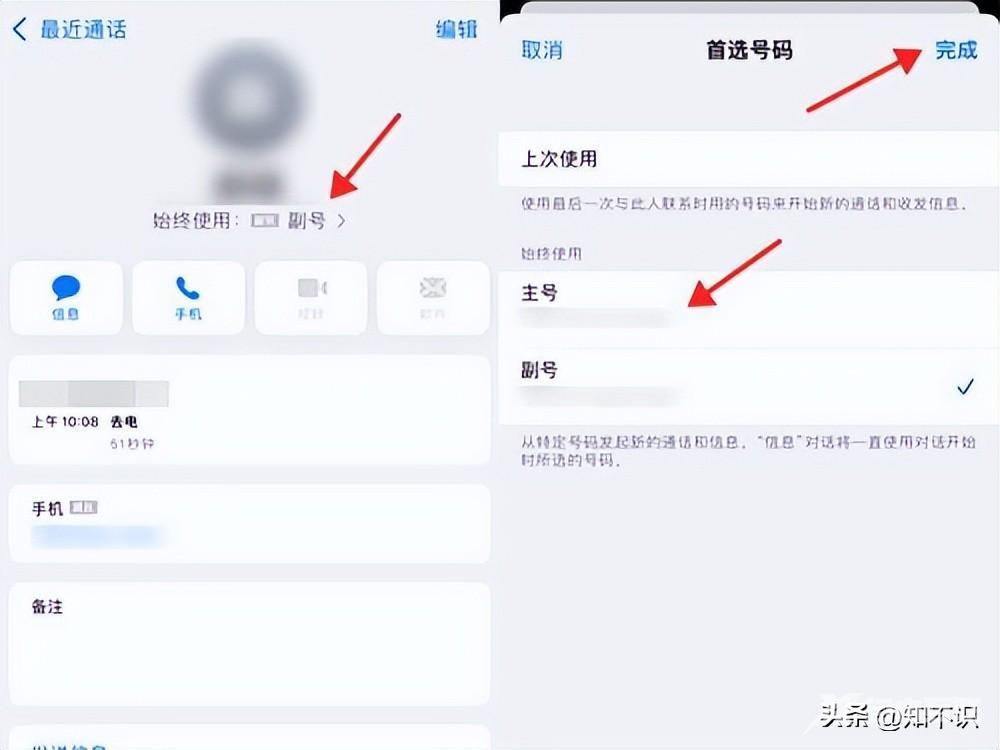
使用双卡切换流量方法:
第一步:在手机设置菜单中选择并点击【蜂窝网络】(如下面图片所示)。
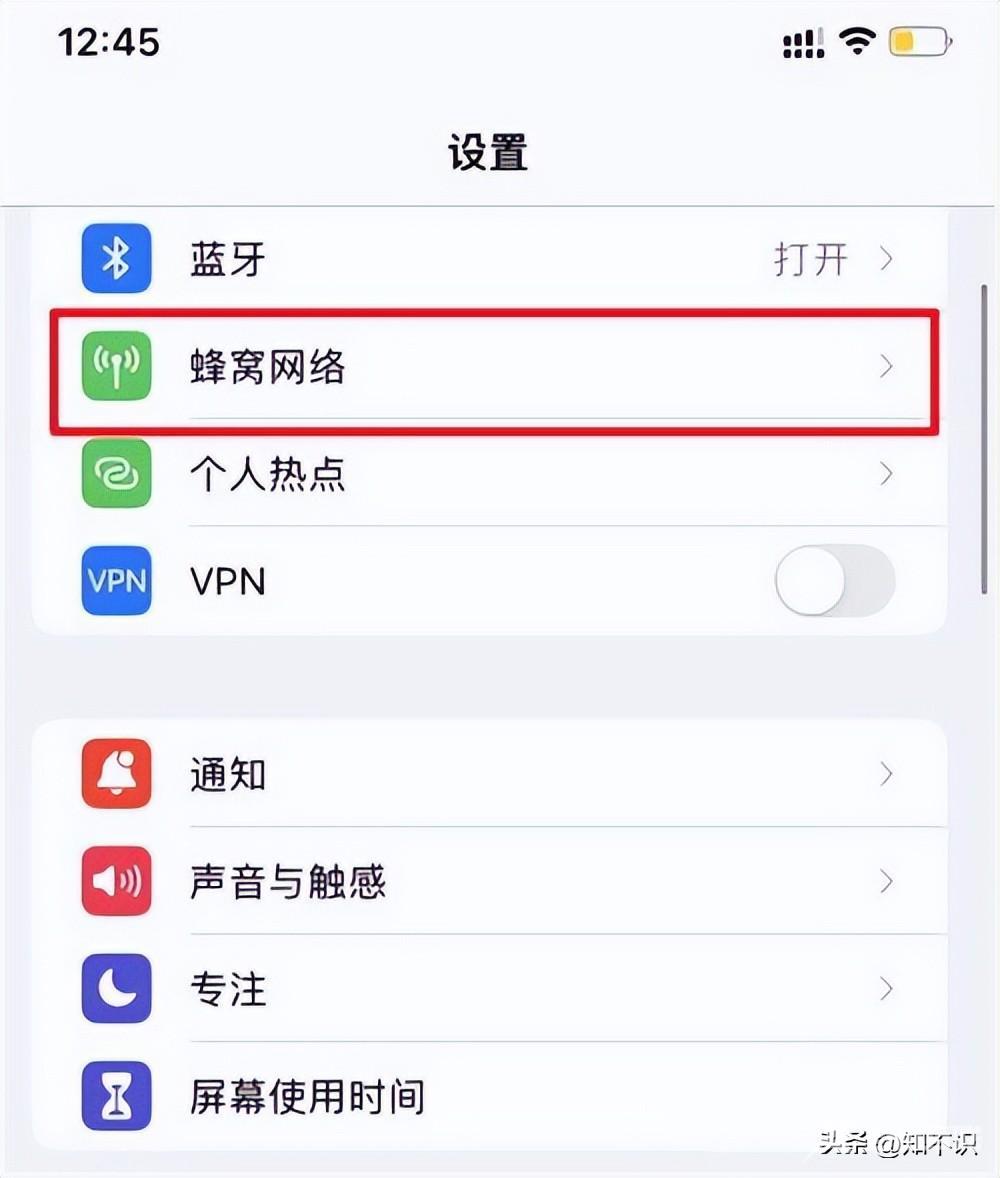
第二步:进入此页面之后,选择并点击【蜂窝数据】选项(如下面图片所示)。
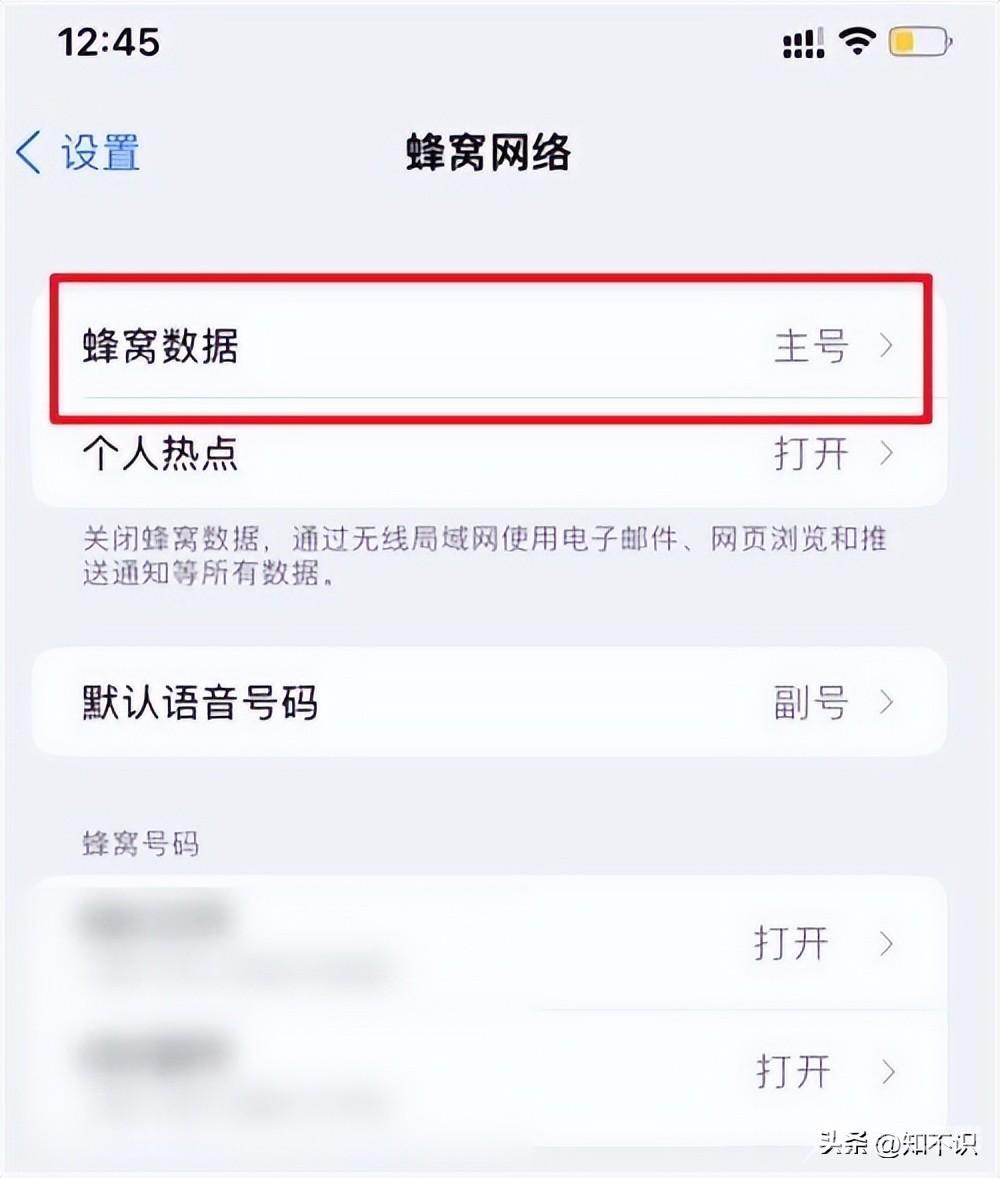
第三步:进入此页面之后,勾选需要使用流量的SIM卡即可(如下面图片所示)。
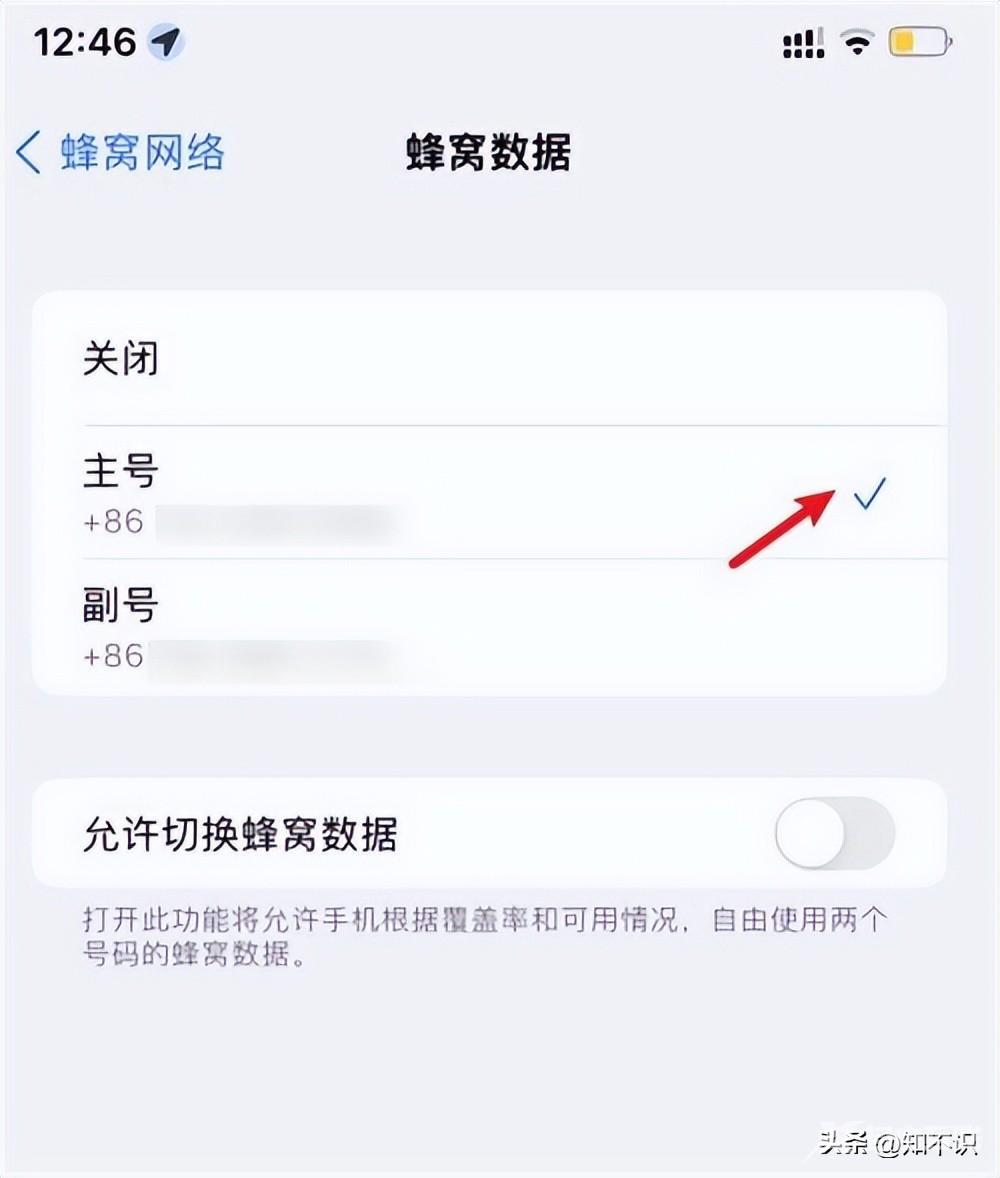
使用双卡切换发短信方法:
第一步:进入短信编辑对话框,选择并点击上方的发件人号码(如下面图片所示)。
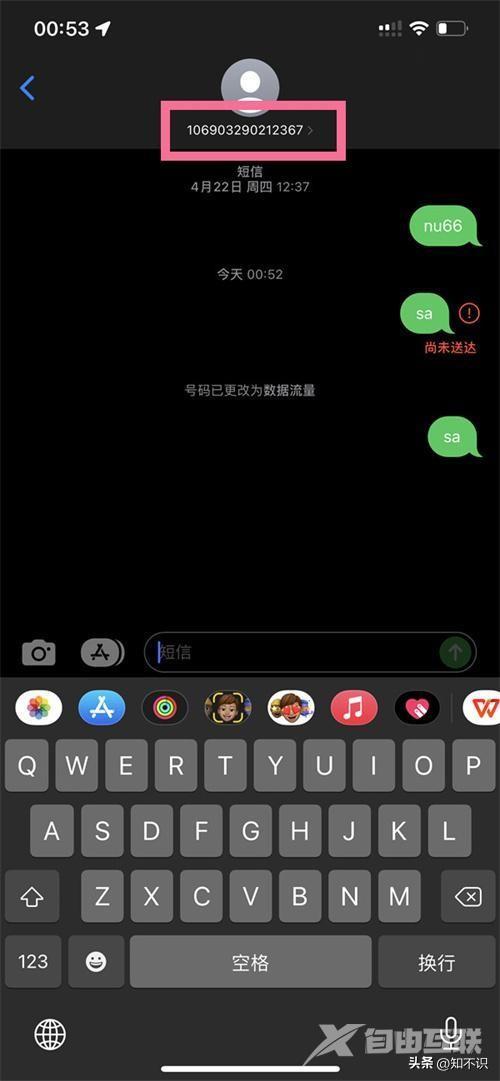
第二步:进入此页面之后,选择并点击通话号码即可切换主副卡(如下面图片所示)。
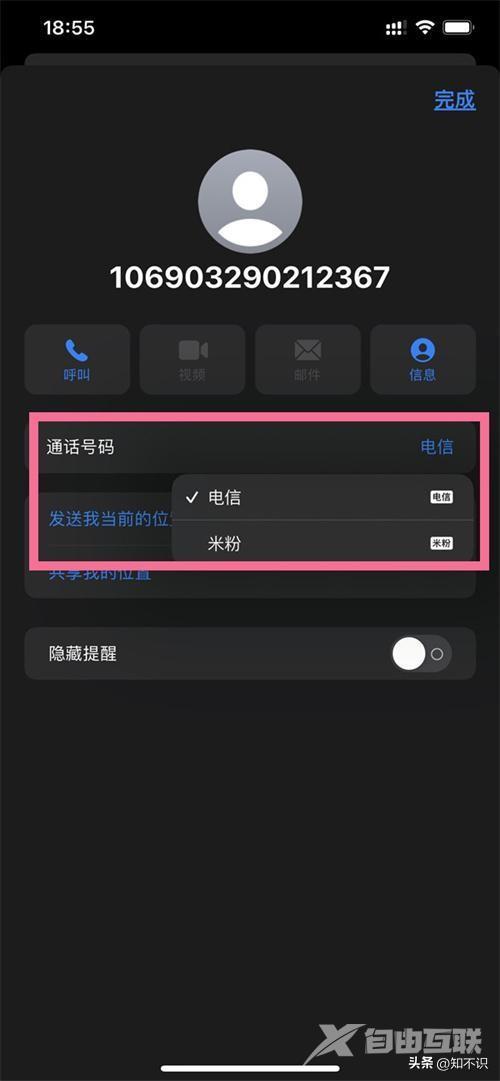
如果是新建短信,只需要输入收件人信息后,选择并点击电话卡按钮即可切换(如下面图片所示)。
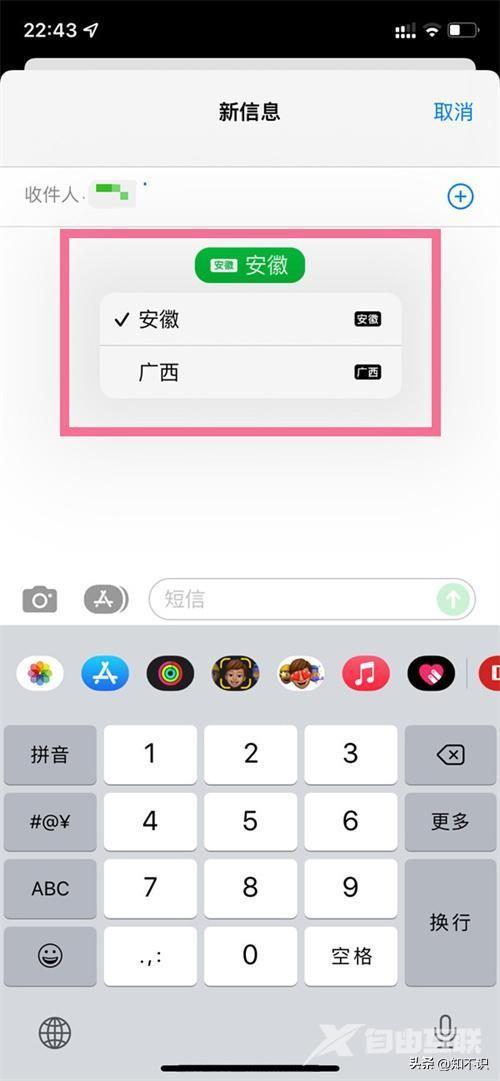
以上就是苹果手机13双卡如何使用双卡的方法介绍,希望能帮助到有同样需要的小伙伴!
