最近开发应项目需求实现一个类似与贝壳找房里面的下拉筛选功能,在这里分享给有同样需求的大家,互相学习学习 这是主要功能实现,我把它封装成了组件,在对应的地方使用,就可
最近开发应项目需求实现一个类似与贝壳找房里面的下拉筛选功能,在这里分享给有同样需求的大家,互相学习学习
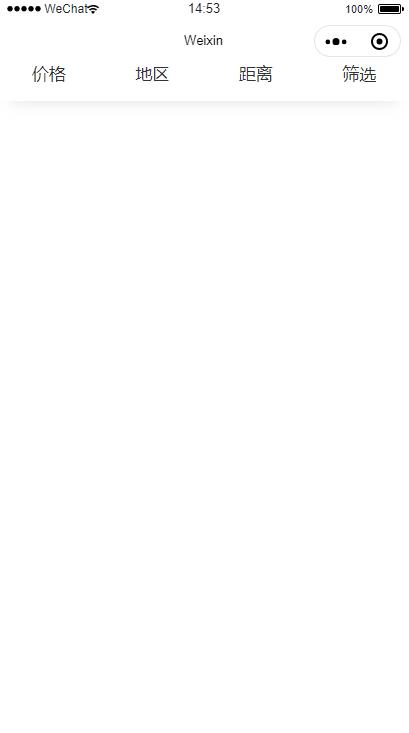
这是主要功能实现,我把它封装成了组件,在对应的地方使用,就可以实现贝壳找房相同的效果
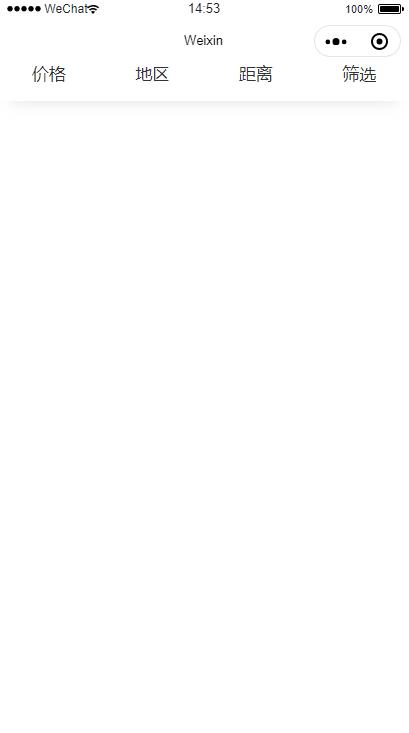
好了,废话不多说,直接上代码吧
wxml:
<!--筛选栏-->
<view class="cxj-contents">
<view class="cxj-menu">
<view class="flex-view{{item.active?' active':''}}" wx:for="{{tabTxt}}" wx:key="" data-index="{{index}}"
bindtap="filterTab" wx:key="id">
<text class="flex_nav {{item.active?' active':''}}">{{item.text}}</text>
<icon class="iconfont {{item.active?' iconshanglaxiala-':'iconshanglaxiala-1'}}" />
</view>
</view>
</view>
<!--条件选项栏-->
<view class="cxj-tab-layout" hidden="{{!item.active}}" wx:for="{{tabTxt}}"
wx:for-index="index1" wx:for-item="item" wx:key="id" >
<scroll-view scroll-y class="scroll" style="height: calc(100vh - {{navH+45}}px);">
<view class="cxj-tap-wrap">
<view>
<view wx:for="{{item.child}}" wx:for-item="item_child" wx:key="id" wx:for-index="index2">
<view class="title">{{item_child.title}}:</view>
<view class="cxj-tap-main">
<view class="navs {{item_childtype.selected==true?'active':''}}" wx:for="{{item_child.childType}}"
wx:for-item="item_childtype" wx:key="id" data-id="{{item_childtype.id}}" data-index="0"
data-txt="{{item_childtype.text}}" wx:for-index="index3">
<view bindtap="clickTabChild" data-index1="{{index1}}" data-index2="{{index2}}" data-index3="{{index3}}">{{item_childtype.text}}</view>
</view>
</view>
</view>
</view>
<view class="select_btn">
<button class="clear" bindtap="filterClears">清空条件</button>
<button class="submit" bindtap="filterSubmit">确定</button>
</view>
</view>
<!-- <view class="hidden" bindtap="closefilterTab"></view> -->
</scroll-view>
</view>
wxss:
@import "../../style/iconfont.wxss";
/* 筛选栏 */
.cxj-contents{
position: sticky;
width: 100%;
height: 100rpx;
z-index: 1003;
/* box-shadow: 0px 15px 15px -15px rgba(200,200,200,0.6); */
overflow: hidden;
margin-top: -30rpx;
}
.cxj-menu {
background-color: #fff;
width: 100%;
height: 100%;
display: flex;
flex-wrap: nowrap;
font-size: 32rpx;
}
.cxj-menu .iconshanglaxiala-{
color: #FF6F00
}
.cxj-menu .iconshanglaxiala-1{
color: #333
}
.cxj-menu .flex_nav.active {color: #FF6F00;}
.flex-view {
-webkit-box-flex: 1;
-webkit-flex: 1;
-ms-flex: 1;
flex: 1;
overflow: hidden;
display: block;
text-align: center;
line-height: 100rpx;
}
.flex_nav{
font-size: 32rpx;
color: #333
}
.cxj-icon {
width: 24rpx;
height: 24rpx;
vertical-align: middle;
margin-left: 5px;
}
/* 筛选内容 */
.cxj-content {
width: 100%;
font-size: 28rpx;
z-index: 1009;
}
.cxj-content-li {
line-height: 60rpx;
text-align: center;
}
.cxj-tab-layout {
width: 100%;
overflow: hidden;
z-index: 1009;
/* height: 100%; */
/* padding-top: 20rpx; */
background-color: rgba(000,000,000,.5);
/* position: fixed; */
}
.hidden{
background-color: rgba(000,000,000,.5);
height: 100%;
z-index: 9999;
width: 100%;
}
.cxj-tab-layout .navs.active { background: #FFE5D9 !important;}
.cxj-tap-wrap{
padding: 0 30rpx;
background: #fff;
padding-bottom: 40rpx
}
.cxj-tap-main{
display: flex;
flex-flow: row wrap;
justify-content: space-between;
box-sizing: border-box;
}
.title{
margin-bottom: 20rpx
}
.scroll{
/* height: calc(100vh - 110px); */
}
.cxj-tab-layout .navs {
height: 88rpx;
line-height: 88rpx;
text-align: center;
font-size: 32rpx;
font-weight: 300;
background: #F3F3F3;
border-radius: 6rpx;
color: #333333;
margin-bottom: 24rpx;
flex: 0 0 31%;
}
.cxj-tap-main:after {
content: "";
width:31%;
}
/* 按钮 */
.select_btn{
display: flex;
justify-content: space-between;
align-items: center;
}
.select_btn .clear{
width: 31%;
font-size: 30rpx;
font-weight: 300;
border: 1px solid #FF8751;
border-radius: 6rpx;
background-color: #fff;
color: #FF8751;
height: 88rpx;
line-height: 54rpx;
margin: 0;
}
.select_btn .submit{
width: 66%;
font-size: 30rpx;
font-weight: 300;
background-color: #FF8751;
color: #fff;
height: 88rpx;
line-height: 60rpx;
margin: 0;
}
js:
// 引入数据
const tabTxtArr = require('../../utils/filtrate.js');
Page({
/**
* 页面的初始数据
*/
data: {
tabTxt: [],
searchParam: [],
},
//切换导航按钮
filterTab(e) {
var that = this;
var data = JSON.parse(JSON.stringify(that.data.tabTxt));
var index = e.currentTarget.dataset.index;
var newTabTxt = data.map(function (e) {
e.active = false;
return e;
});
newTabTxt[index].active = !that.data.tabTxt[index].active;
this.setData({
tabTxt: data
})
},
// 点击导航按钮的条件
clickTabChild(e) {
// console.log(e.currentTarget.dataset)
let tabTxt = this.data.tabTxt;
let index1 = e.currentTarget.dataset.index1;
let index2 = e.currentTarget.dataset.index2;
let index3 = e.currentTarget.dataset.index3;
// console.log(index2)
// console.log(tabTxt[index1].child[index2].childType[index3].selected);
//1.在改变某个子按钮之前先把该子按钮组的所有选中状态selected改成false,
tabTxt[index1].child[index2].childType.forEach(e =>{
e.selected = false
})
//2.之后再把当前点击的按钮的状态改为true
tabTxt[index1].child[index2].childType[index3].selected = !tabTxt[index1].child[index2].childType[index3].selected;
this.setData({
tabTxt: tabTxt
})
// console.log(tabTxt)
},
// 清空条件
filterClears(e) {
var that = this;
let tabTxt = that.data.tabTxt;
tabTxt.forEach(e1 => {
console.log(e1)
e1.child.forEach(e2 => {
// console.log(e2)
e2.childType.forEach(e3 => {
console.log(e3)
if(e1.active){
e3.selected = false
}
})
})
})
this.setData({
tabTxt: tabTxt
})
},
// 确定按钮
filterSubmit(e) {
var that = this;
// console.log(that.data.searchParam);
let tabTxt = this.data.tabTxt;
let selectedTextArr = [];
tabTxt.forEach(e1 => {
// console.log(e1)
e1.active = false; //关闭抽屉
e1.child.forEach(e2 => {
// console.log(e2)
e2.childType.forEach(e3 => {
// console.log(e3)
if(e3.selected){
//选中的加载在一个数组中
selectedTextArr.push(e3.text)
}
})
})
})
this.setData({
tabTxt:tabTxt
})
console.log(selectedTextArr)
},
/**
* 生命周期函数--监听页面加载
*/
onLoad: function (options) {
let that = this;
that.setData({
tabTxt: tabTxtArr.tabTxt,
})
},
})
以上就是本文的全部内容,希望对大家的学习有所帮助,也希望大家多多支持自由互联。
