目录 注意: 第一步:phpstudy里面的php.ini中:复制粘贴 第二步:phpstorm中 第三步:phpstorm中 第四步:phpstorm中 第五步:phpstorm中 注意: 想要在phpstorm中调试请满足一个条件。那就是安装
目录
- 注意:
- 第一步:phpstudy里面的php.ini中:复制粘贴
- 第二步:phpstorm中
- 第三步:phpstorm中
- 第四步:phpstorm中
- 第五步:phpstorm中
注意:
想要在phpstorm中调试请满足一个条件。那就是安装在d盘。为什么呢?因为这样方便复制粘贴呀,
要开启phpstudy中的php扩展的xdebug啊
第一步:phpstudy里面的php.ini中:复制粘贴
[Xdebug] xdebug.default_enable=On xdebug.idekey = "PHPSTORM" zend_extension=D:/phpstudy_pro/Extensions/php/php7.3.4nts/ext/php_xdebug.dll xdebug.collect_params=1 xdebug.collect_return=1 xdebug.auto_trace=On xdebug.trace_output_dir=D:/phpstudy_pro/Extensions/php_log/php7.3.4nts.xdebug.trace xdebug.profiler_enable=On xdebug.profiler_output_dir ="D:\phpstudy_pro\Extensions\tmp\xdebug" xdebug.remote_enable=On xdebug.remote_host=127.0.0.1 xdebug.remote_port=9100 xdebug.remote_handler=dbgp
第二步:phpstorm中
phpstorm—>File----》settings---->languages&Frameworks---->php---->debug—>
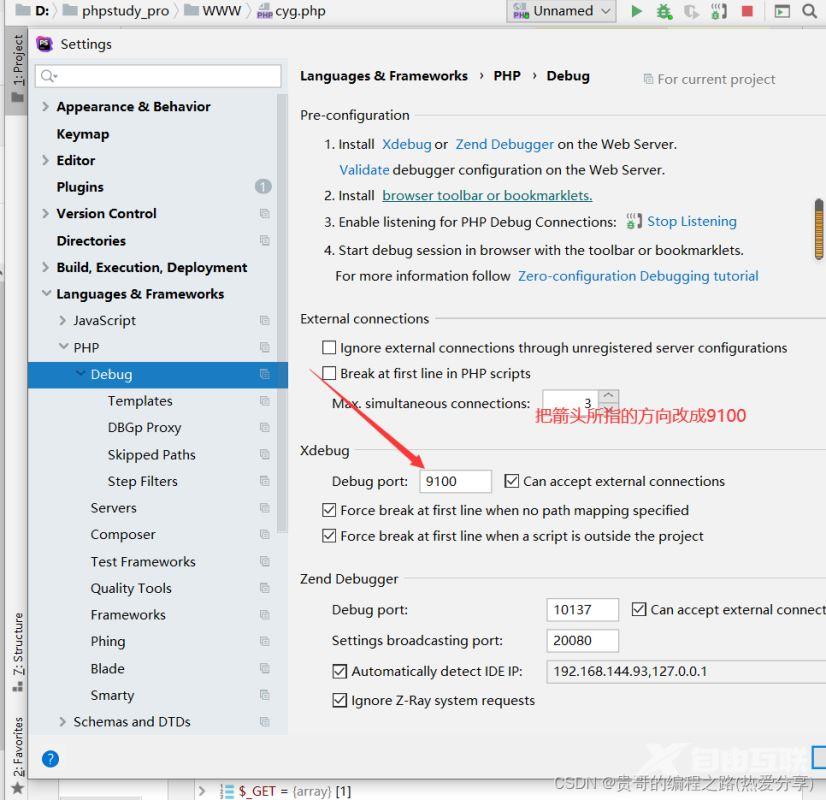
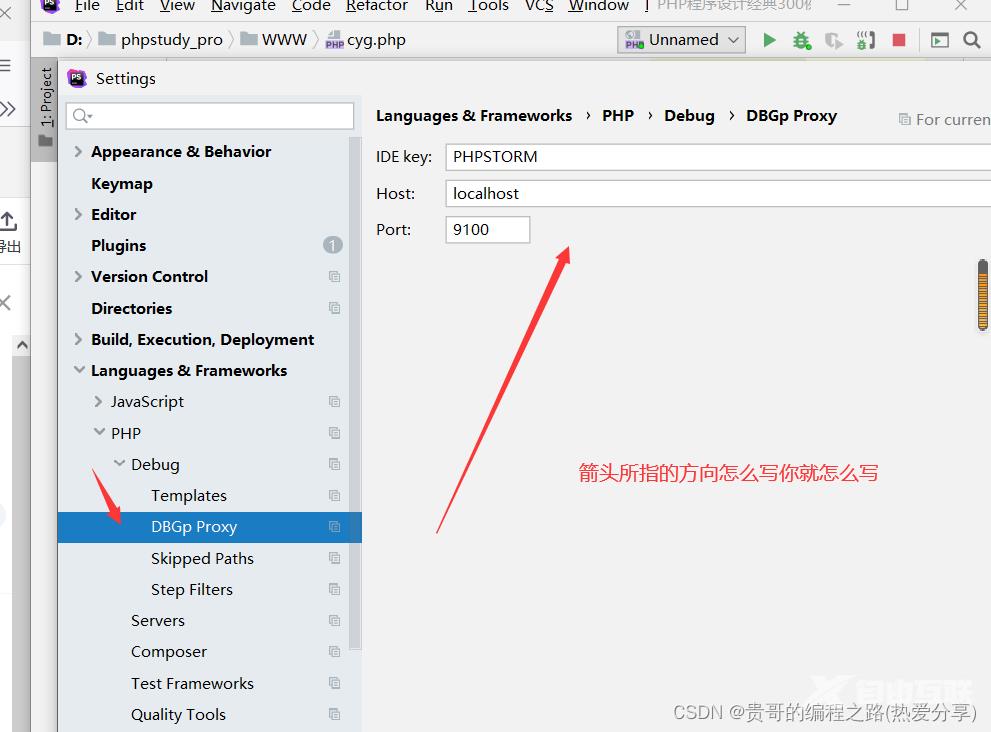
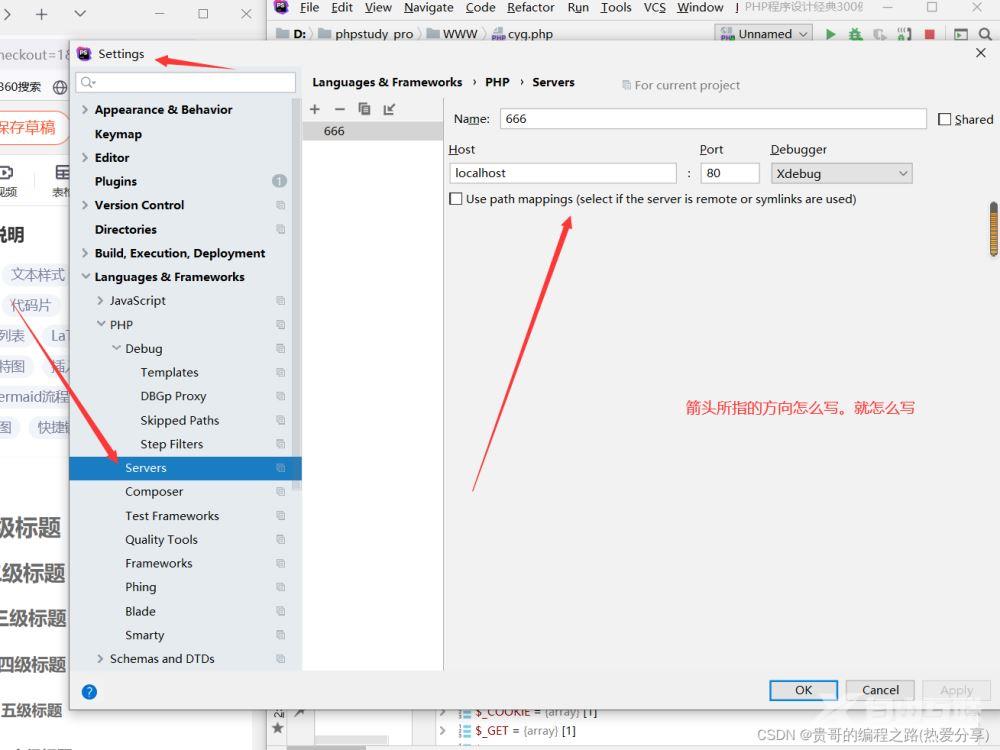
点击这两个,先点击apply再点击ok.
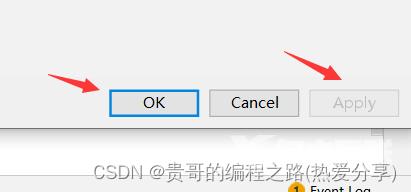
第三步:phpstorm中
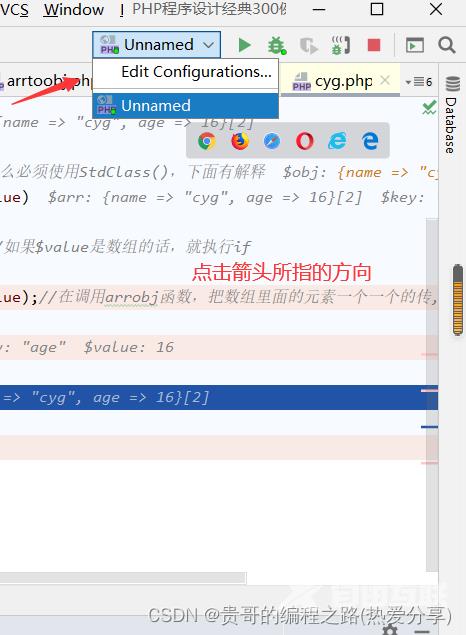
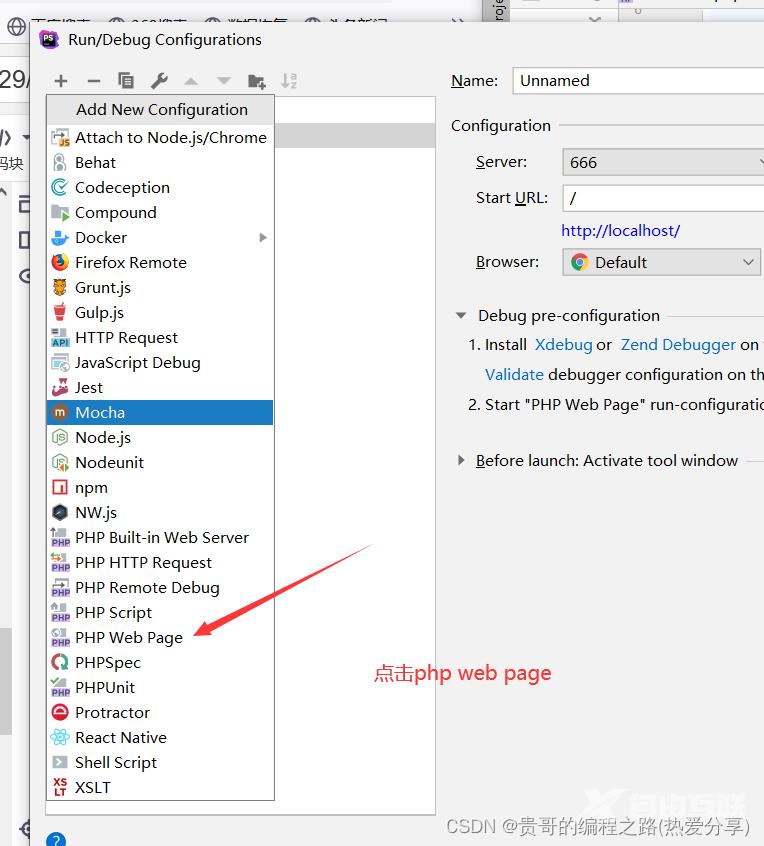
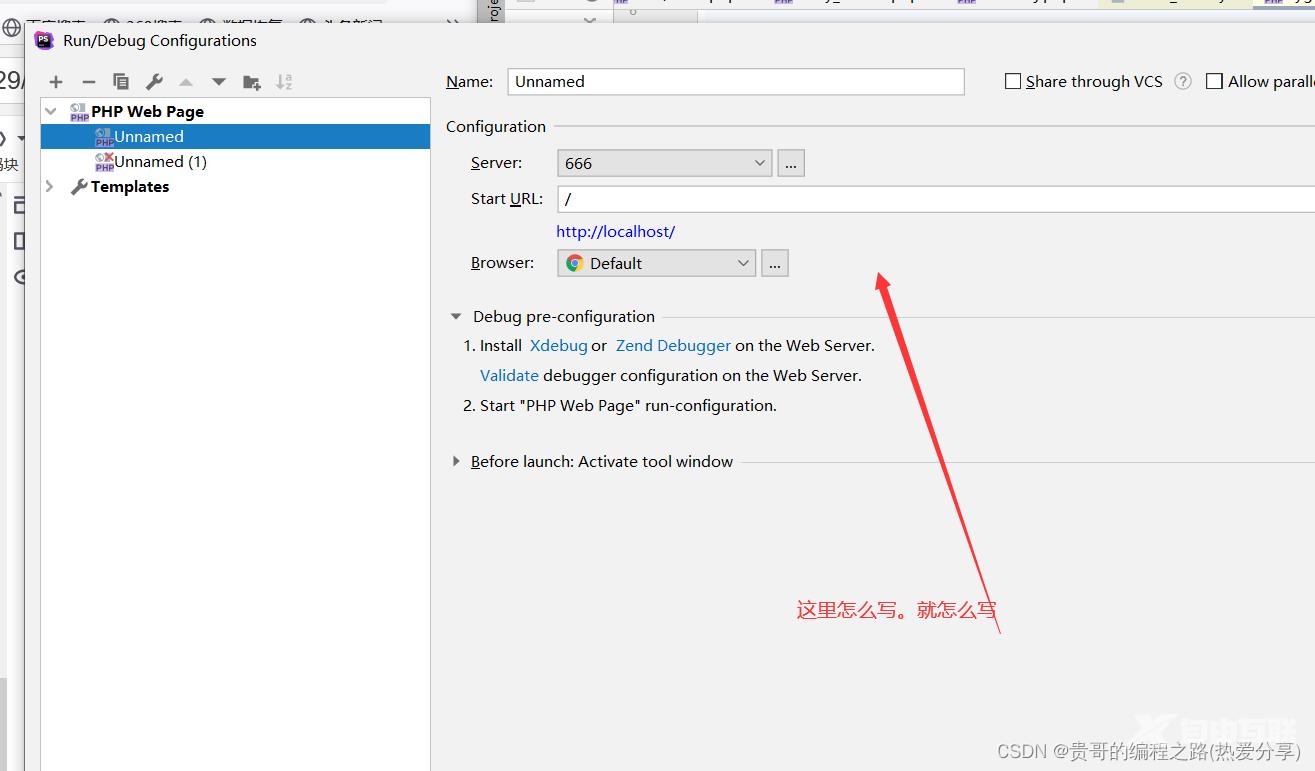
第四步:phpstorm中
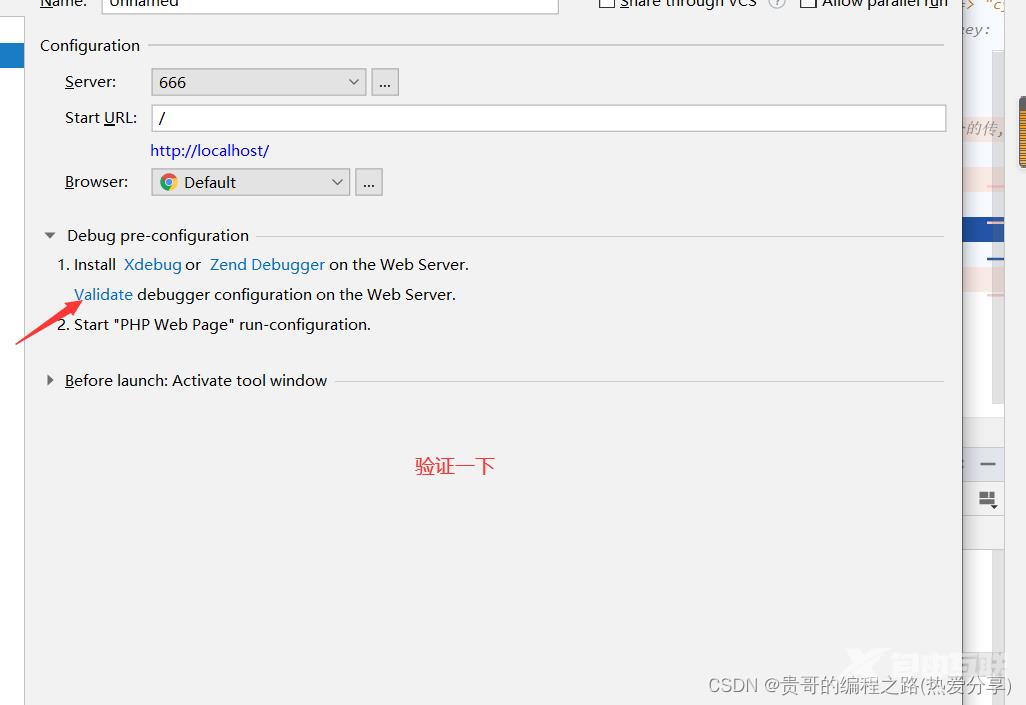
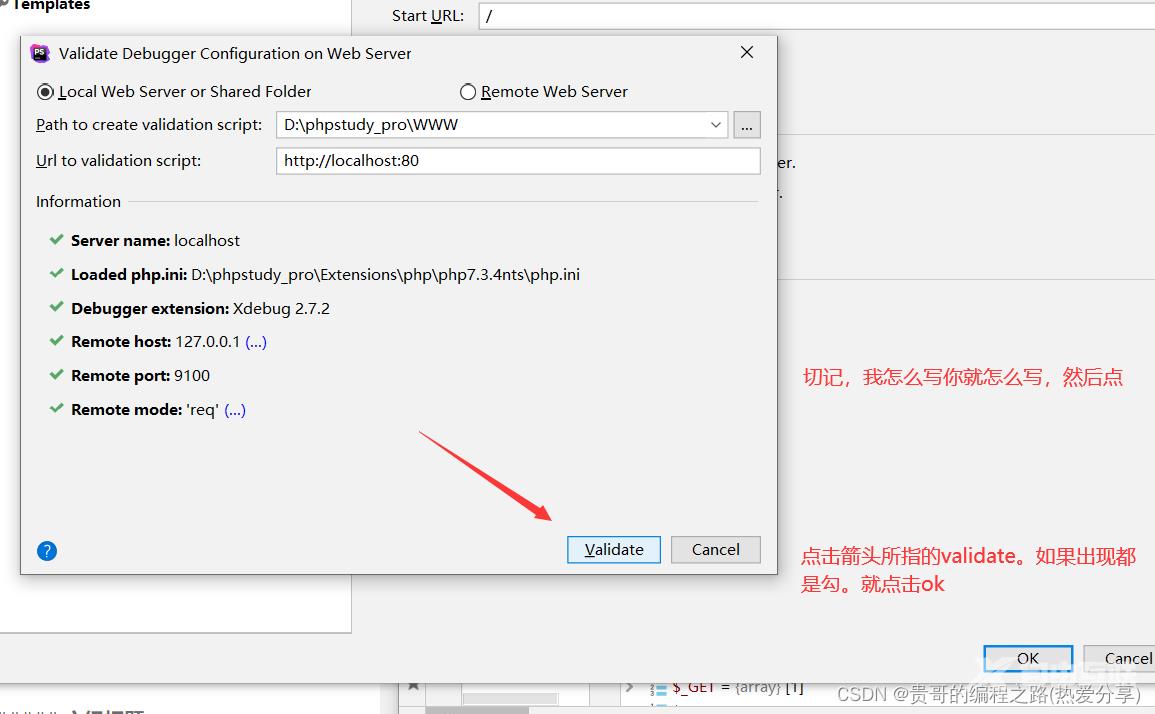
第五步:phpstorm中
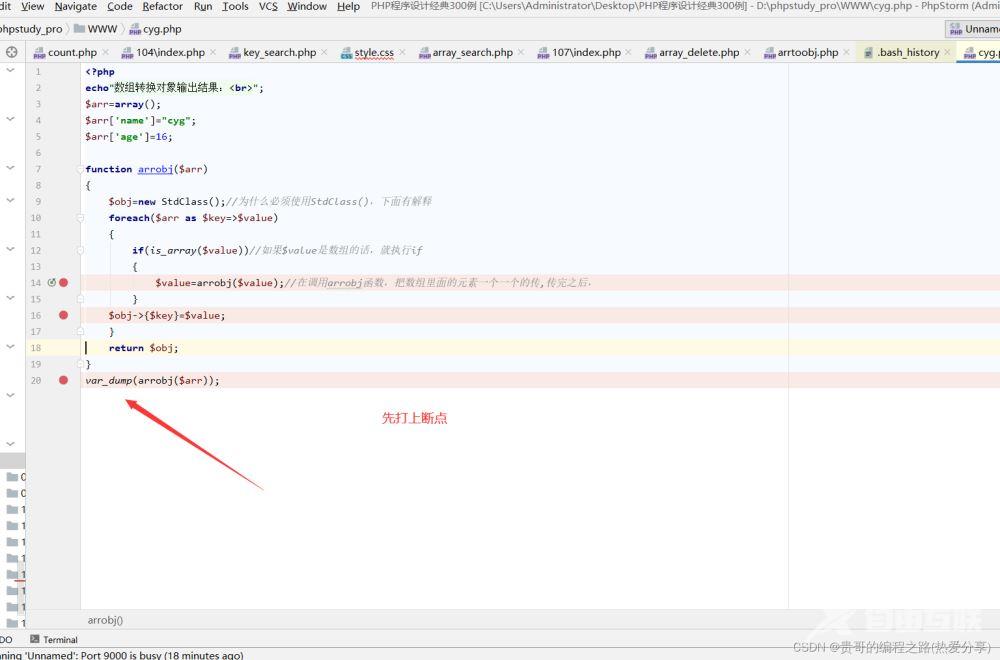
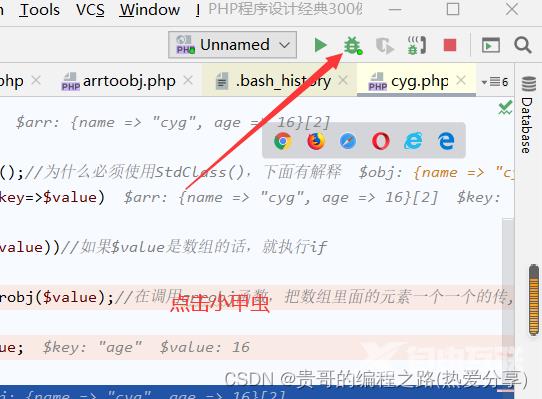
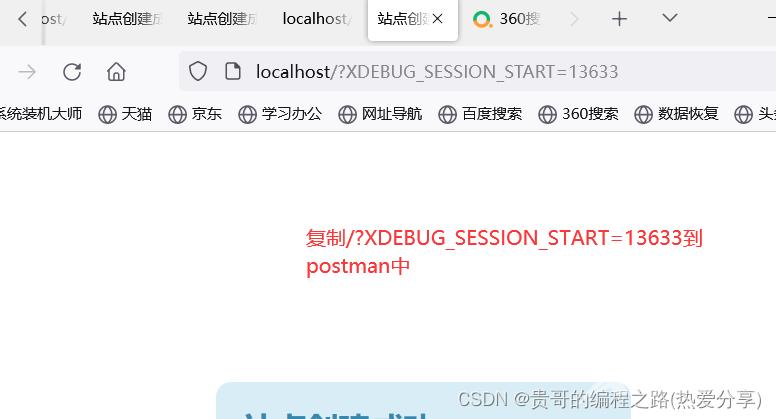
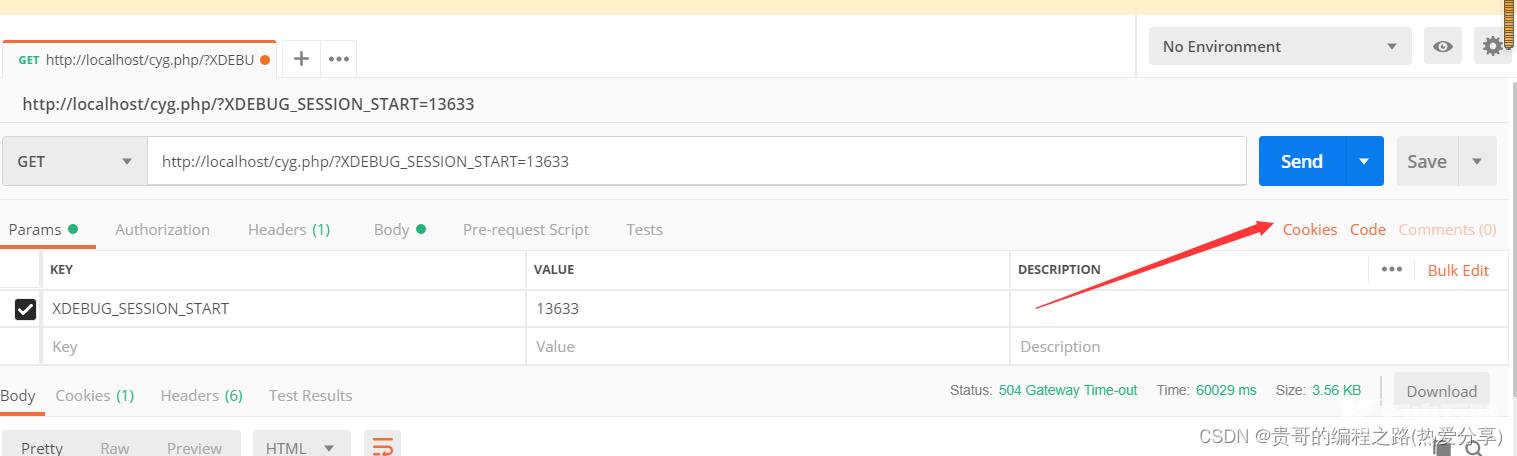

完成!!!
到此这篇关于phpstorm安装xdebug(phpstudy环境下)成功运行的文章就介绍到这了,更多相关phpstorm安装xdebug内容请搜索自由互联以前的文章或继续浏览下面的相关文章希望大家以后多多支持自由互联!
