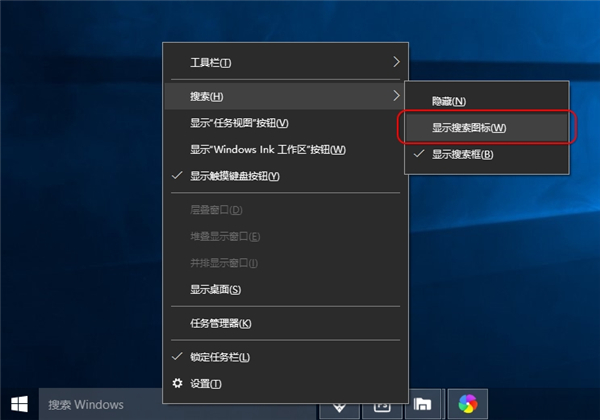使用Win10系统的小伙伴都知道在任务栏中总是存在着一个搜索框,但是我们平时搜索的时候又不常使用到它,都是直接使用浏览器搜索的。那么怎么隐藏掉这个搜索框让任务栏更加美观
使用Win10系统的小伙伴都知道在任务栏中总是存在着一个搜索框,但是我们平时搜索的时候又不常使用到它,都是直接使用浏览器搜索的。那么怎么隐藏掉这个搜索框让任务栏更加美观,空间更大一些呢?下面小编就给大家带来了隐藏Win10任务栏的搜索框。
具体步骤:
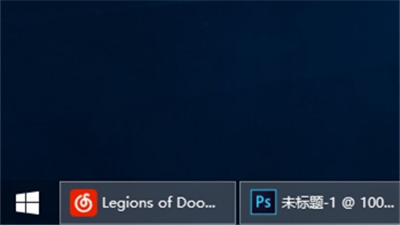
在任务栏右键 – 设置,如下图:
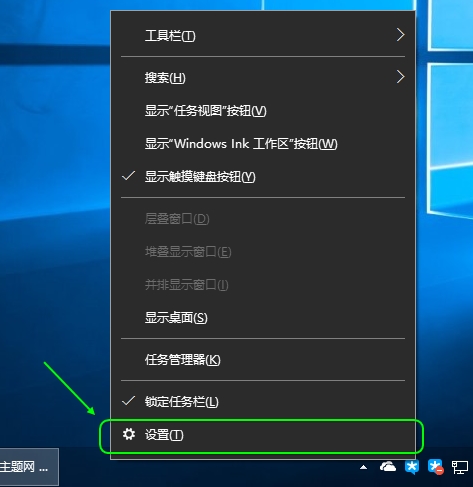
在任务栏设置页面的右侧下方有个“合并任务栏按钮”选择“始终隐藏标签”,OK,文字标签就隐藏了,如下图:
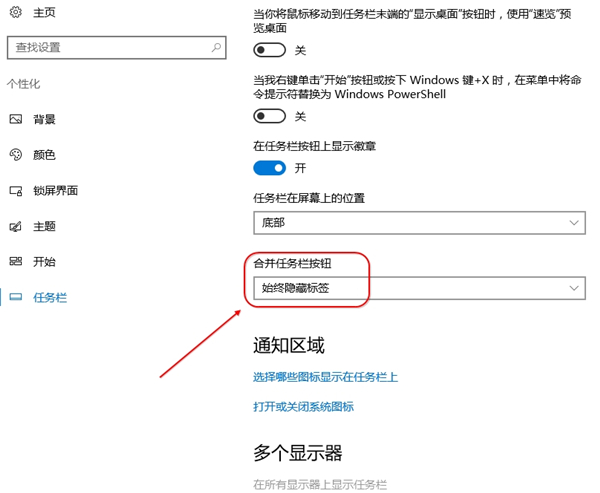
然后是搜索框,在搜索框右键 -搜索 – 隐藏,或显示搜索图标。