目录 Swiper 为什么要封装组件 开始封装 1.下载安装Swiper 2.引入css样式文件 3.引入js文件 4.把官网使用方法中的HTML结构复制粘贴过来 5.初始化Swiper 自定义效果 完整代码 效果展示 Swiper S
目录
- Swiper
- 为什么要封装组件
- 开始封装
- 1.下载安装Swiper
- 2.引入css样式文件
- 3.引入js文件
- 4.把官网使用方法中的HTML结构复制粘贴过来
- 5.初始化Swiper
- 自定义效果
- 完整代码
- 效果展示
Swiper
Swiper是一个很常用的用于实现各种滑动效果的插件,PC端和移动端都能很好的适配。
官网地址:www.swiper.com.cn/
目前最新版本是Swiper7,但众所周知最新版本通常不稳定,所以这里使用Swiper6来封装。
Swiper各版本区别:
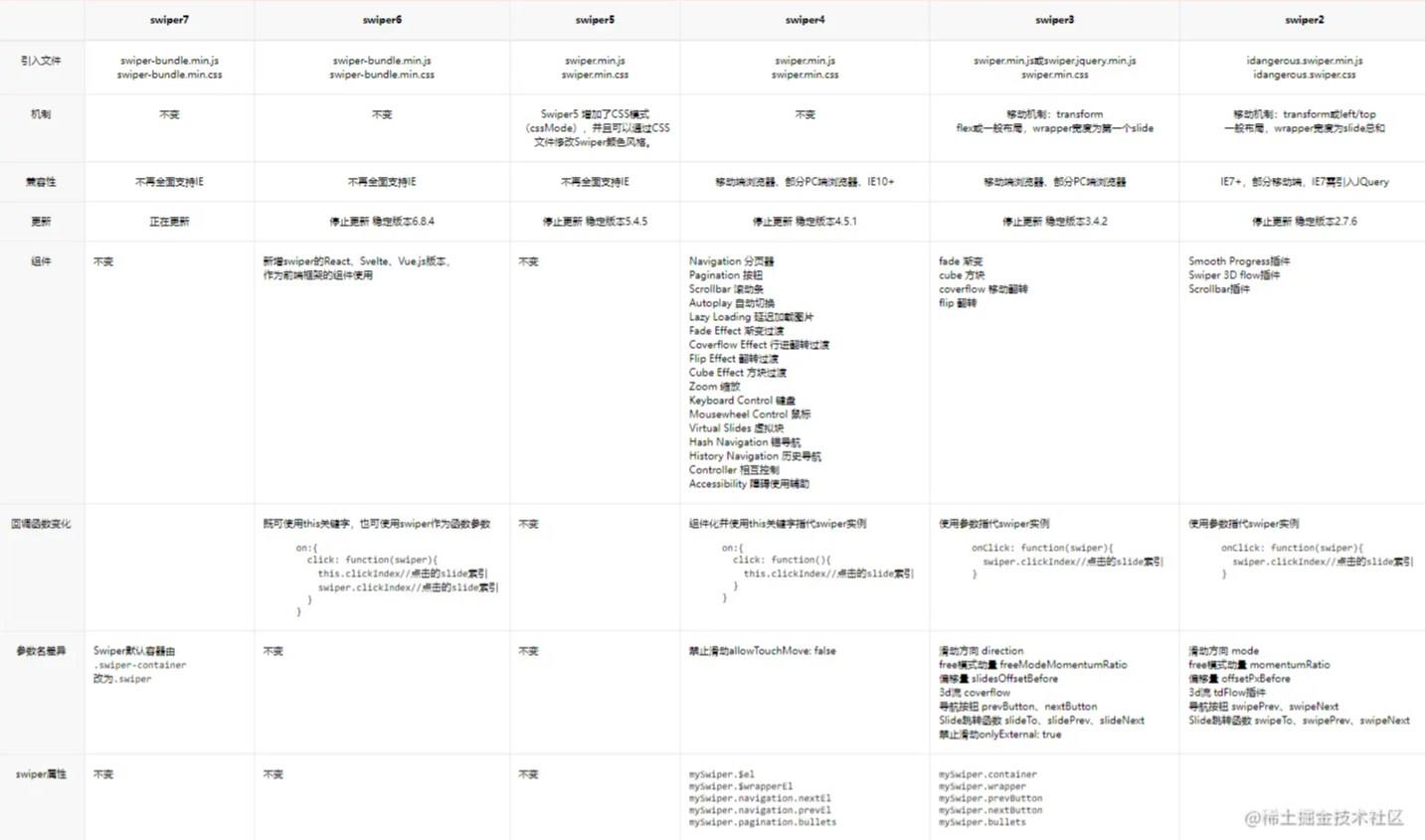
为什么要封装组件
因为网页中通常不止一个地方需要用到轮播图,所以直接将轮播图封装成一个共用组件,性能会更好,修改起来也可以快速找到位置。
开始封装
1.下载安装Swiper
npm install Swiper@6 // @6 是指定版本号为6 的意思 cnpm install Swiper@6 yarn add Swiper@6
2.引入css样式文件
import "swiper/swiper-bundle.min.css";
3.引入js文件
import Swiper from 'swiper/swiper-bundle'
4.把官网使用方法中的HTML结构复制粘贴过来
官网使用方法
注意:
- 下面不是官网使用文档的代码,是我改动过的!
- 这里的顶层容器类名,不对应的话,后面出大问题!!!
这里官网的使用方法上的容器类名是swiper,对应Swiper7。
但因为这里我下载的是Swiper6,所以我改成了它对应的容器类名swiper-container。
Swiper6及其以前的版本都是对应类名swiper-container
// 注意这里容器的类名!!
<div class="swiper-container" ref='Carousel'>
<div class="swiper-wrapper">
//v-for循环生成轮播图片
<div class="swiper-slide" v-for="Carousel in list" :key="Carousel.id">
<img :src="Carousel.imgUrl" />
</div>
</div>
<!-- 如果需要分页器 -->
<div class="swiper-pagination"></div>
<!-- 如果需要导航按钮 -->
<div class="swiper-button-prev"></div>
<div class="swiper-button-next"></div>
<!-- 如果需要滚动条 -->
<div class="swiper-scrollbar"></div>
</div>
5.初始化Swiper
初始化时间:有图片数据后
但是轮播图的图片通常都是从后台获取回来的,需要确定页面有数据并且DOM结构完全生成后,再初始化。所以最好的方法是: watch监听 + $nextTick
$nextTick: 将回调延迟到下次 DOM 更新循环之后执行。在修改数据之后立即使用它,然后等待 DOM 更新。
原理:watch监听图片数据的变化,$nextTick等到DOM结构完全生成后,立即初始化
watch: {
//list是轮播图数据
list: {
immediate: true, //页面初始化的时候就调用一次handler()
handler() {
this.$nextTick(() => {
var mySwiper = new Swiper(this.$refs.Carousel, {
direction: "horizontal", // 水平切换选项
loop: true, // 循环模式选项
// 如果需要分页器
pagination: {
el: ".swiper-pagination",
clickable: true, //可点击
type: "bullets", //默认样式 小圆点, 还可选其他形状
},
// 如果需要前进后退按钮
navigation: {
nextEl: ".swiper-button-next",
prevEl: ".swiper-button-prev",
},
});
});
},
},
}
自定义效果
- 上面的样式结构是我自定义过的,不是原本的官方使用文档,初次使用建议先复制官网的看看
- 如果不需要按钮/分页器/滚动栏,可以自己在HTML结构和初始化代码中删减
- 如果想要其他的滑动效果,可以看看官网其他示例进行选择
- 如果想要改变具体样式或者配置,可以看看官方API
完整代码
封装的组件名叫Carousel
<template>
<div class="swiper-container" ref='Carousel'>
<div class="swiper-wrapper">
<div class="swiper-slide" v-for="Carousel in list" :key="Carousel.id">
<img :src="Carousel.imgUrl" />
</div>
</div>
<!-- 如果需要分页器 -->
<div class="swiper-pagination"></div>
<!-- 如果需要导航按钮 -->
<div class="swiper-button-prev"></div>
<div class="swiper-button-next"></div>
</div>
</template>
<script>
// 引入swiper的js
import Swiper from "swiper/swiper-bundle.js";
import "swiper/swiper-bundle.min.css";
export default {
name: "Carousel",
props: ["list"],
watch: {
list: {
immediate: true,
handler() {
this.$nextTick(() => {
var mySwiper = new Swiper(this.$refs.Carousel, {
direction: "horizontal", // 垂直切换选项
loop: true, // 循环模式选项
// 如果需要分页器
pagination: {
el: ".swiper-pagination",
clickable: true,
type: "bullets",
},
// 如果需要前进后退按钮
navigation: {
nextEl: ".swiper-button-next",
prevEl: ".swiper-button-prev",
},
});
});
},
},
},
};
</script>
<style></style>
效果展示

到此这篇关于Vue使用Swiper封装轮播图组件的方法详解的文章就介绍到这了,更多相关Vue Swiper封装轮播图内容请搜索易盾网络以前的文章或继续浏览下面的相关文章希望大家以后多多支持易盾网络!
