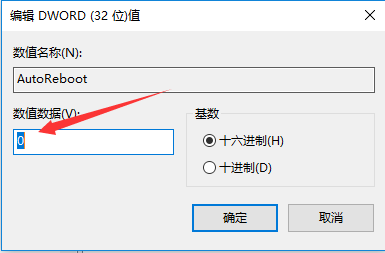蓝屏故障基本都是因为系统不兼容引起的崩溃问题,不同的代码又有不同的故障原因,那么Win10专业版出现蓝屏代码0x0000001e要怎么解决呢?一起来看下方法吧。 Win10专业版蓝屏代码0x0
蓝屏故障基本都是因为系统不兼容引起的崩溃问题,不同的代码又有不同的故障原因,那么Win10专业版出现蓝屏代码0x0000001e要怎么解决呢?一起来看下方法吧。
Win10专业版蓝屏代码0x0000001e怎么解决?
1、同时按下win+R快捷键,打开运行窗口,输入regedit,点击确定打开注册表编辑器。
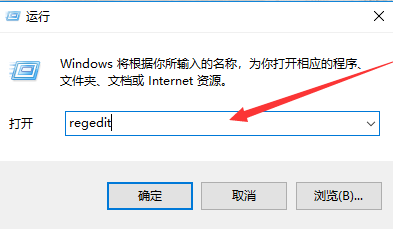
2、在注册表编辑器中根据如图操作,展开以下键值。
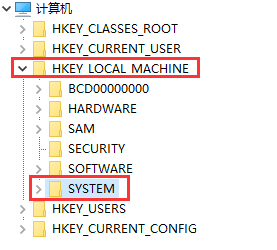
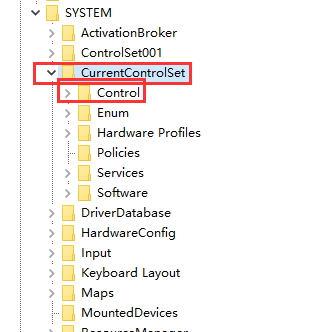
3、点击 CrashControl 文件夹进入。
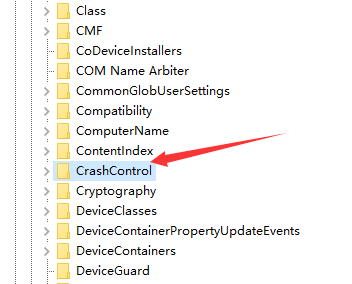
4、双击autoreboot文件。
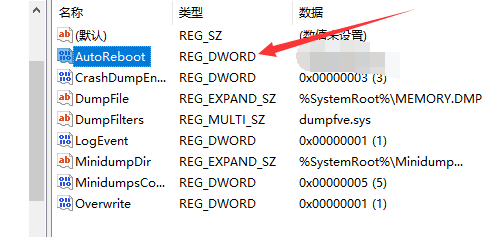
5、将数值数据改为0。最后重启电脑保存设置即可。