通常游戏爱好者对电脑显卡的要求会比较高,比较好的显卡也会带来比较好的游戏体验。其实我们可以通过给显卡加速的方法来提升游戏性能。下面就以win10 2004为例,给大家讲讲怎么给
通常游戏爱好者对电脑显卡的要求会比较高,比较好的显卡也会带来比较好的游戏体验。其实我们可以通过给显卡加速的方法来提升游戏性能。下面就以win10 2004为例,给大家讲讲怎么给显卡加速的办法吧。
方法一、
1、点击左下角开始,在windows系统中打开“控制面板”。
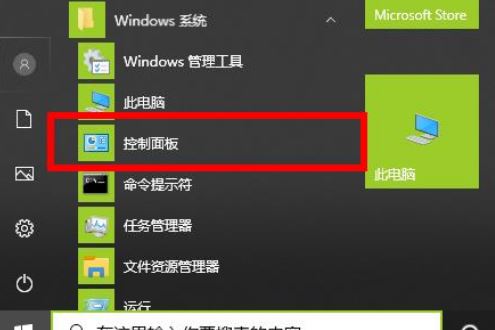
2、随后选择“网络和Internet”。
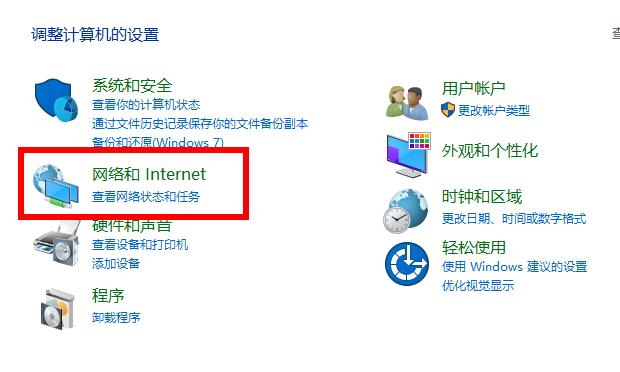
3、再点击下面的“Internet 选项”。
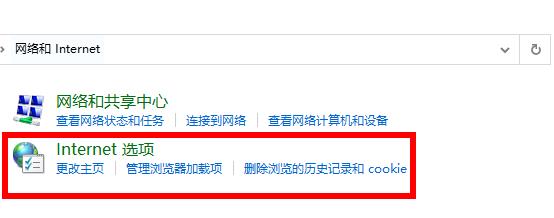
4、进入属性后点击“高级”,下滑找到“加速的图形”。
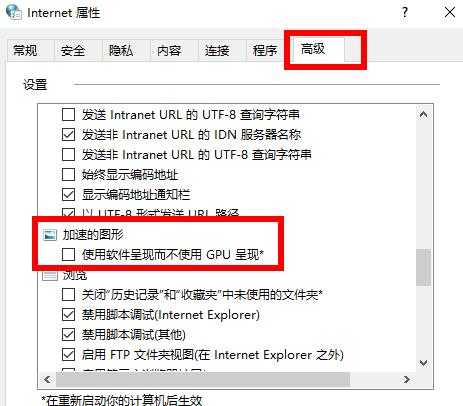
5、勾选加速图形下的“使用软件呈现而不使用GPU呈现”点击“应用”即可。
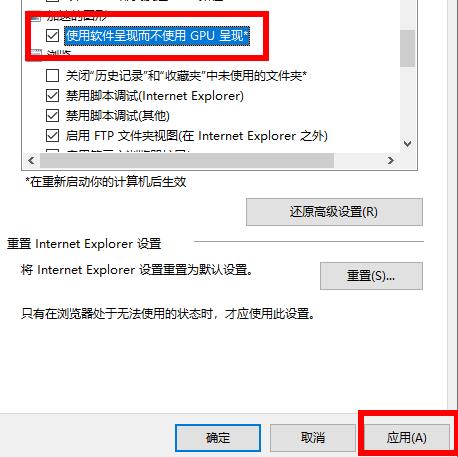
方法二、其实都是一样的,但是打开的位置不一样。
1、首先,需要把显卡的驱动更新为 450.82 或更高版本。(意味着无法使用该版本的驱动和使用旧版本驱动的 nVIDIA 显卡均无法打开 GPU 加速功能)。目前,英伟达官方已经在官网发布了新版本的显卡驱动程序,新的驱动程序已经支持打开GPU加速功能。注意,如果您的电脑安装的是DCH驱动,则必须选择下载DCH版本,如果不是的则要选择另一个版本。
2、安装好后,打开电脑的“设置”面板,点击“系统”设置项。
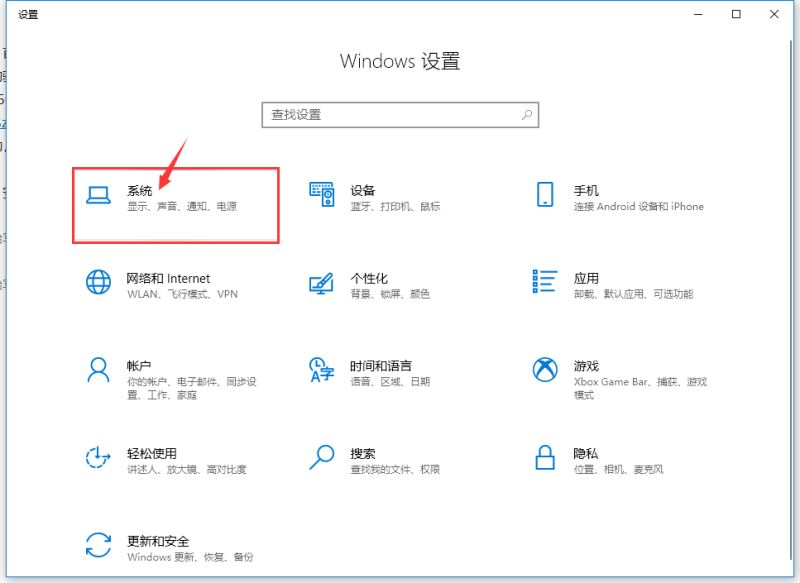
3、在“显示”中,找到并点击“图形设置”项。
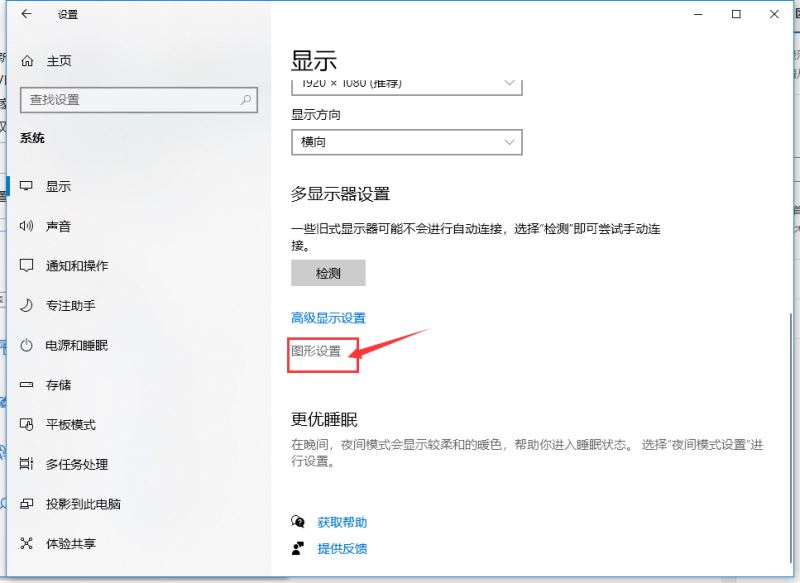
4、这时会看到“图形设置”下多了一项名为“硬件加速GPU计划”的设置项,把下面的“关”更改为“开”即可(如下图),然后系统会提示需要重启电脑。重启电脑后马上生效。
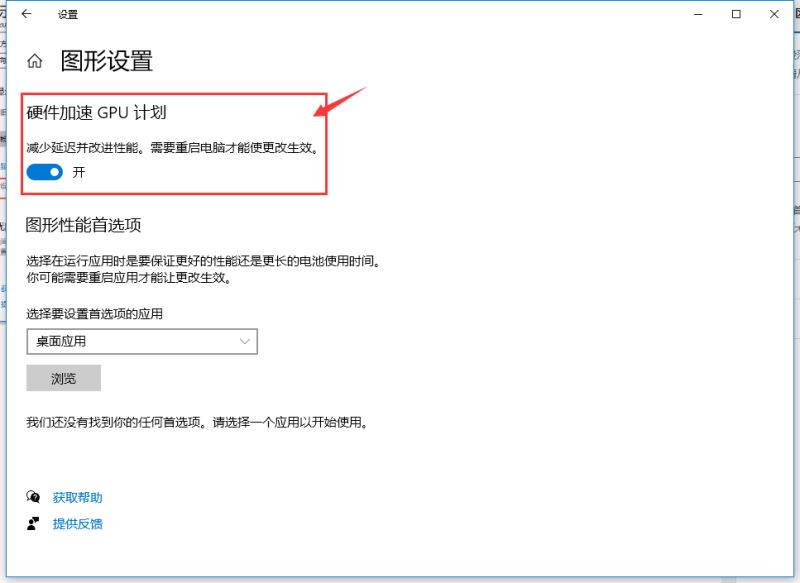
以上就是小编要分享的内容啦,希望对大家有帮助。
