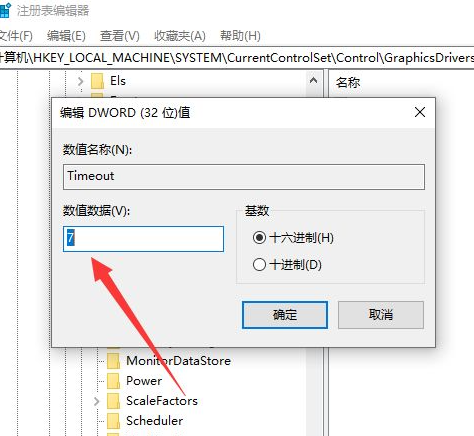大家有没有碰到这种情况,我们在使用电脑的时候,不管是什么情况,有时候截屏会出现黑屏。这种情况让我们很苦恼,却束手无策。今天就让小编来告诉你在使用电脑的时候截屏黑屏
大家有没有碰到这种情况,我们在使用电脑的时候,不管是什么情况,有时候截屏会出现黑屏。这种情况让我们很苦恼,却束手无策。今天就让小编来告诉你在使用电脑的时候截屏黑屏该怎么解决吧?同样遇到这个问题的小伙伴请和小编一起来看看吧。
具体步骤:
1、先按win+R组合键打开运行,输入regedit命令,如下图所示。
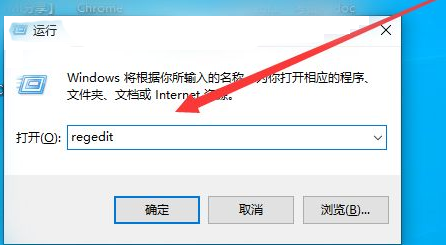
2、接着找到HKEY_LOCAL_MACHINE下的SYTEM,如下图所示。
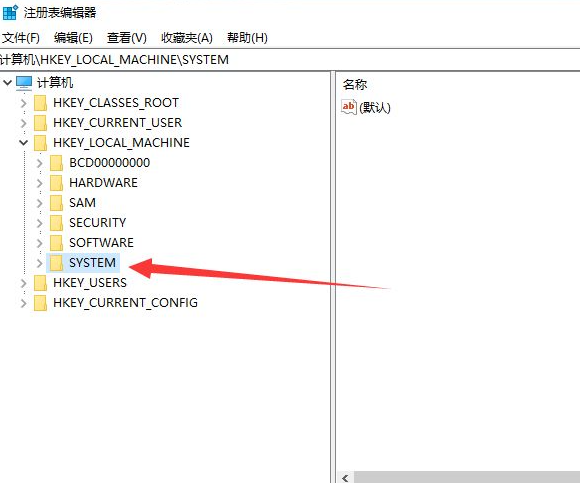
3、然后展开CurrentControlSet下的Control,如下图所示。
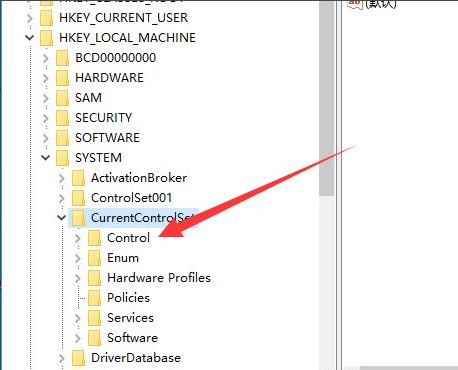
4、最后定位到GraphicsDrivers\DCI,如下图所示。

5、接着双击Timeout,如下图所示。
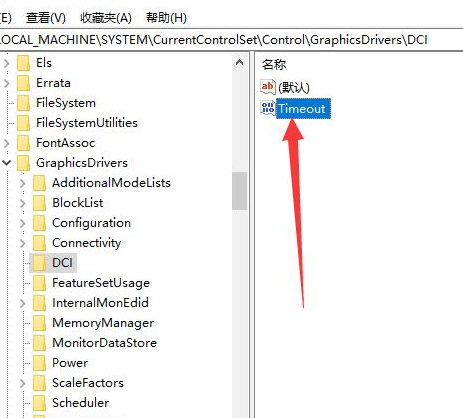
6、最后将值7修改为0 ,如下图所示。