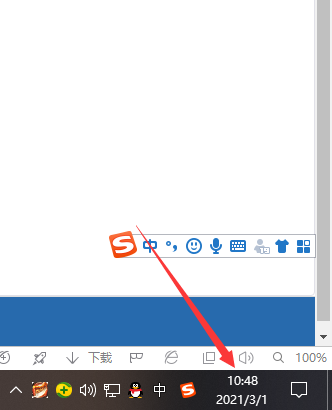通常情况,用户在安装完win10系统之后,电脑桌面右下角都会有显示时间以及天气日期的情况,但是也不能够排除由于安装过程中用户的某些不注意操作,导致没有显示,那么win0电脑桌
通常情况,用户在安装完win10系统之后,电脑桌面右下角都会有显示时间以及天气日期的情况,但是也不能够排除由于安装过程中用户的某些不注意操作,导致没有显示,那么win0电脑桌面显示时间和天气日期怎么设置呢?下面具体来看看吧。
Win10设置桌面时间日期和天气显示的步骤:
1、首先是天气设置,我们可以先点击左下角菜单,找到并选择”天气“按钮。
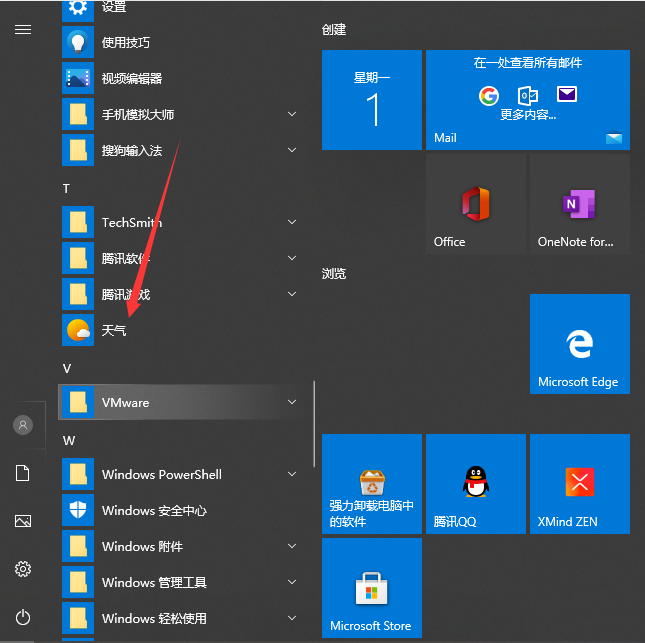
2、进入天气界面就可以看到当地的天气情况,还有近些日子的天气预报。
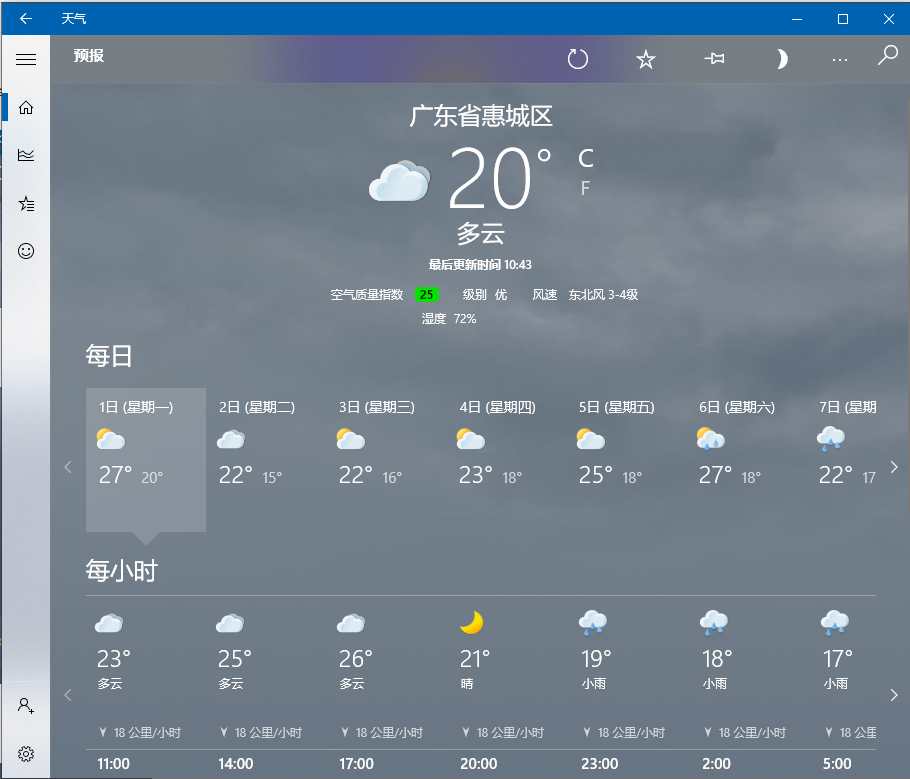
3、往下滑还可以看到一些详细的说明。
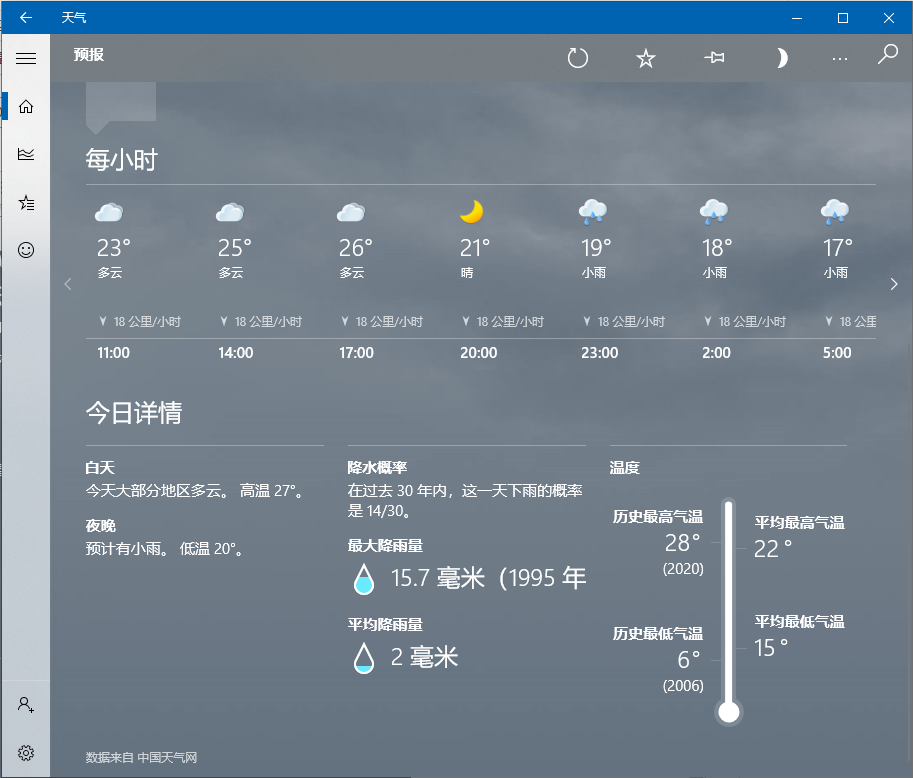
4、关于桌面时间天气的。可以看到现在只能看到时间,没办法看到日期,来看看具体的设置。
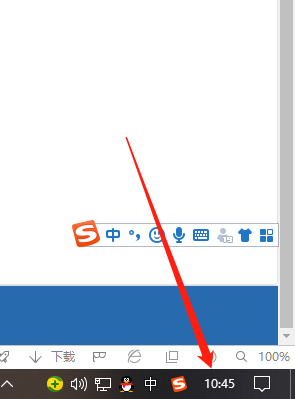
5、鼠标右键点击桌面下方任务栏空白地方然后进入任务栏设置。
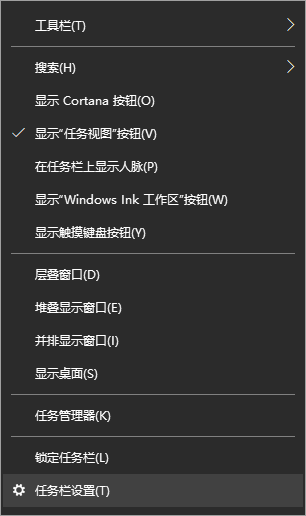
6、将使用小任务栏按钮关掉就好啦。
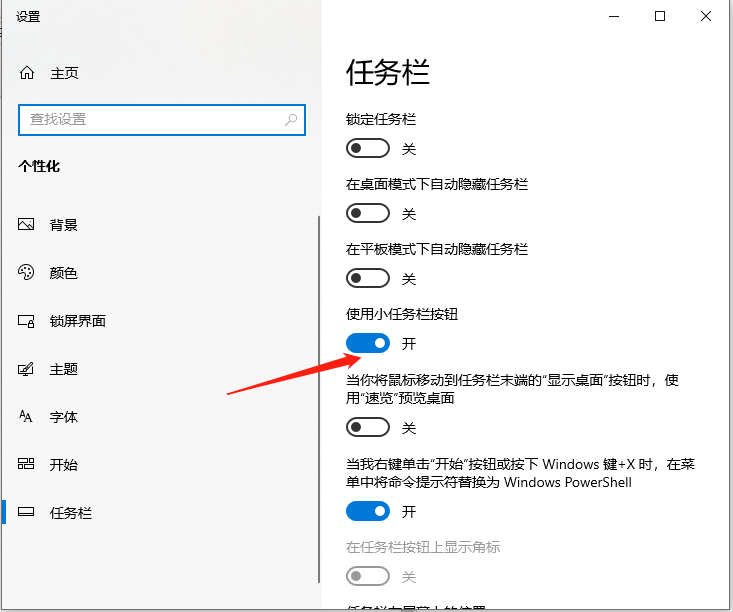
7、之后就可以看到时间和日期都会一起显示了。