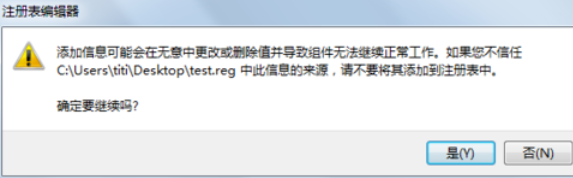win10电脑上的exe文件打不开怎么办?电脑用的时间久了难免会遇上各种各样的问题,很多小伙伴在网络上下载软件都会遇上exe文件打不开的情况,打不开电脑软件就无法安装,那么接下来
win10电脑上的exe文件打不开怎么办?电脑用的时间久了难免会遇上各种各样的问题,很多小伙伴在网络上下载软件都会遇上exe文件打不开的情况,打不开电脑软件就无法安装,那么接下来一起看看exe文件打不开解决方法!
exe文件打不开解决方法:
解决方法一:
1、通过360全面查杀一下电脑;
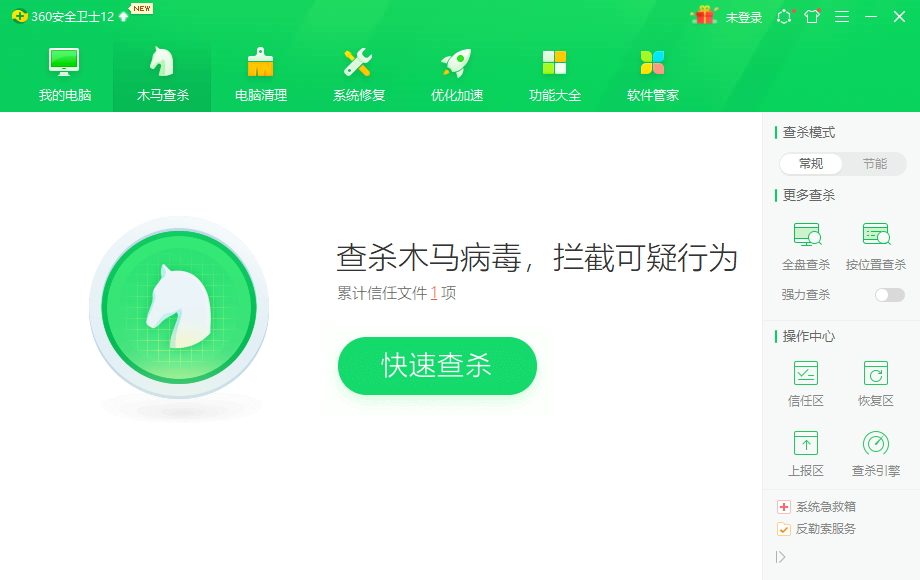
解决方法二:
1、搜索【cmd】,选择命令处理文件,然后右键用管理员权限打开;
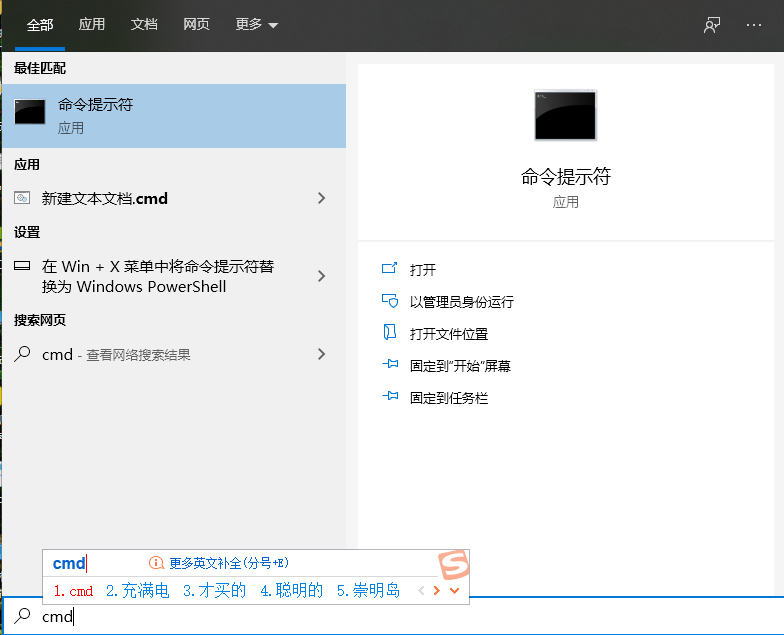
2、在cmd命令下输入,
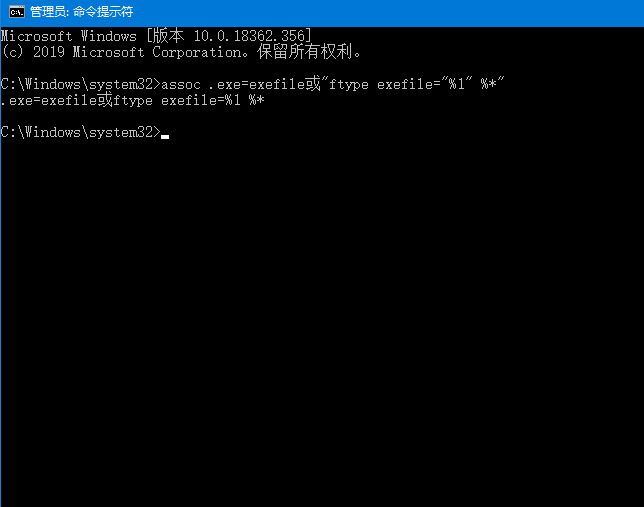
3、s输入然后回车,命令执行后,exe文件就可以恢复正常使用;
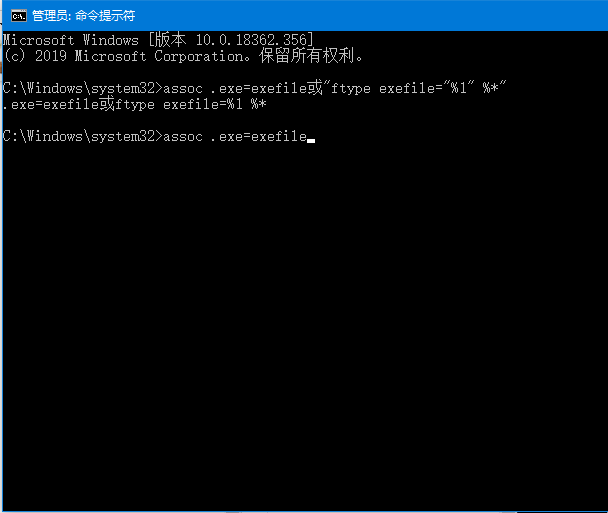
解决方法三:
1、桌面空白处右键,选择新建记事本,然后命名为“test”;
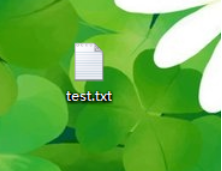
2、打开新建记事本,复制下面的内容粘贴到记事本;
Windows Registry Editor Version 5.00
[HKEY_CLASSES_ROOT\.exe]@="exefile""Content Type"="application/x-msdownload"
[HKEY_CLASSES_ROOT\.exe\PersistentHandler]@="{098f2470-bae0-11cd-b579-08002b30bfeb}"
[HKEY_CLASSES_ROOT\exefile\shell\open\command]@="\"%1\" %*"
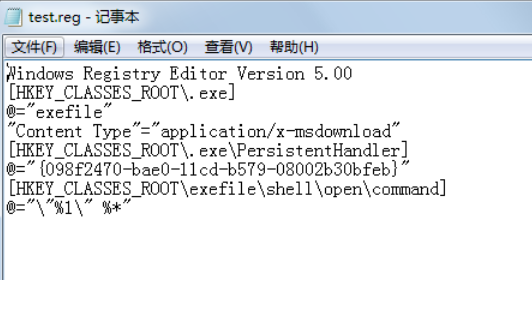
3、然后保存文件,将txt后缀名重命名为reg;

4、双击reg文件,然后弹出是否继续,点击是,最后提示导入注册表中,这样说明已经正常修改,我们再试试exe文件吧。