无线投屏最常用的就是通过手机来投屏,但有时笔记本也是我们常要用到的,没有数据线的情况怎么投屏呢?下面我们就来看看win10笔记本无线投屏到电视的方法。 Win10笔记本投屏电视步
无线投屏最常用的就是通过手机来投屏,但有时笔记本也是我们常要用到的,没有数据线的情况怎么投屏呢?下面我们就来看看win10笔记本无线投屏到电视的方法。
Win10笔记本投屏电视步骤
1、首先需要你的笔记本电脑和电视机同处于同一个WiFi下。
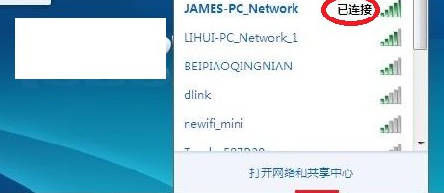
2、开启电视机的无线显示功能。
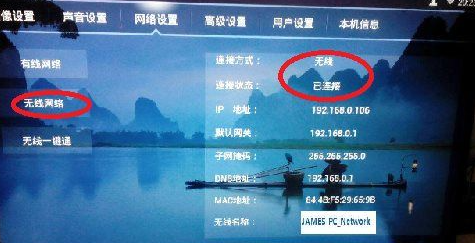
3、打开win10的设置,点击显示。
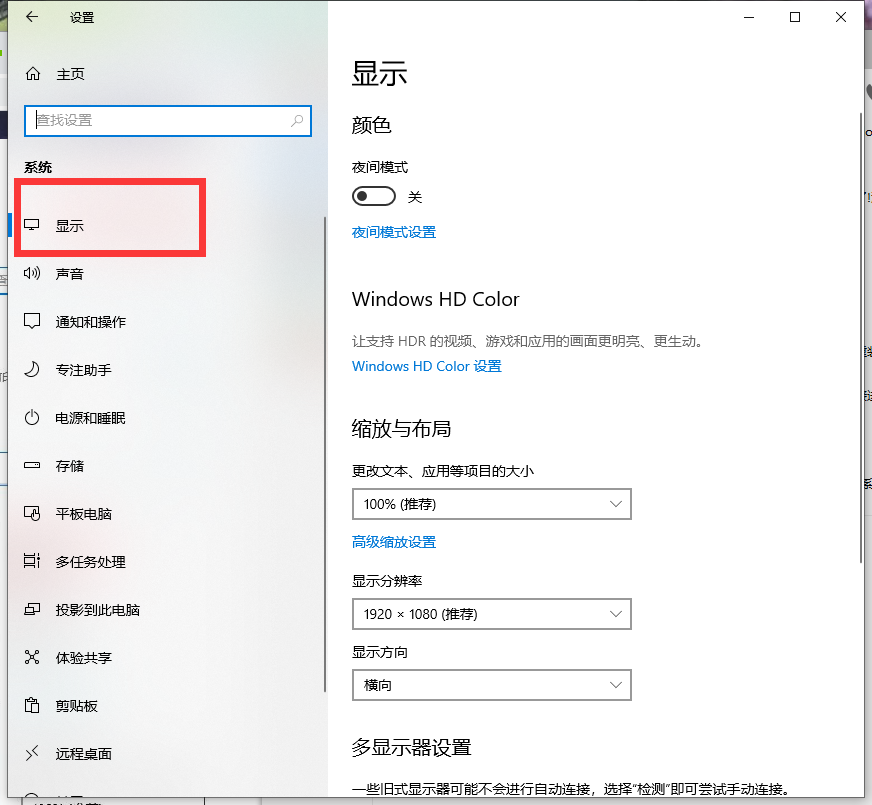
4、点击连接到无线显示器。
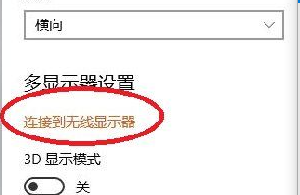
5、查看搜索到的型号,不要连到邻居家去了哦!
6、点击连接。
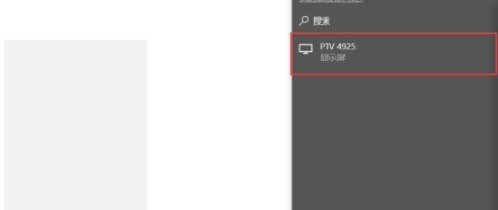
7、在PC右下角喇叭图标上右键,选择“打开音量合成器”。
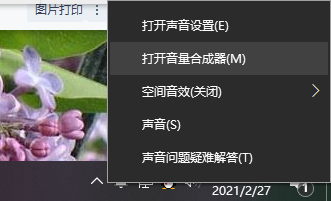
8、选择电视端声卡作为默认声卡,PC音频就转换成电视机音频了。
那么以上就是戴尔win10笔记本电脑如何无线投屏到电视的全部内容啦,希望对你有所帮助!
