Win10搜索框怎么缩短隐藏?使用Win10系统的用户都知道,左下角的搜索框是默认为搜索框,占据左下角非常不好看,那如何缩短或者搜索框呢,下面就由小编为大家带来Win10搜索框怎么缩短
Win10搜索框怎么缩短隐藏?使用Win10系统的用户都知道,左下角的搜索框是默认为搜索框,占据左下角非常不好看,那如何缩短或者搜索框呢,下面就由小编为大家带来Win10搜索框怎么缩短隐藏。
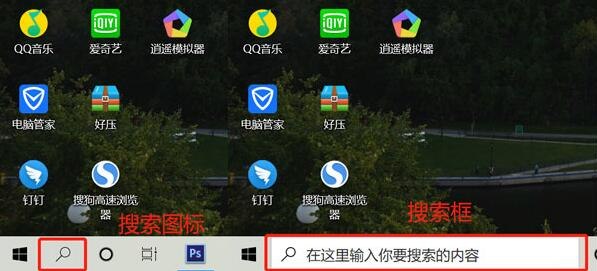
1、其实Win10搜索框是无法缩短的,接下来小编告诉一个其他小技巧给大家,那就是怎么隐藏这个搜索栏。
2、鼠标右键底部的任务栏空白处。
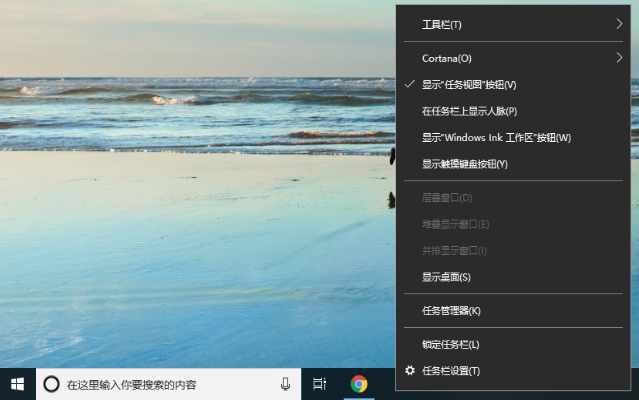
3、选择“Cortana”选项,这里就可以选择开启或是隐藏任务栏搜索框。
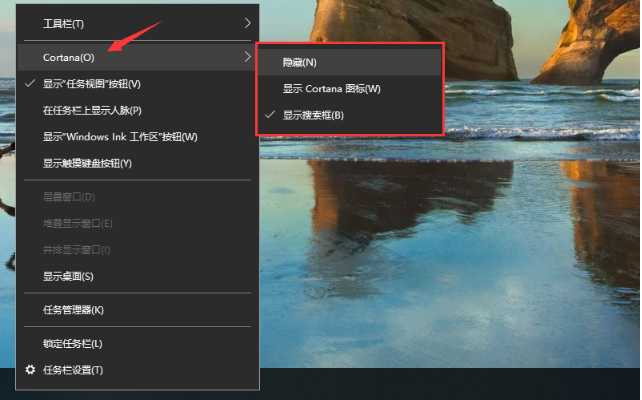
4、选择“隐藏”或是“显示Cortana”的话,搜索框就消失掉了,想再次显示的话,重复上述步骤选择“显示搜索框”即可。
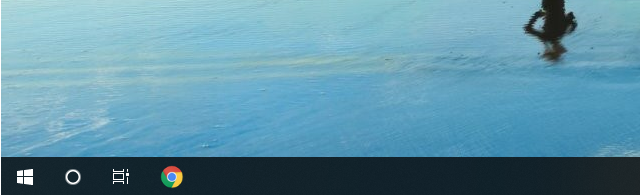
以上就是怎样缩短win10搜索框的方法啦,希望能帮助到大家。
