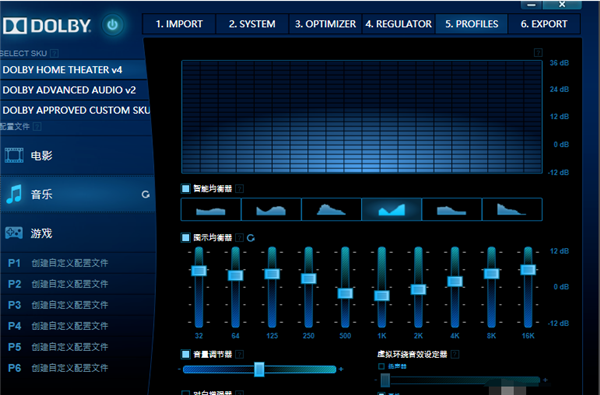使用Win10系统的小伙伴如果想要进一步提高自己电脑的音质,非常建议开启杜比音效,将大大提高电脑的音质效果。但是很多小伙伴不知道Win10系统其实自带了杜比音效,但由于没有驱动
使用Win10系统的小伙伴如果想要进一步提高自己电脑的音质,非常建议开启杜比音效,将大大提高电脑的音质效果。但是很多小伙伴不知道Win10系统其实自带了杜比音效,但由于没有驱动,所以无法使用。下面小编就给大家分享一下Win10系统安装杜比音效驱动的方法。
Win10系统安装杜比音效驱动的方法:
1、首先需要下载杜比音效增强程序 (dolby home theater)的v4.1版本软件,卸载电脑原有的声卡驱动。
2、右键单击此电脑属性,打开【控制面板】。
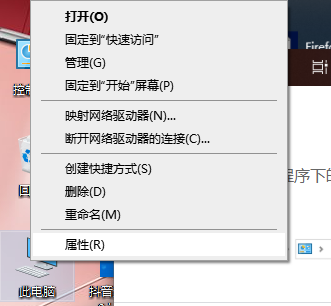
3、点击程序下的【卸载程序】。

4、找到声卡驱动,右击选择卸载。(也可以使用第三方驱动软件,如驱动精灵进行卸载安装、备份)。
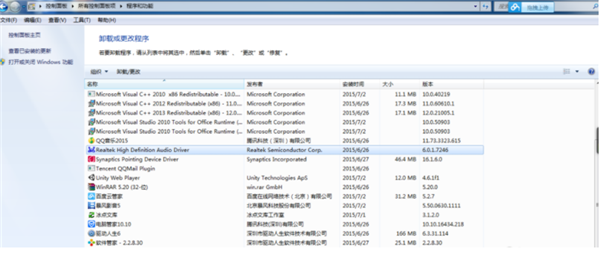
5、上述步骤完成后,打开开始菜单,点击设置按钮。
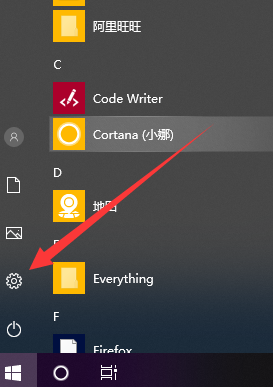
6、选择【更新与安全】。
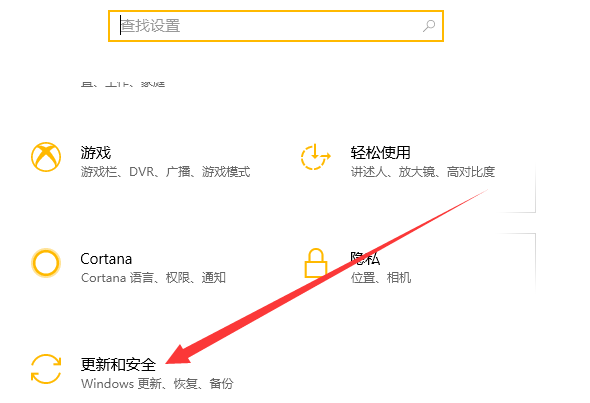
7、选择【恢复】后点击【立即重启】。
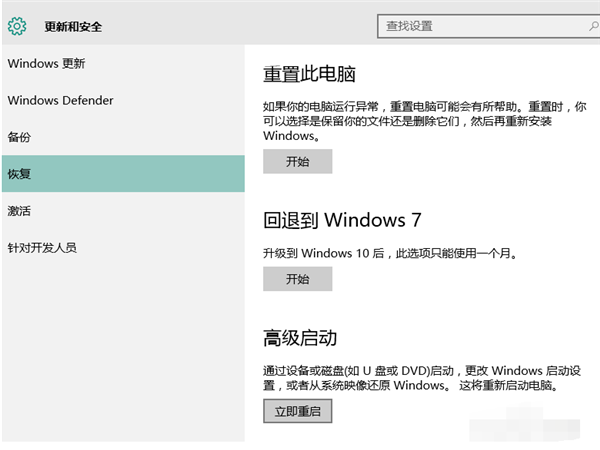
8、重启之后进入安全模式。选择【疑难解答】-【高级选项】-【启动设置】-【重启】-按下数字键7。等待重启完成进入“禁用驱动程序强制签名”模式。
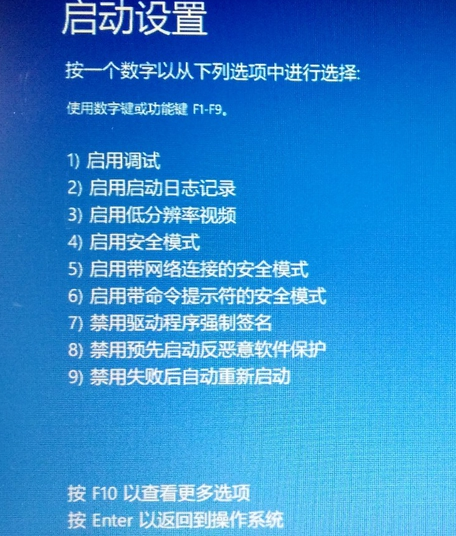
9、解压下载好的杜比音效驱动安装包。首先安装Drivers,再安装DTPC,根据向导提示进行安装。
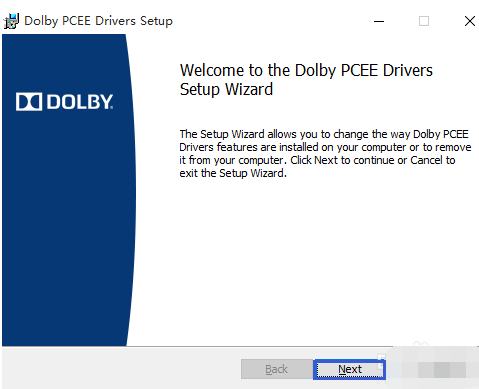
10、安装完成后,我们就可以在【程序和功能】中看到杜比音效的声卡驱动了。
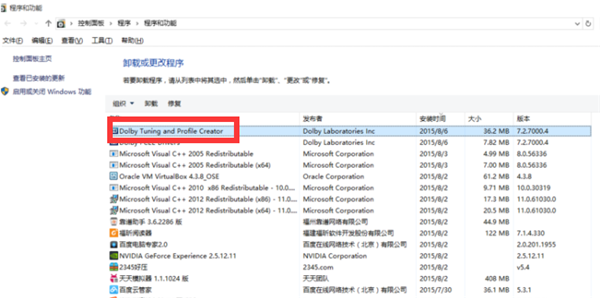
11、重启电脑。右下角点击【音量调节】之后括号中显示杜比声卡驱动,证明驱动安装成功。