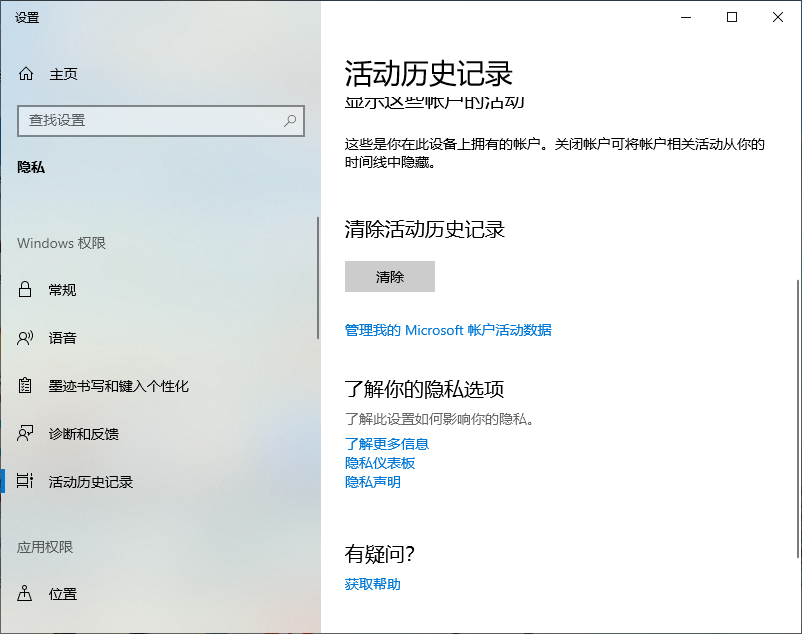Win10专业版系统用户每天都在增加,当用户们使用Win10专业版系统时,基本上都会留下使用记录,那么为了更好的保护好私密文件Win10专业版电脑怎么清除使用记录呢?跟着系统之家小编
Win10专业版系统用户每天都在增加,当用户们使用Win10专业版系统时,基本上都会留下使用记录,那么为了更好的保护好私密文件Win10专业版电脑怎么清除使用记录呢?跟着系统之家小编一起学习一下Win10专业版电脑清除使用记录的方法。
操作方法如下
1、首先点击开始【菜单】,进入后在【搜索框】输入【活动】即可。
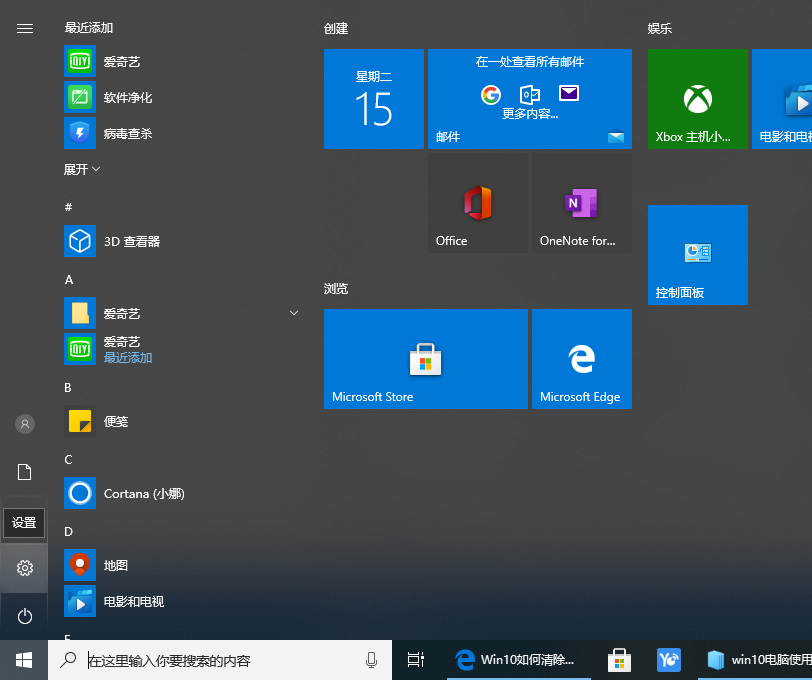
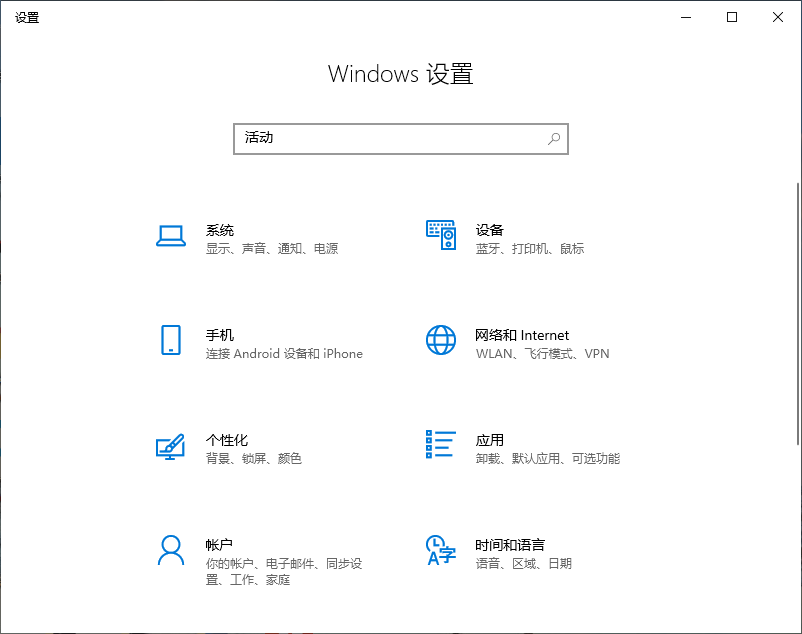
2、在弹出的选项中点击活动历史隐私设置进入。
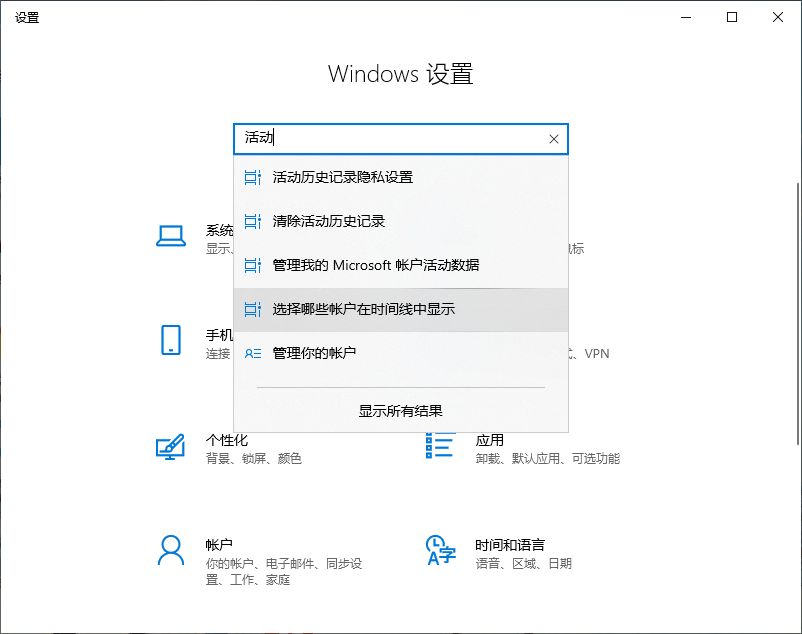
3、进入之后在右侧取消勾选在此设备上存储我的活动历史记录和向Microsoft发送我的活动历史记录。
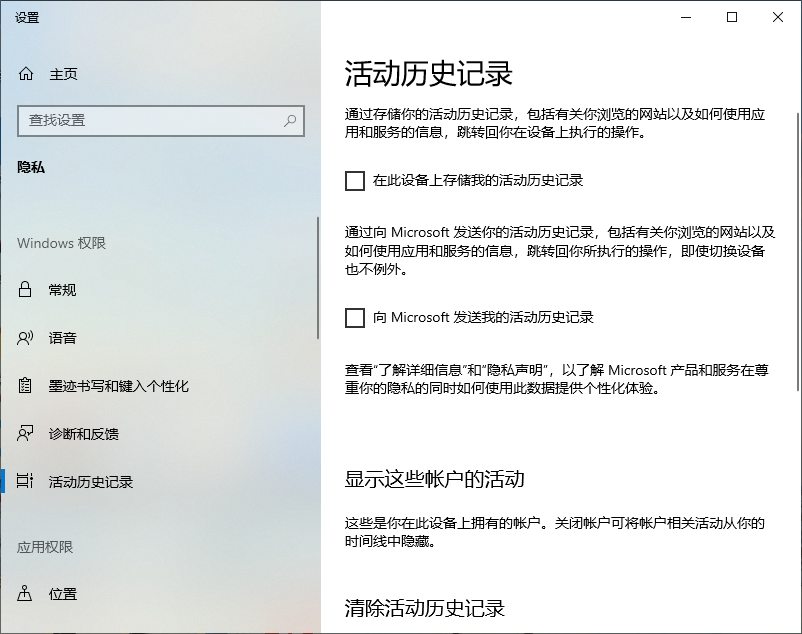
4、最后在清除活动历史记录下,点击清除就可以了。