Office是用户最经常使用的办公软件之一,体积小巧,功能强大,兼容性强,人手必备,但是最近有win10专业版用户反映说自己的电脑Office办公软件界面变成英文,看也看不懂,这要怎么
Office是用户最经常使用的办公软件之一,体积小巧,功能强大,兼容性强,人手必备,但是最近有win10专业版用户反映说自己的电脑Office办公软件界面变成英文,看也看不懂,这要怎么恢复?小编来告诉大家怎么解决吧。
解决方法如下:
1、点击电脑左下角开始按钮,再点击齿轮图标打开windows设置。
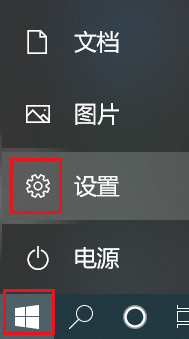
2、点击“应用”。
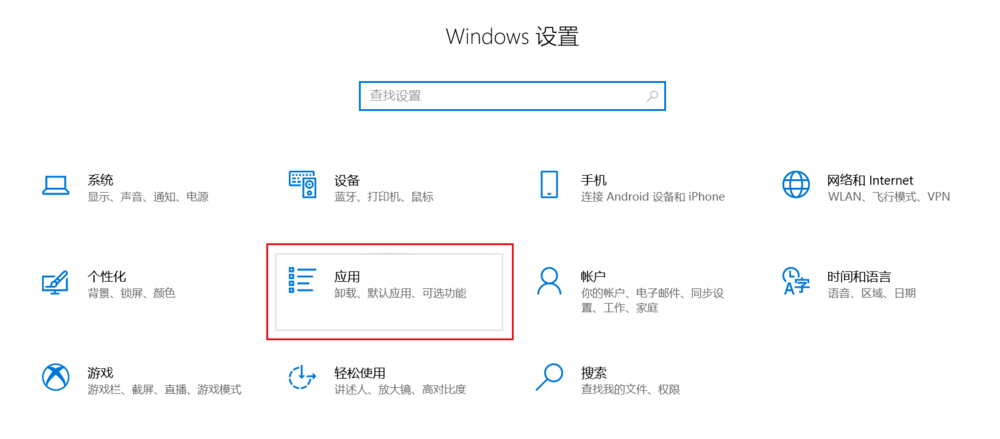
3、进入“应用和功能”,在右侧搜索框中搜索“office”,会出来Microsoft Office Desktop Apps。
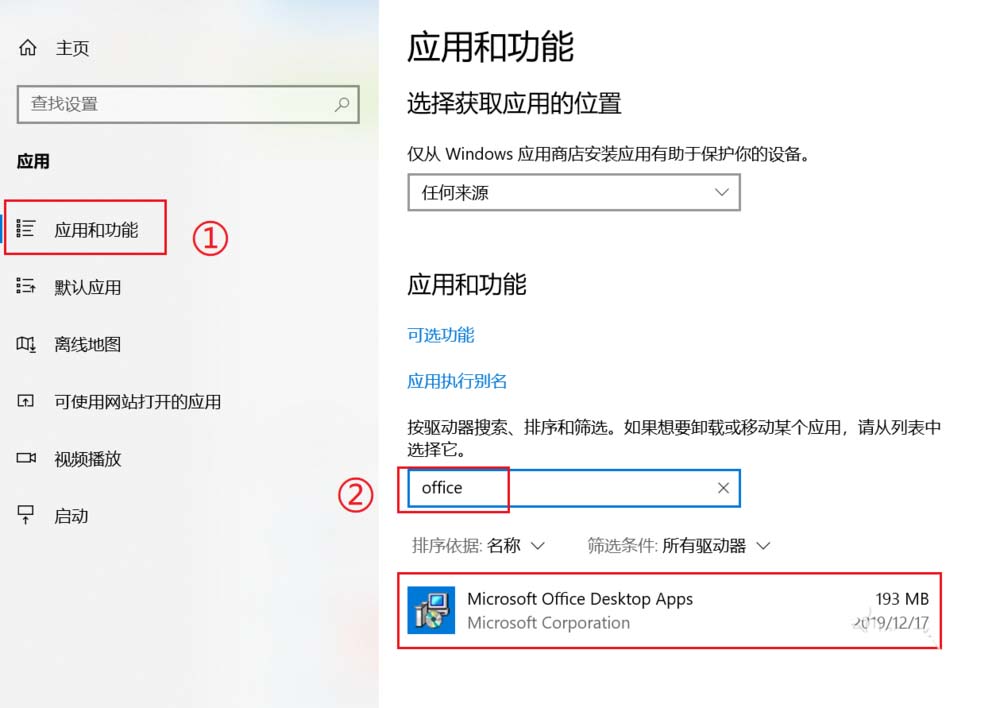
4、点击“Microsoft Office Desktop Apps”,会出现“高级选项”。
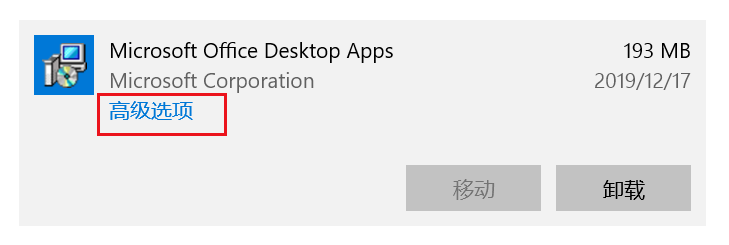
5、点击“高级选项”,下拉找到“修复”,点击修复即可。
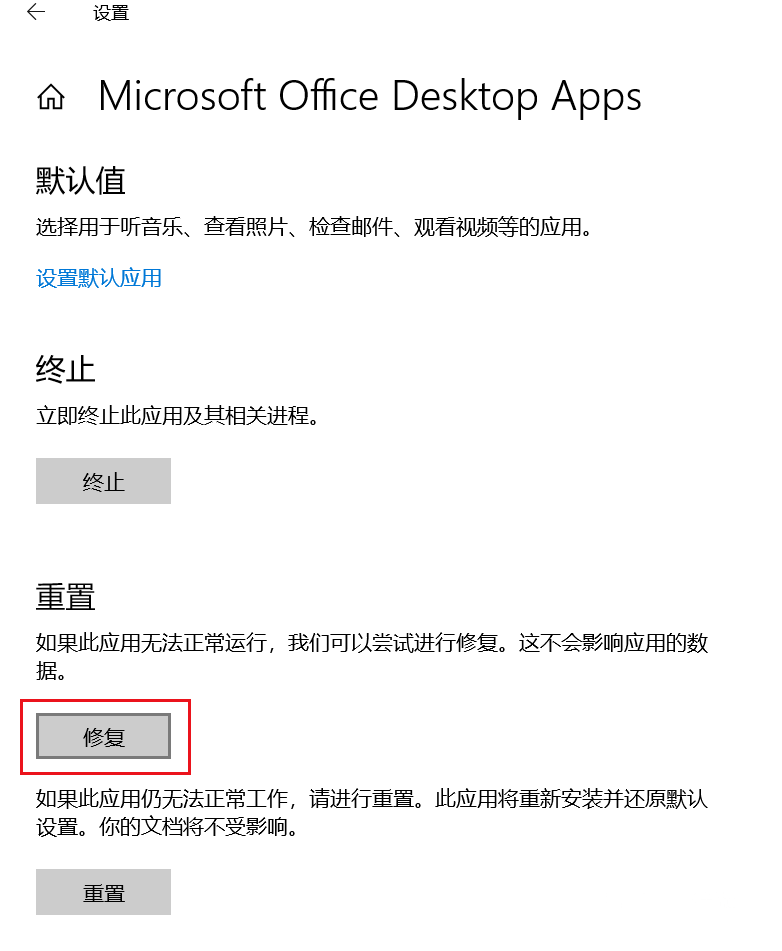
6、自动修复完成会在修复按钮右边出现一个“√”号。再次打开office就是中文界面了。
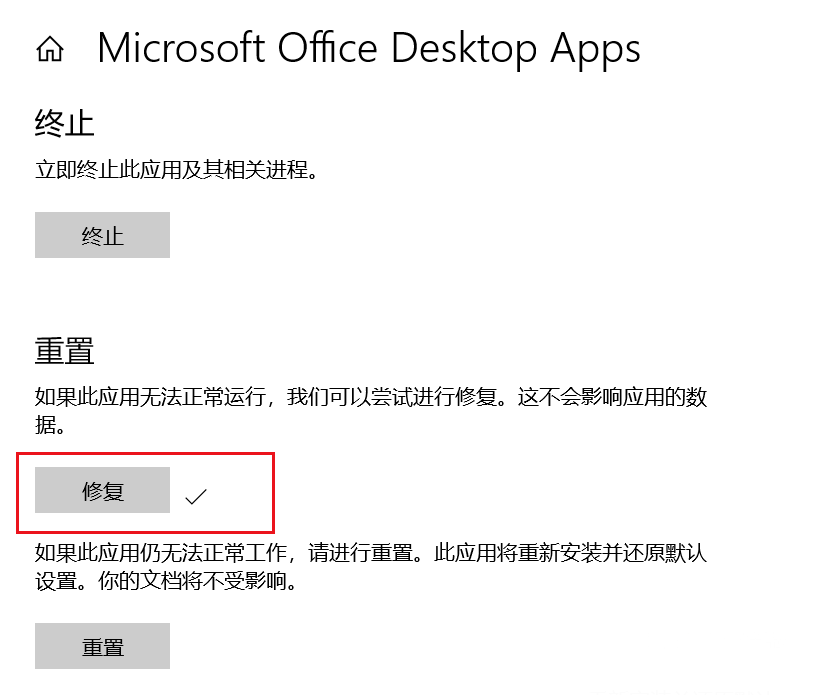
以上就Win10专业版系统自带的Office界面变英文的解决办法,希望大家喜欢。
