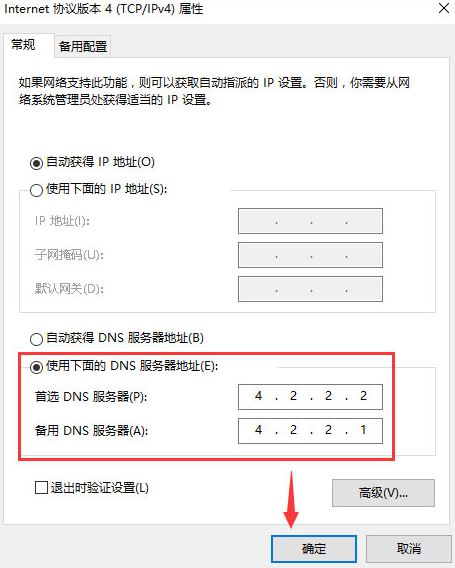win10系统提供的PIN码登录是一种高安全系数的登录方式,只能通过本机登录。那有的用户在设置PIN码后提示0x80190001错误代码又是怎么回事呢?一起来看看吧。 win10设置PIN码提示0x8019000
win10系统提供的PIN码登录是一种高安全系数的登录方式,只能通过本机登录。那有的用户在设置PIN码后提示0x80190001错误代码又是怎么回事呢?一起来看看吧。
win10设置PIN码提示0x80190001错误处理方法
1、在开始菜单上单击右键,选择【命令提示符(管理员)】,如果开始菜单右键没有该选项,则在小娜搜索框中输入“cmd”,在出现的“命令行提示符”,右击“以管理员身份运行”。
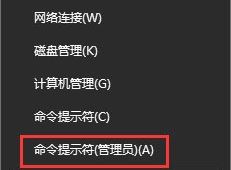
2、在命令提示符框中输入:netsh int ip reset 按下回车键。
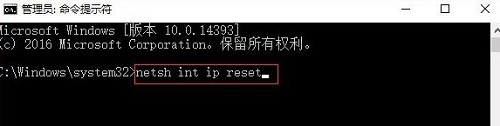
3、接着输入:netsh winsock reset 命令按下回车键尝试重置网络,重置完成后记得重启计算机,重启后查看是否可以正常设置。
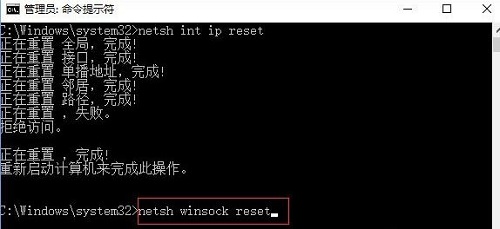
4、在任务栏网络图标上单击右键,选择【打开网络和共享中心】。

5、在打开的网络共享中心点击 当前使用连接的网络,无线的话选择wlan当前连接的wifi名,有线的选择以太网,在弹出的状态界面点击 属性。
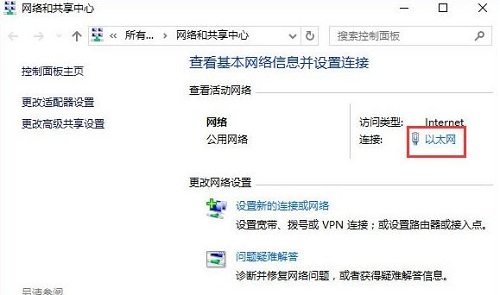
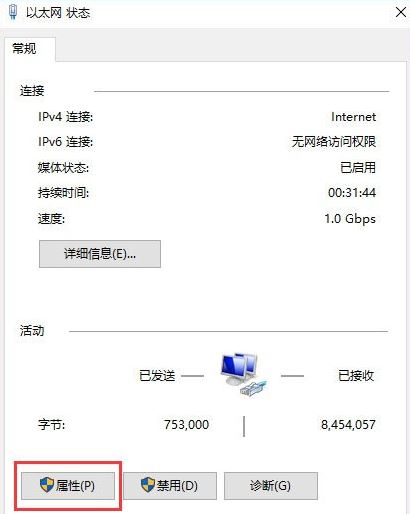
6、选中 internet 协议版本4(TCP/IPv4),点击【属性】。
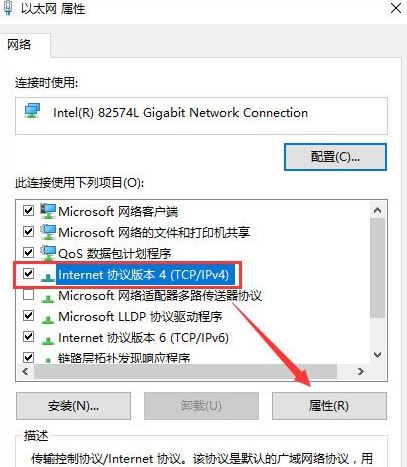
7、点击 使用下面的 DNS 服务器地址,将DNS服务器手动设置为”4 2 2 2“和”4 2 2 1“,单击确定 -- 确定。