局域网共享让每台计算机之间传输文件很方便,很多用户都用户都在工作时都会使用到。但近日有的网友却遇到了win10看不到win7共享电脑的情况,不知道如何解决很是影响自己的使用,那么对于这一问题,下面小编就来为大家分享关于win10共享发现不了其他电脑的解决方法。
推荐下载:win10 64位专业版下载
解决方法如下:
方法一:
1、在Windows10桌面,右键点击“此电脑”图标,在弹出菜单中选择“属性”菜单项;

2、接下来在打开的网络和共享中心窗口中,我们点击左侧边栏的“更改高级共享设置”快捷链接;
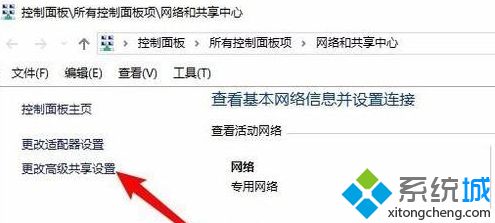
3、在右侧打开的高级共享设置窗口中,我们选择“启用网络发现”与“启用文件和打印机共享”设置项。
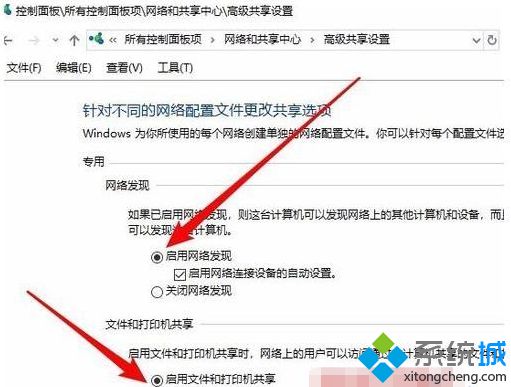
方法二:
1、接下来我们右键点击左下角的开始按钮,在弹出菜单中选择“运行”菜单项;
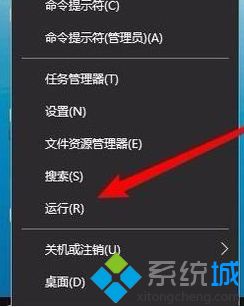
2、这时就会弹出Windows10的运行窗口,在窗口中输入命令services.msc,然后点击确定按钮;
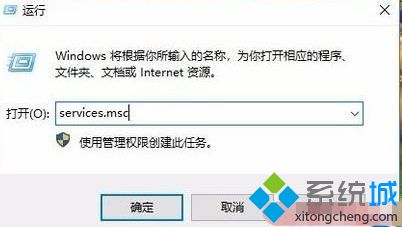
3、在打开的服务窗口中,我们找到Server服务项,看一下该服务项是否设置为“自动”启动类型。

方法三:
1、接下来我们依次点击“开始/Windows系统/控制面板”菜单项;
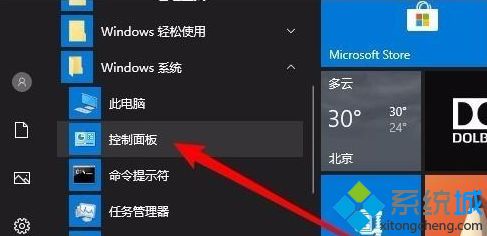
2、在打开的控制面板窗口中,点击“程序和功能”图标;
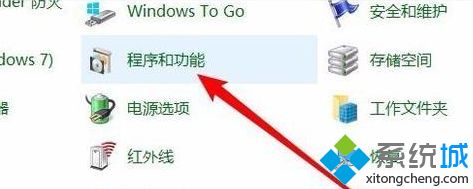
3、这时就会弹出“程序和功能”窗口,点击窗口左侧边栏的“启有或关闭Windows功能”菜单项;
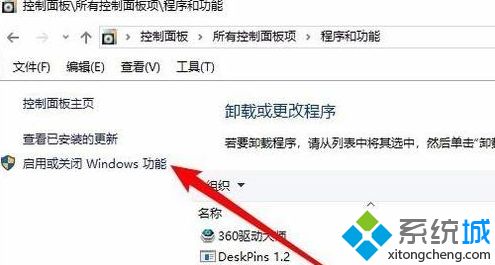
4、这时就会打开Windows功能窗口,在窗口中我们勾选“SMB 1.0/CIFS文件共享支持”前面的复选框,然后把其下面所有的勾选全部选中。
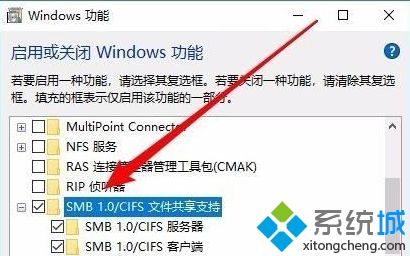
方法四:
1、如果经过上面的几步设置,还是无法查看网上邻居中的共享电脑的话,右键点击桌面左下角的开始按钮,在弹出菜单中选择“运行”菜单项;
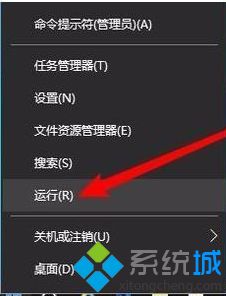
2、接下来就会打开Windows10的运行窗口,在窗口中输入命令regedit,然后点击确定按钮;
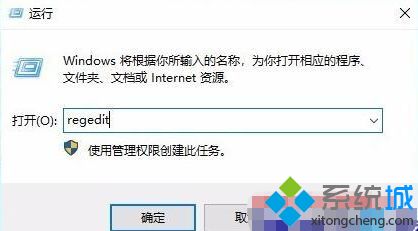
3、接下来定位到HKEY_LOCAL_MACHINE\SYSTEM\CurrentControlSet\Services\LanmanWorkstation\Parameters注册表项;
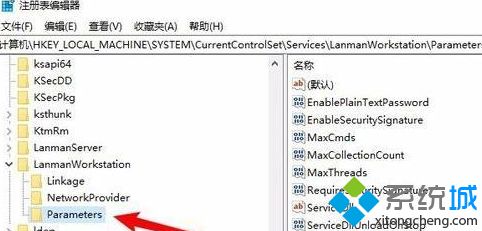
4、然后在右侧新建一个Dword32位值的注册表键值AllowInsecureGuestAuth,把其数值数据修改为1。最后点击确定按钮,重新启动计算机即可。
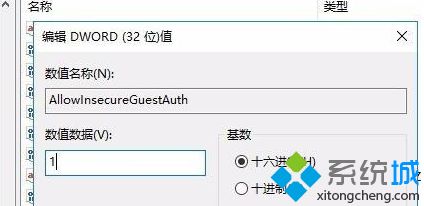
win10共享发现不了其他电脑的解决方法就为大家分享到这里啦,有遇到同样问题的可以按照上面的方法来解决哦。
