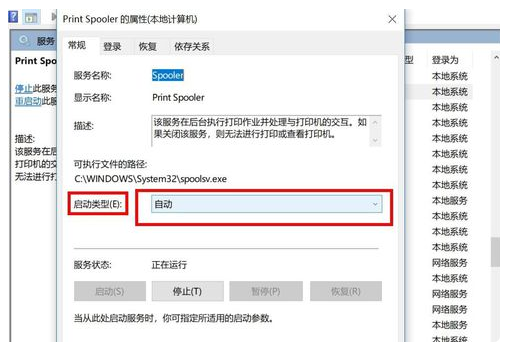打印机是日常办公中用户最经常使用的设备,在win10系统中,搜索共享打印机连接非常方便。但是如果自己的win10没办法搜索不到打印机要怎么办呢?一起来看看吧。 Win10搜索不到打印机
打印机是日常办公中用户最经常使用的设备,在win10系统中,搜索共享打印机连接非常方便。但是如果自己的win10没办法搜索不到打印机要怎么办呢?一起来看看吧。
Win10搜索不到打印机解决方法
1、首先右键单击“此电脑”,选择“管理”选项。
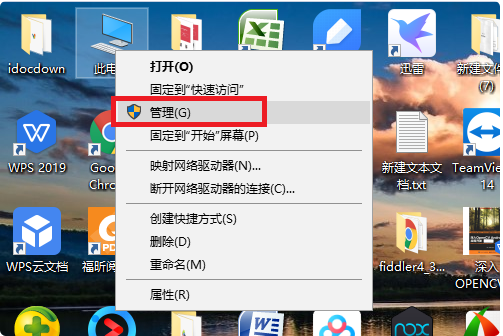
2、然后在该页面点击“服务”选项。
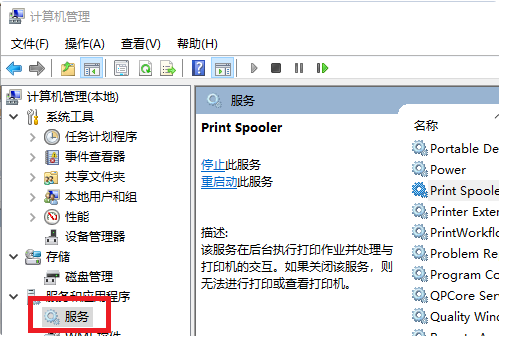
3、之后在该页面中点击“print spooler”选项。
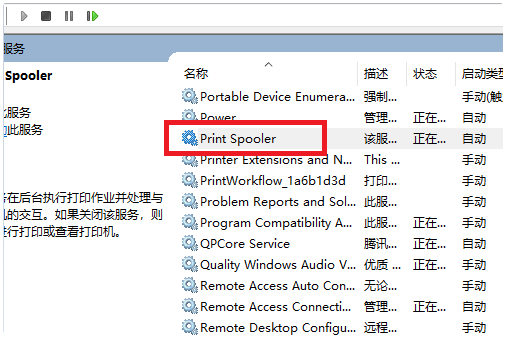
4、最后在该界面,设置启动类型为“自动”选项。