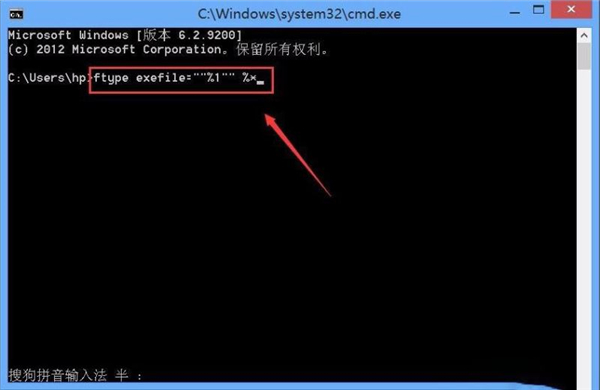Win10纯净版exe文件打开不了怎么办?我们在使用电中的一些程序的时候经常都是直接运行exe文件,可是最新有小伙伴问我,我的Win10纯净版电脑exe文件打不开,这要怎么办呢?下面小编就
Win10纯净版exe文件打开不了怎么办?我们在使用电中的一些程序的时候经常都是直接运行exe文件,可是最新有小伙伴问我,我的Win10纯净版电脑exe文件打不开,这要怎么办呢?下面小编就带着大家一起看一下吧!
操作方法:
1、在键盘上找到Win键和R键;
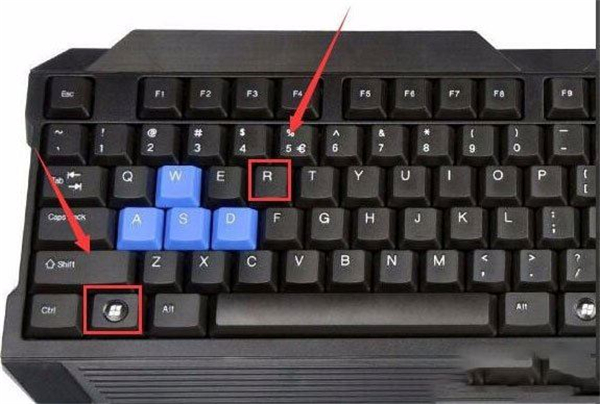
2、同时按下Win键和R键弹出运行对话框,在运行对话框内输入cmd命令;
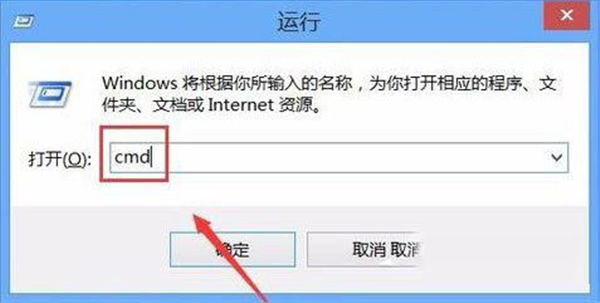
3、输入cmd命令之后点击确定,弹出命令提示符对话框;
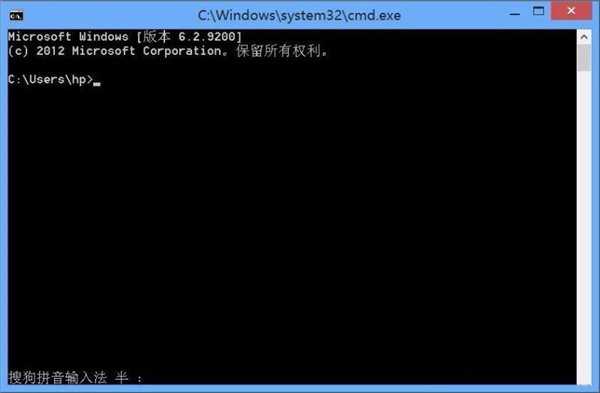
4、在命令提示符对话框内输入一行命令,如图所示;
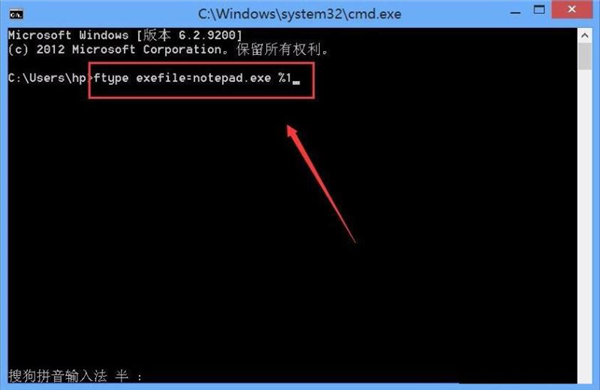
5、输入之后按下回车键,然后将我们的电脑重启就可以看到文件变成了现在样子;
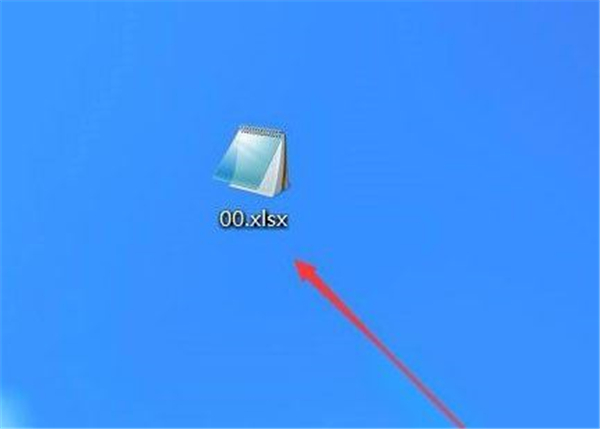
6、在打开方式里选择“浏览”,转到WindowsSystem32下,选择cmd.exe,这样就可以再次打开“命令提示符”窗口,在命令提示符内输入命令,按下回车这样我们的问题就解决了。