在win10系统中经常有更新推送,有的朋友选择手动更新系统,有的朋友则是自动更新。而一些朋友发现更新速度太慢,于是就在更新中强制关机了,导致无法开机,那么win10更新中强制关
在win10系统中经常有更新推送,有的朋友选择手动更新系统,有的朋友则是自动更新。而一些朋友发现更新速度太慢,于是就在更新中强制关机了,导致无法开机,那么win10更新中强制关机无法开机怎么办呢?别着急,小编今天就针对这个问题,为大家带来win10更新中断无法开机解决方法。
具体步骤如下:
1、将安装光盘放入电脑内,开机进入到前见面后,按键盘上的任意按键进入安装程序;
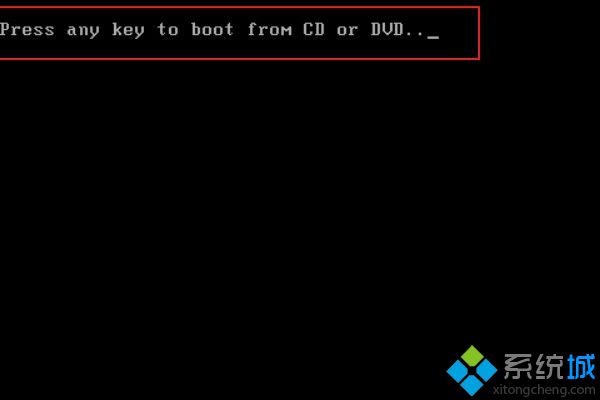
2、选择要安装的语言和输入法,点击下一步;
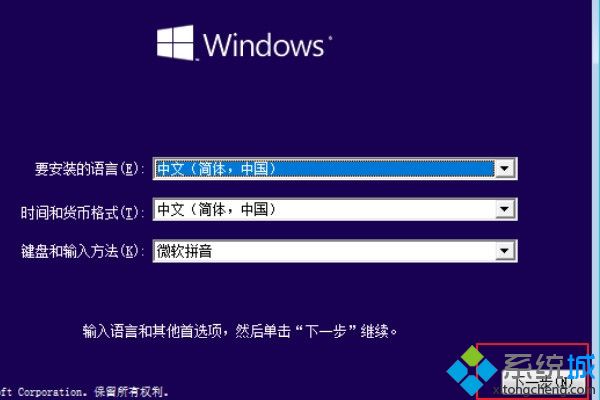
3、点击界面上的现在安装;
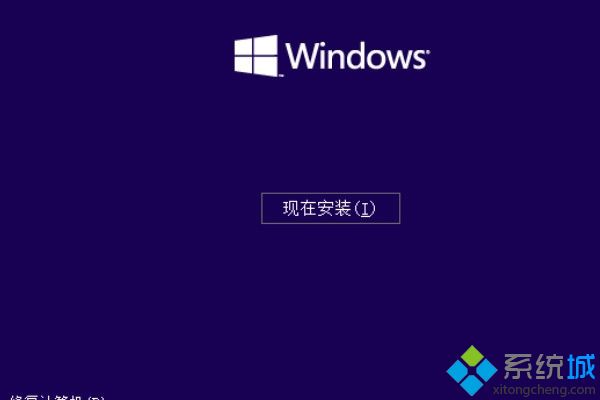
4、点击需要安装的系统版本,根据自己的需要选择;

5、选择重新安装或者是保留文件,两种都可以,点击其中的一个进入下一步安装界面;

6、到这一界面时等待就可以,系统会自动完成安装。
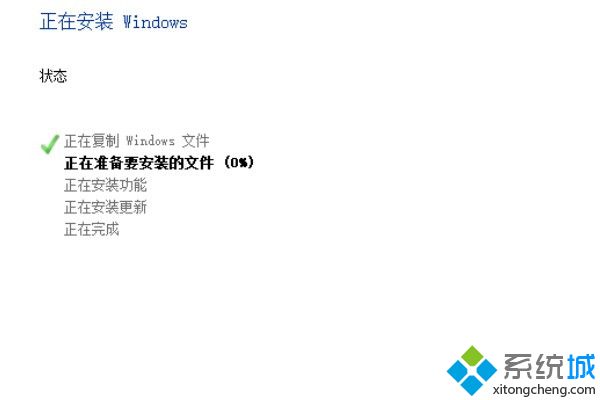
好了,以上就是win10更新中强制关机无法开机的解决方法了,朋友们都学会了吗?希望本篇教程能够帮助到大家。
