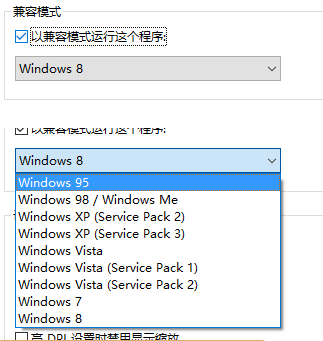Win10专业版系统电脑用户日常工作使用各种软件,有的软件因为Win10专业版系统兼容性问题从而使用不了,给工作带来不少烦恼,Win专业版软件兼容性如何解决呢?小编这就分享一下Wi
Win10专业版系统电脑用户日常工作使用各种软件,有的软件因为Win10专业版系统兼容性问题从而使用不了,给工作带来不少烦恼,Win专业版软件兼容性如何解决呢?小编这就分享一下Win10专业版软件兼容性的解决方法。(以下步骤还不能解决的话建议换个软件试试吧)
方法步骤如下
1、打开设置。

2、然后打开,更新和安全。
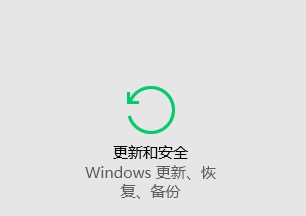
3、接着打开,针对开发人员。
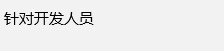
4、选择,开发人员模式(怕个人数据泄露者慎用)。

5、过上几分钟再打开不兼容的应用试试,如果成功者到这里就结束了,若果还是打不开请往下看,右击不兼容应用图标,打开属性。选择,兼容性。
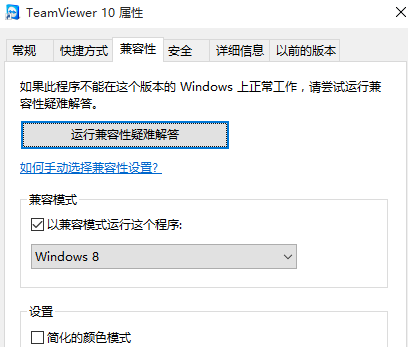
6、选择这个,然后选择一些量(由于软件不一样,所以实用的环境不同可以多试几次)。