在使用电脑的时候,打开一些软件就会提示打开电脑上的摄像头,有些用户就觉得很不喜欢这个操作,就问小编能不能解决这个问题。当然是可以的,下面小编就给大家分享一下具体的
在使用电脑的时候,打开一些软件就会提示打开电脑上的摄像头,有些用户就觉得很不喜欢这个操作,就问小编能不能解决这个问题。当然是可以的,下面小编就给大家分享一下具体的操作方法,希望可以帮助到大家。
操作如下:
1、首先需要点击win10的“开始”菜单。

2、接着选择“电脑设置”。
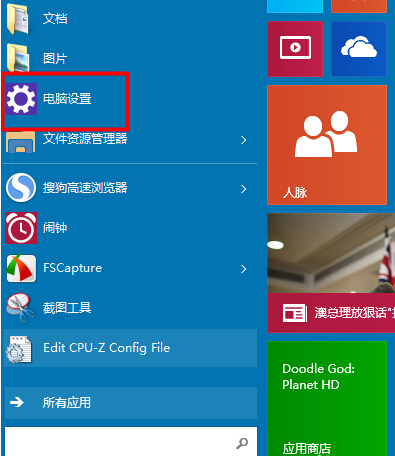
3、然后在电脑设置中选择“隐私”选项。
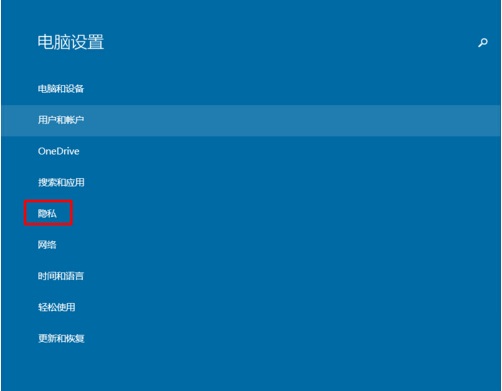
4、接着是在“隐私”中选择“摄像头”选项。
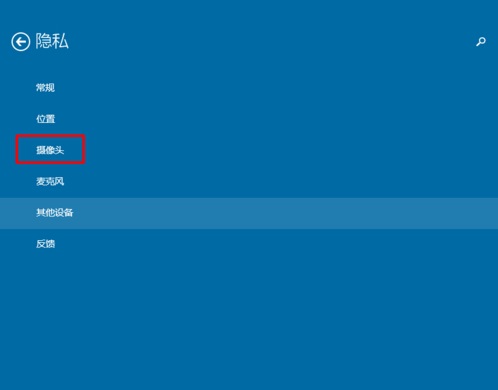
5、此时的“摄像头”状态默认是打开的。
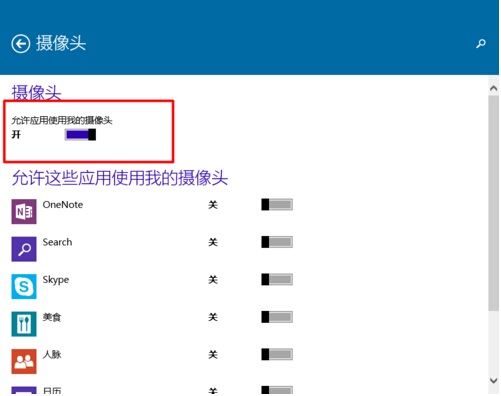
6、如果打击不想用,想把他关闭的话,那么可以直接用鼠标点击就能够关闭了。这样的状态下的所有的应用程序都是打不开摄像头应用的。
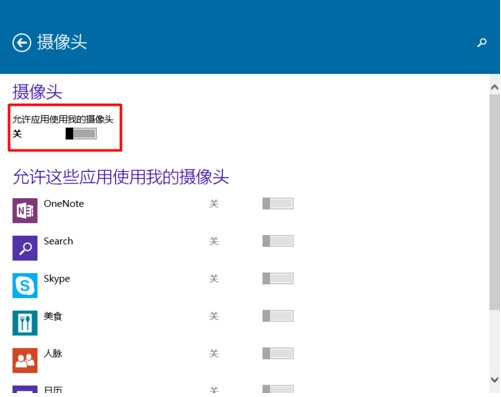
7、如果大家只是想设置某些应用程序启用或关闭。大家可先看下“允许这些应用程序使用我的摄像头”。
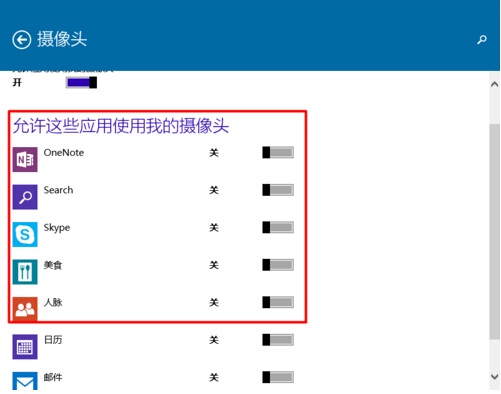
8、大家此时直接选择需要打开或者关闭的相应应用程序就可以了。
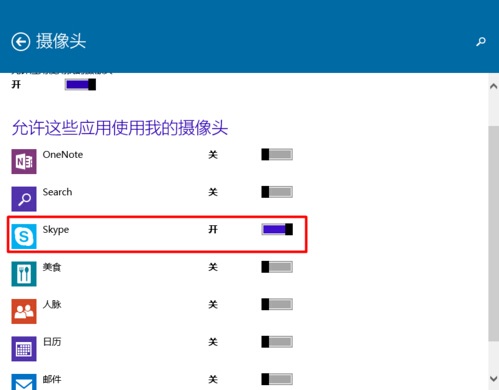
大家是不是觉得操作还挺简单的,只需通过简单的设置就能限制摄像头打开了。
