Win10电脑遇到未识别的网络怎么办?我们在使用电脑的时候经常会遇到一些电脑问题,最近许多小伙伴反馈,在使用电脑的时候出现了未识别的网络而不知道该怎么去解决,下面小编就
Win10电脑遇到未识别的网络怎么办?我们在使用电脑的时候经常会遇到一些电脑问题,最近许多小伙伴反馈,在使用电脑的时候出现了未识别的网络而不知道该怎么去解决,下面小编就带着大家一起看一下吧!
解决方法:
方法一:
1、右击此电脑,选择属性,然后点击“设备管理器”并选择下方的“网络适配器”。
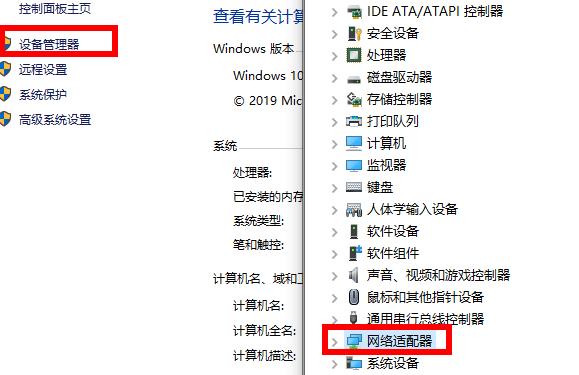
2、随后在里面找到“Realtek PCle GBE Family Controller”。
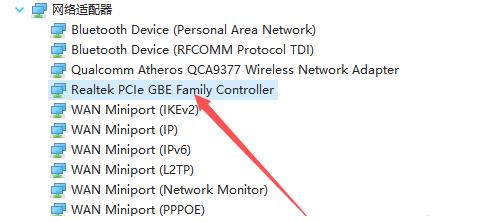
3、右击选择该项,然后点击“禁用设备”随后在点击启用。
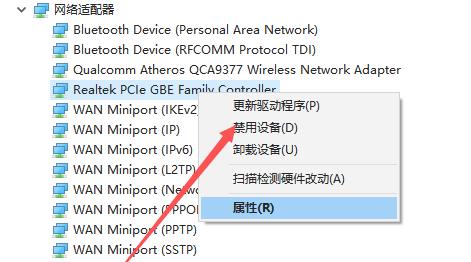
方法二:
1、点击左下角开始打开设置,在搜索框中输入“控制面板”。
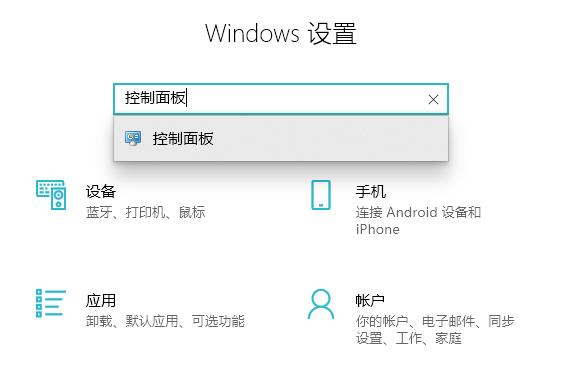
2、点击控制面板中的“网络和Internet”。
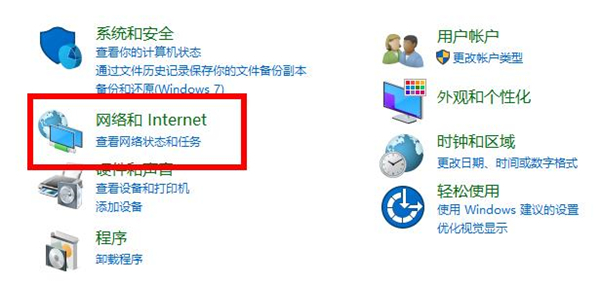
3、然后点击左侧任务栏中的“更改适配器设置”然后右击本地网络选择“属性”。
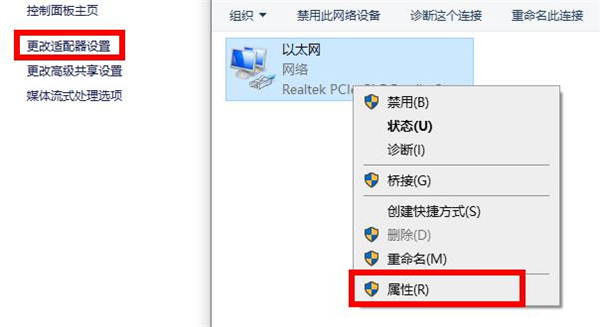
4、点击左下角的安装,选择协议点击添加,然后确定即可。
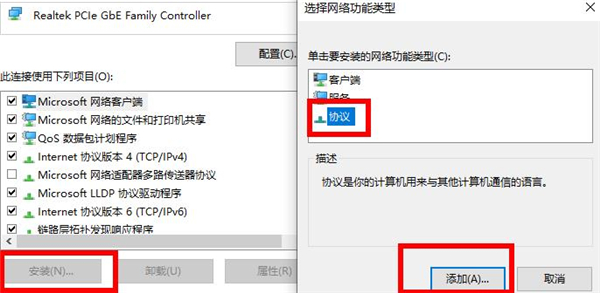
以上就是小编为您带来的未识别的网络处理方法,操作完成后重启一下在尝试会好很多~
