很多小伙伴都在使用edge浏览器的时候遇到了你的连接不是专用连接情况,这是怎么回事呢?还不清楚怎么回事的小伙伴,快跟着小编一起来看看edge浏览器bing崩了你的连接不是专用连接
很多小伙伴都在使用edge浏览器的时候遇到了你的连接不是专用连接情况,这是怎么回事呢?还不清楚怎么回事的小伙伴,快跟着小编一起来看看edge浏览器bing崩了你的连接不是专用连接的三种解决方法吧,希望对你有帮助! 
edge浏览器bing崩了你的连接不是专用连接的三种解决方法
方法一
1、找到浏览器的设置。
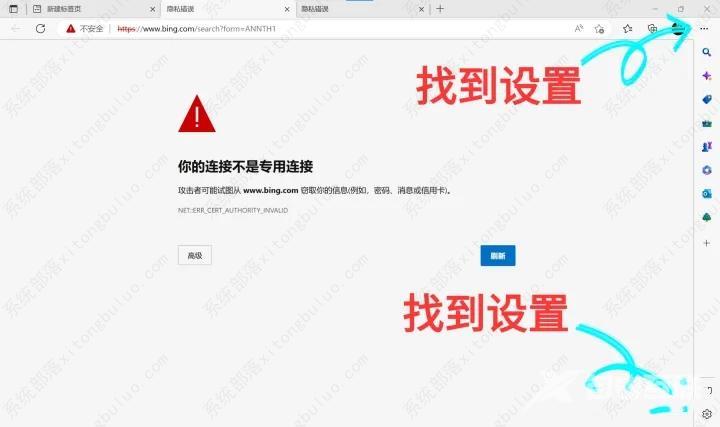
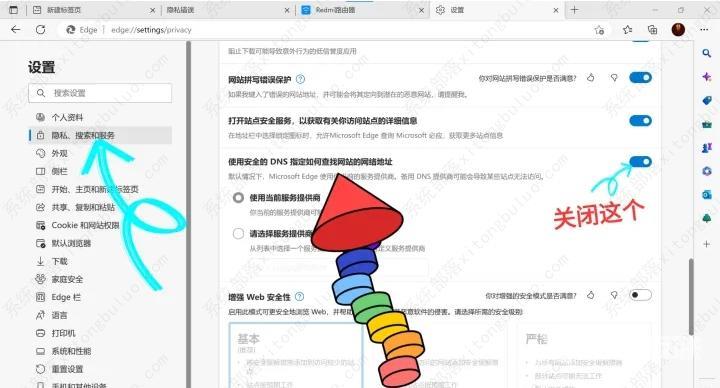
2、找到,隐私、搜索和服务 — (右边找到)使用安全的DNS指定如何查找网站的网络地址——右边关闭这个。
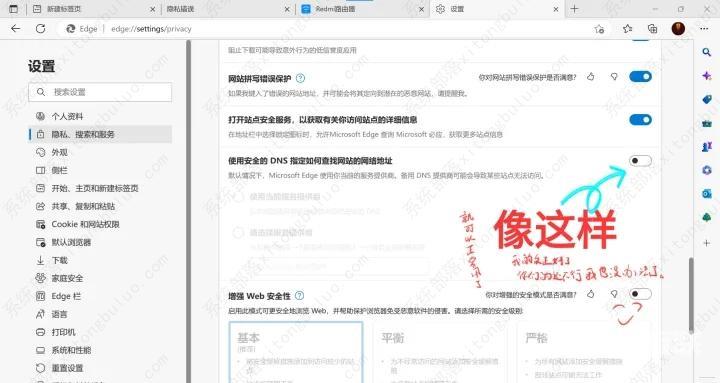
3、像这样,浏览器重启就可以正常上网了。
方法二
1、打开电脑上的浏览器。

2、打开一个网站,提示了‘你的连接不是专用连接’的错误,进入不了网站。

3、我们发现上方地址的网址是红色的,提示了不安全,其实这是你访问的https网站的证书有问题导致的。
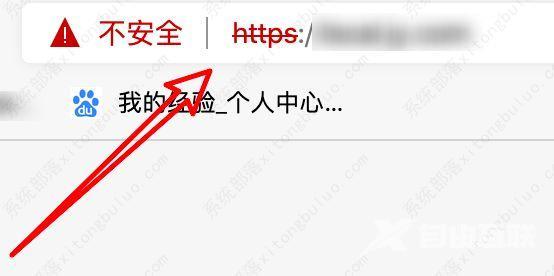
4、如果你有把握,认为你访问的网站是安全的网站,我们可以点击页面下方的高级按钮。
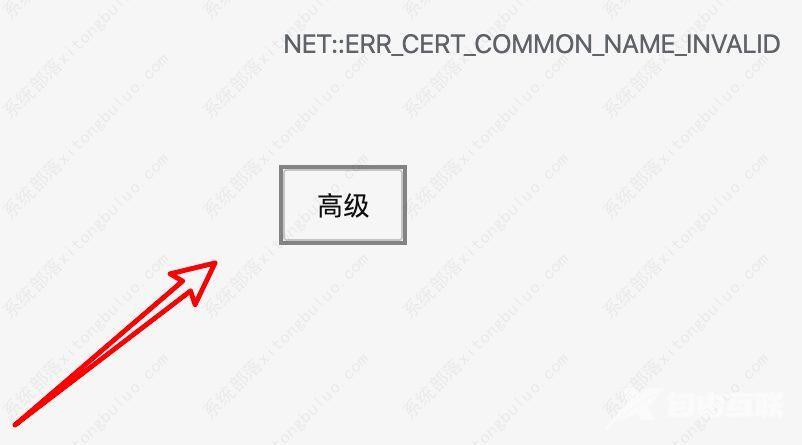
5、然后点击这里的继续访问连接。

6、点击后,就能正常打开页面了,虽然地址栏还是显示红色,但不影响打开页面的。
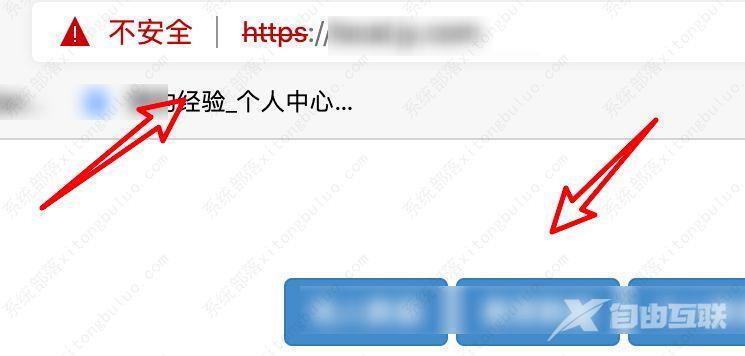
方法三
1、调整键盘为英文输入状态,刷新一下页面,鼠标点击当前页面任意位置,然后依次按键:thisisunsafe
2、按完上面的按键,页面会自动刷新,然后就可以正常访问了。
