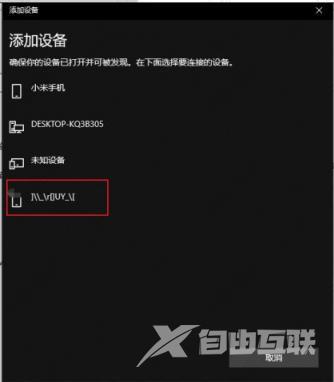笔记本小巧便携,使用笔记本的用户越来越多,但是有很多小伙伴用不惯笔记本的触摸板,一般选择使用蓝牙鼠标来操作电脑。那么微软蓝牙鼠标要怎么连接电脑呢?今天小编要给大家
笔记本小巧便携,使用笔记本的用户越来越多,但是有很多小伙伴用不惯笔记本的触摸板,一般选择使用蓝牙鼠标来操作电脑。那么微软蓝牙鼠标要怎么连接电脑呢?今天小编要给大家介绍的就是微软蓝牙鼠标连接电脑的详细教程。
微软鼠标怎么连接电脑:
1、首先,点击任务栏左下角的开始菜单,选择设置进入。
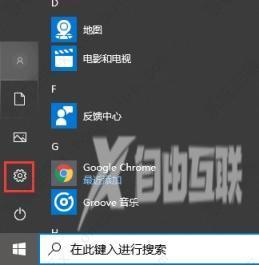
2、进入Windows设置界面后,鼠标点击设备进入下一步。
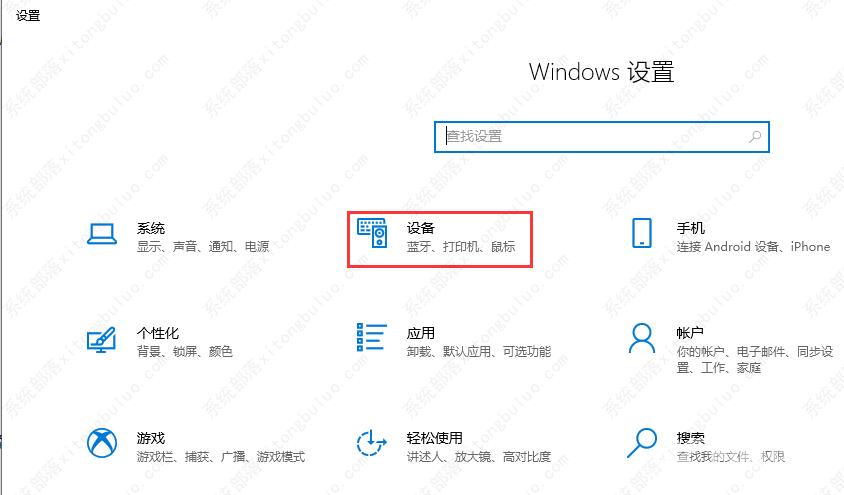
3、点击添加蓝牙或其他设备下一步。
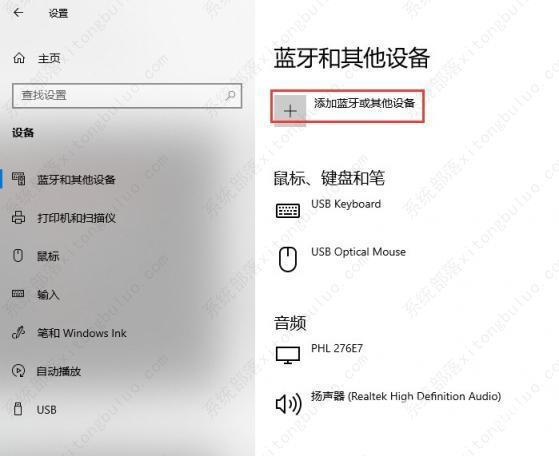
4、选择蓝牙选项。
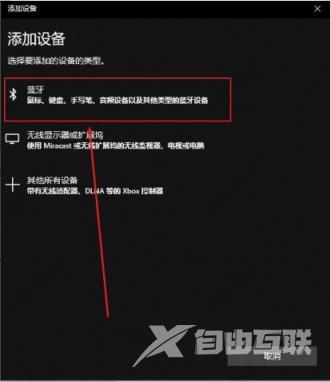
5、选择你的微软蓝牙鼠标即可配对连接。