steam在使用过程中经常会出现问题,例如错误代码118和错误代码105,其中遇到的steam显示错误代码118的情况会较多一点,那么steam显示错误代码118打不开怎么办?小编汇总了四种解决方法,希望能帮助到大家!
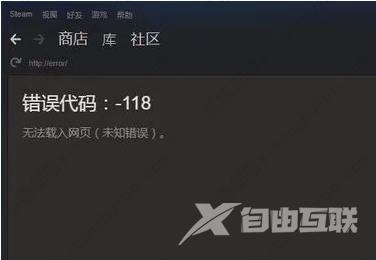
steam商店错误代码-118的四种解决方法
方法一、steamcommunity
可以在网上下载一个steamcommunity软件(免费且实用),以管理员身份运行steamcommunity软件,点击【启动服务】即可。
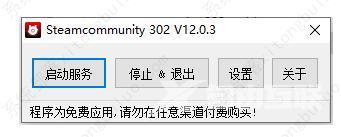
方法二、修改host文件
1、在我们的电脑中的C盘中找到hosts文件,路径为C:\Windows\System32\drivers\etc。
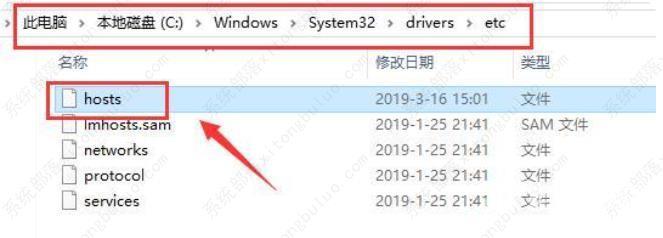
2、鼠标右键单击hosts文件,用记事本的方式打开。
3、在hosts结尾输入
104.99.56.134 valve。vo。llnwd。net
104.99.56.134 cdn。steampowered。com
104.99.56.134 cdn。store。steampowered。com
104.99.56.134 cdn。steamcommunity。com
104.99.56.134 media。steampowered。com
4、点击【保存】或者按住ctrl+s快捷键后退出。
5、重新登录steam即可。
方法三、网络加速器
我们也可以通过加速器来解决steam错误代码-118,加速后打开steam即可。这里推荐使用网易uu加速器或奇游加速工具。
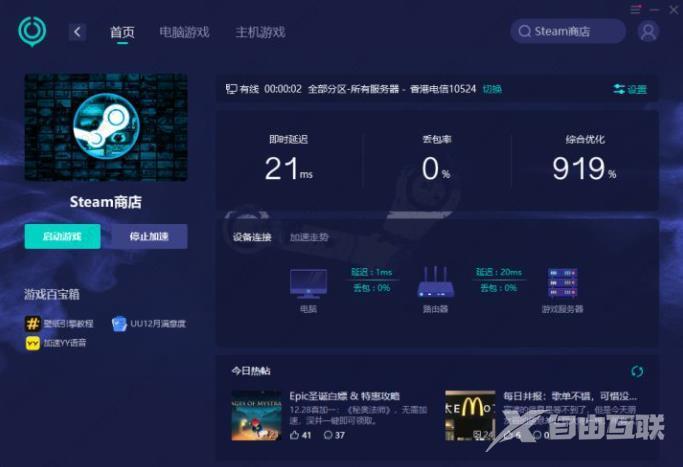
方法四、刷新DNS缓存
1、win+R键打开运行命令栏。
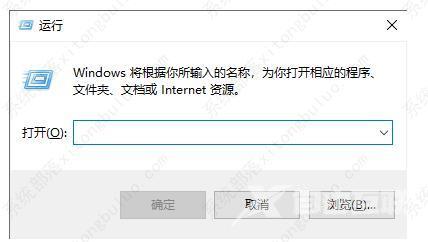
2、输入cmd,然后按回车键。
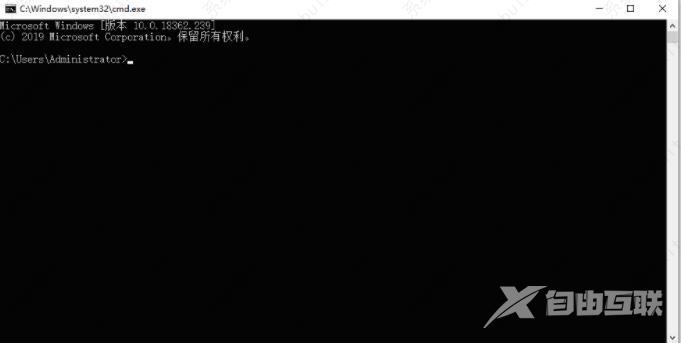
3、在弹出的窗口输入:ipconfig /flushdns 然后按下回车键执行刷新DNS缓存。
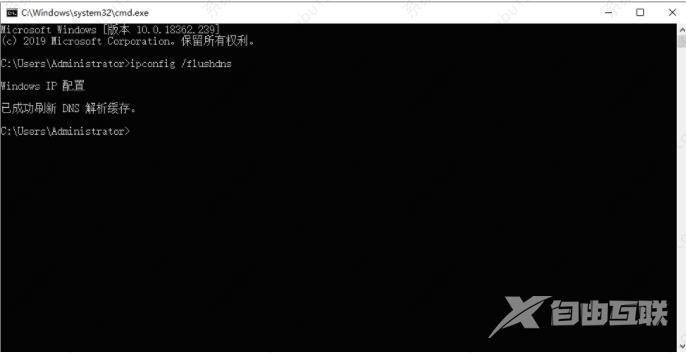
4、退出Steam,再重新打开即可解决问题。
