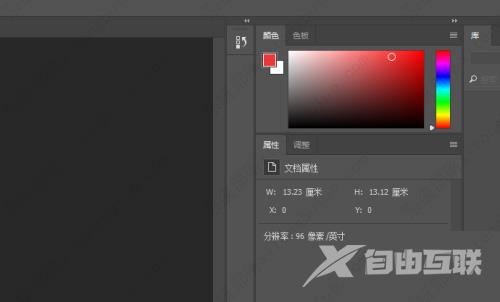Photoshop怎么恢复默认设置?很多小伙伴不知道Photoshop默认设置怎么恢复,首先我们打开电脑上的Photoshop软件,点击上方工具栏中的窗口,选择工作区,然后点击工作区中的复位基本功能
Photoshop怎么恢复默认设置?很多小伙伴不知道Photoshop默认设置怎么恢复,首先我们打开电脑上的Photoshop软件,点击上方工具栏中的窗口,选择工作区,然后点击工作区中的复位基本功能即可。下面小编就给大家带来Photoshop恢复教程,有需要的小伙伴不要错过哦。
Photoshop怎么恢复默认设置?
1、首先打开Photoshop软件。
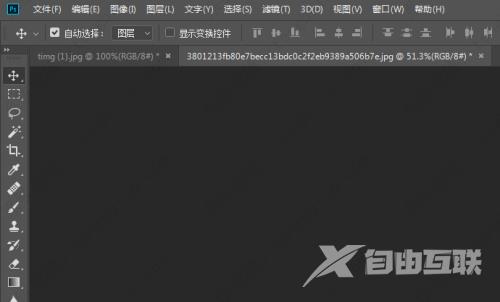
2、然后打开Photoshop后,点击最上方工具栏中的窗口,然后点击窗口中的工作区。
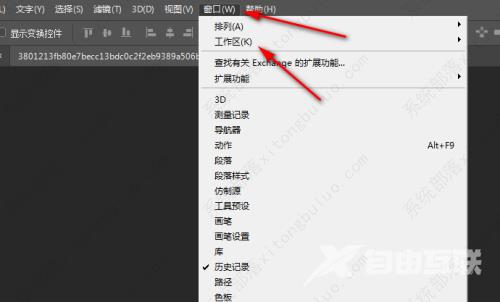
3、接着点击如进入工作区之后,选择工作区中的复位基本功能。
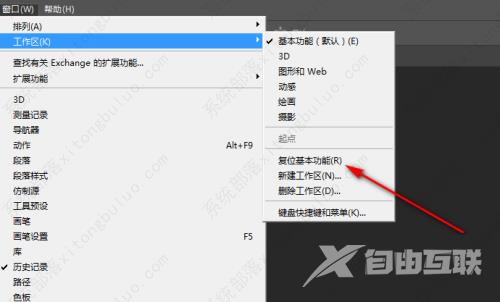
4、最后点击中工作区的复位基本功能选项之后,就可以看到Photoshop界面恢复到了默认设置。