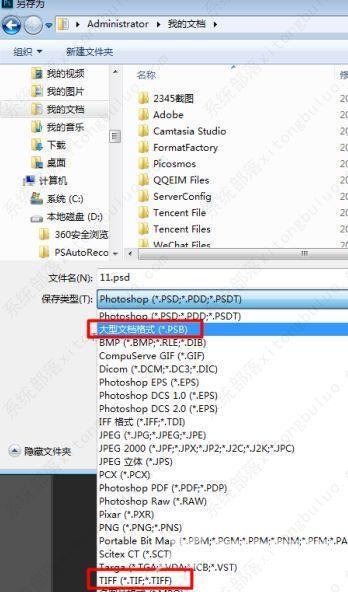说到Photoshop,大家想到的应该就是一款功能强大齐全的图像编辑软件,但是有时候也会遇到提示由于程序错误Photoshop无法完成请求。这该如何是好?不要太过着急,下面就来看看小编为
说到Photoshop,大家想到的应该就是一款功能强大齐全的图像编辑软件,但是有时候也会遇到提示由于程序错误Photoshop无法完成请求。这该如何是好?不要太过着急,下面就来看看小编为大家准备的解决办法。
方法一、
关闭错误提示,重启PS软件或或者重启电脑,之后再打开ps即可。

方法二、
1、对Photoshop进行设置优化,点击【编辑】——【首选项】——【性能】,进入界面,将内存使用情况更改为70%—80%;设置暂存盘,除了C盘,其余盘都勾选上即可。
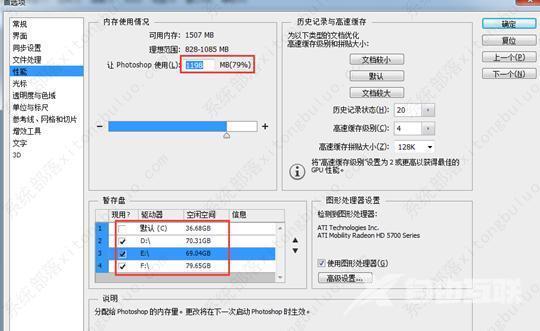
2、然后点击【文件处理】——【Camera Raw首选项】;

3、先点击【清空高速缓存】,接着修改缓存大小,可改为5G,然后将缓存位置修改为非系统盘存储,小编改为F盘,最后点击确定。
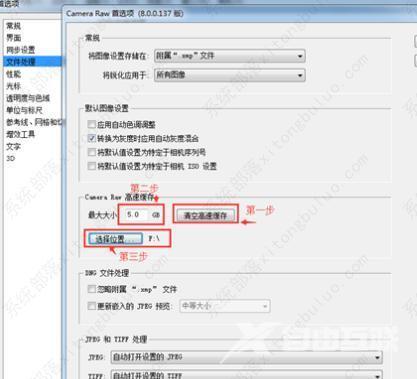
方法三、
选中所有的图层,右击复制图层,文档选择新建,再保存。或者新建一个文档,把所有文件拖进去,进行保存。
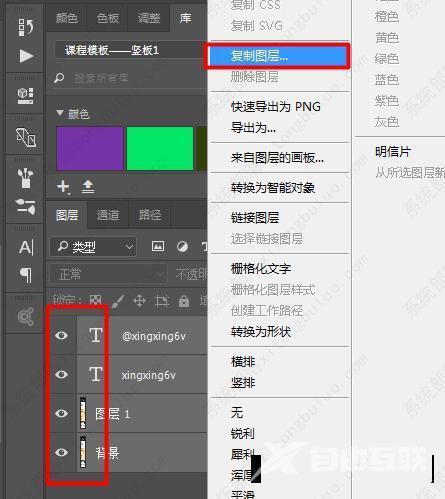
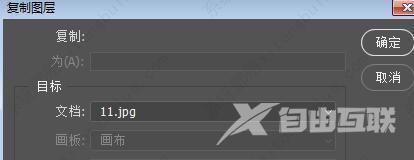
方法四、
修改文件保存格式,选择PSB和TIFF格式,可以保存图层。