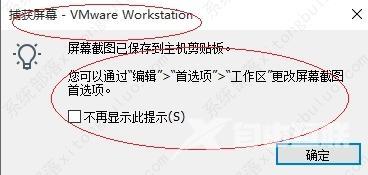VMware Workstation是一款虚拟计算机软件,可以进行开发测试部署等操作,那么大家知道VMware怎么截屏吗?下面小编就给大家带来详细的介绍,感兴趣的用户快来看看吧。 VMware Workstation怎么
VMware Workstation是一款虚拟计算机软件,可以进行开发测试部署等操作,那么大家知道VMware怎么截屏吗?下面小编就给大家带来详细的介绍,感兴趣的用户快来看看吧。
VMware Workstation怎么截屏?
1、首先点击开始。

2、然后选择VMware Workstation Pro项。
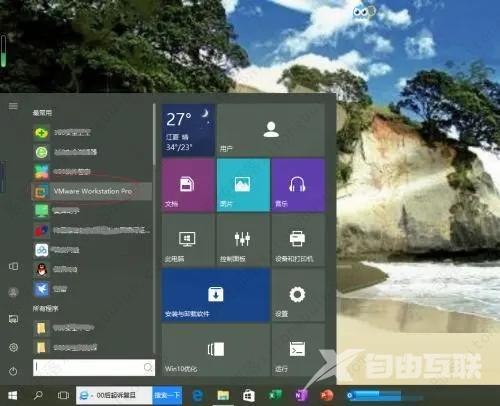
3、点击开启此虚拟机。
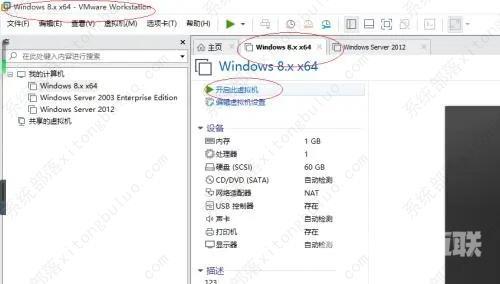
4、接着点击菜单栏虚拟机标签。
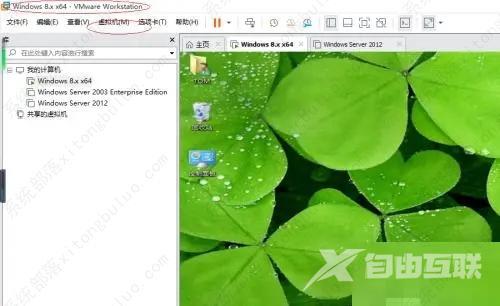
5、选择捕获屏幕项。
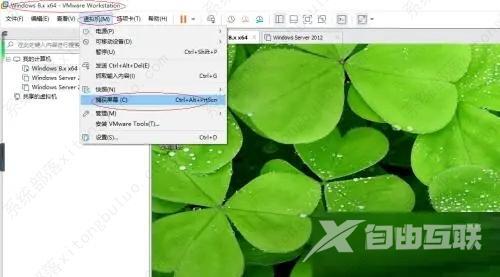
6、最后完成虚拟机截屏操作。