excel是用户最常使用的数据处理软件,为了方便大家能够更加流畅地使用excel,今天小编要给大家讲的是excel提示文件已损坏、无法打开的解决办法,感兴趣的用户快来学一下吧。 方法一
excel是用户最常使用的数据处理软件,为了方便大家能够更加流畅地使用excel,今天小编要给大家讲的是excel提示文件已损坏、无法打开的解决办法,感兴趣的用户快来学一下吧。
方法一(禁用受保护视图)
excel2016打开文件提示文件已损坏,无法打开,点击确定按钮,进入空白程序界面。
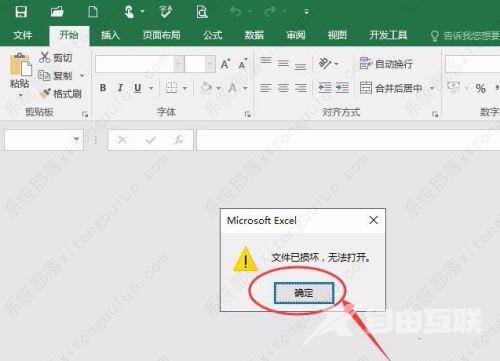
在空白程序左上角点击文件按钮,如下图所示。
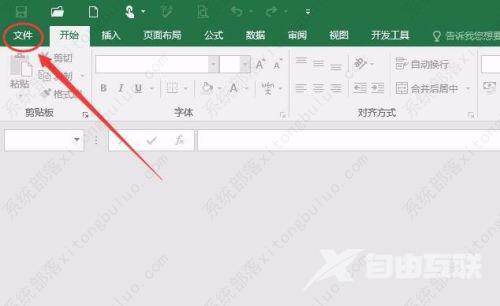
在文件菜单中点击选项,如下图所示。
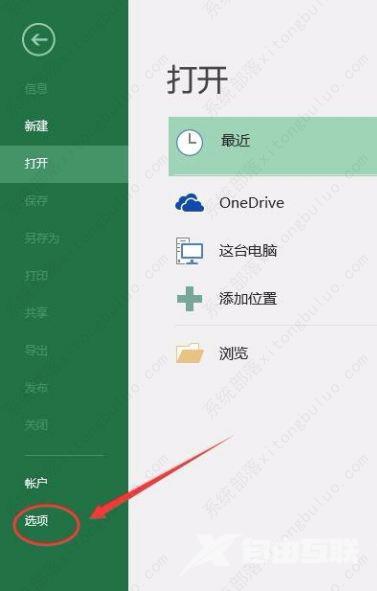
在选项中选择信任中心→信任中心设置,如下图所示。
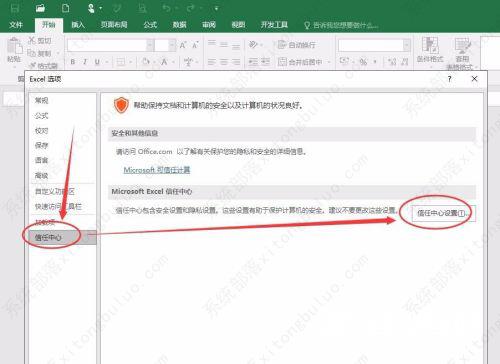
在信任中心设置边栏选择受保护的视图,将下图所示的三个复选框去掉勾(不勾选),点击确定按钮即可,重新打开,就可以正常使用了!
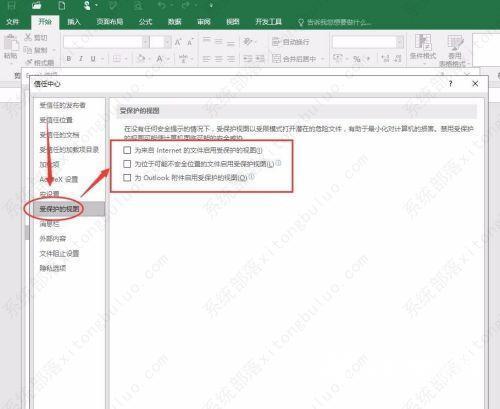
方法二(添加受信任位置)
还是进入excel2016----选项----信任中心----信任中心设置,点击受信任位置,如下图所示。
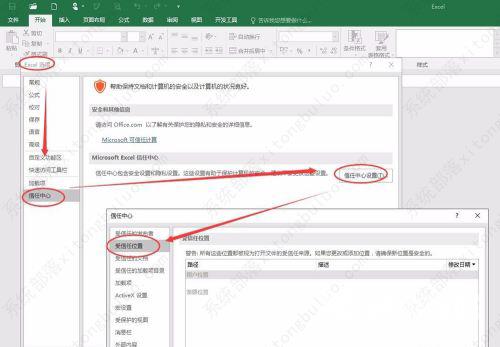
选择添加新位置,在弹出的对话框点浏览选择你的文件所在位置,勾取同时信任此位置的子文件夹,确定即可。
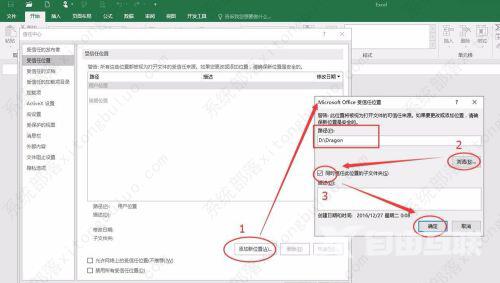
再次点确定,关闭excel2016,再打开文件,这次就正常打开文件咯。
