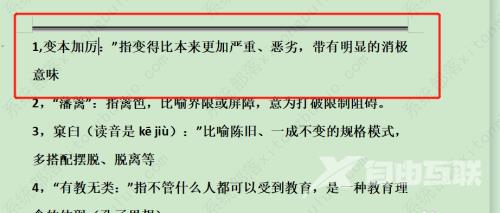word添加页面边框怎么设置?在word文档中,添加顶部页面边框,可以让整个文档看起来更规范整洁,那么具体要怎么设置呢?来看看详细的教程吧。 1、首先打开word,选择上面的页面布
word添加页面边框怎么设置?在word文档中,添加顶部页面边框,可以让整个文档看起来更规范整洁,那么具体要怎么设置呢?来看看详细的教程吧。
1、首先打开word,选择上面的页面布局选项
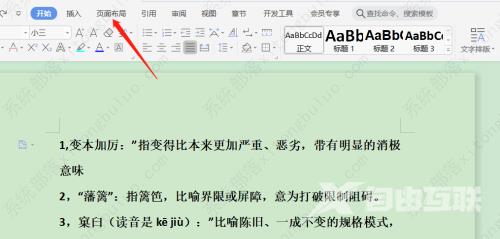
2、然后选择页面边框工具
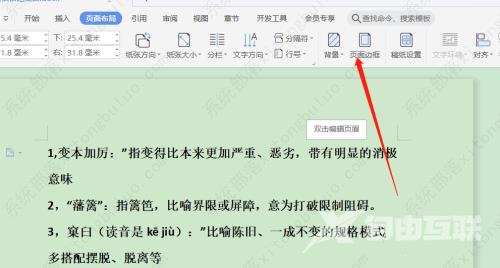
3、之后在窗口中选择图中所指示的位置(代表顶部页边框)
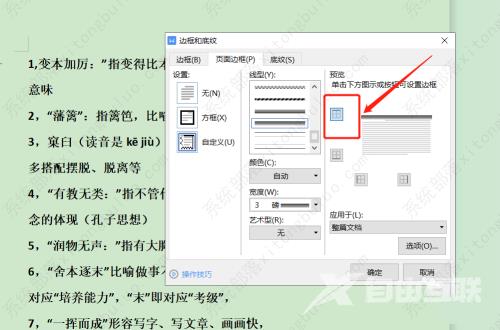
4、点击下面的选项可用于调整边框与正文的距离
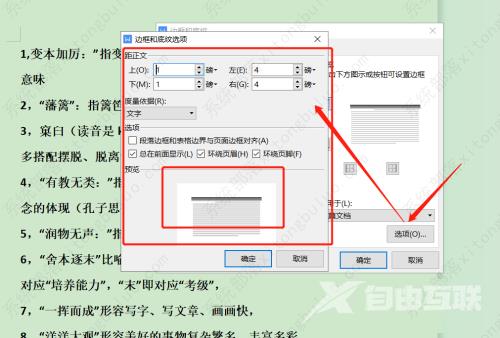
5、调整结束后保存即可看到边框效果