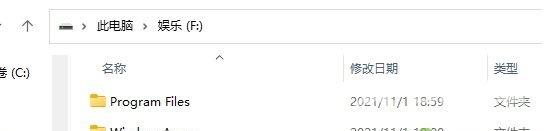Win11安卓子系统是专门为广大用户打造的全新安卓模拟器,能够兼容市场上绝大多数的软件。但是有用户反应自己找不到Win11安卓子系统下载的文件,那Win11安卓子系统下载的文件存储在
Win11安卓子系统是专门为广大用户打造的全新安卓模拟器,能够兼容市场上绝大多数的软件。但是有用户反应自己找不到Win11安卓子系统下载的文件,那Win11安卓子系统下载的文件存储在哪了?下面小编就给大家讲讲。
步骤如下:
1、首先通过开始菜单打开设置。
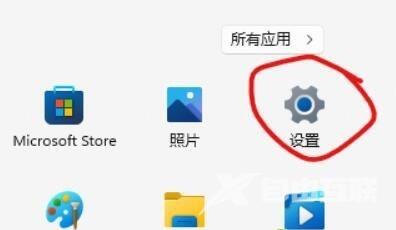
2、进入设置界面之后我们可以在左侧找到应用选项,然后我们打开其中的应用和功能。
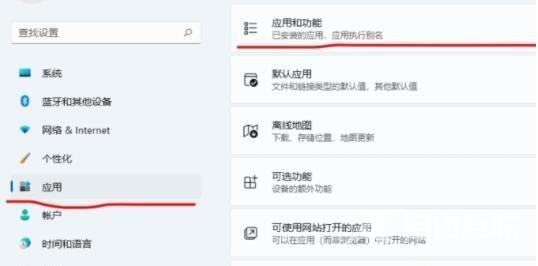
3、之后我们就可以找到安卓子系统,这时我们选择右边三个点,在选择菜单之中的移动选项。
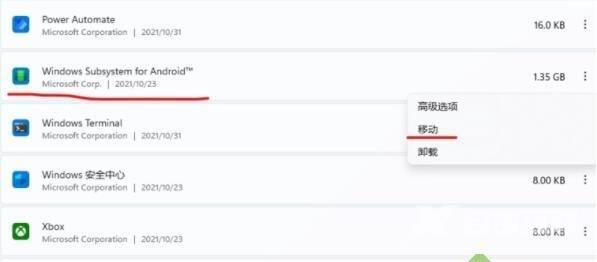
4、接着在路径之中找到自己想要移动的位置,单击移动。

5、移动完成后,我们找到目标文件夹就可以找到win11安卓子系统文件路径啦。