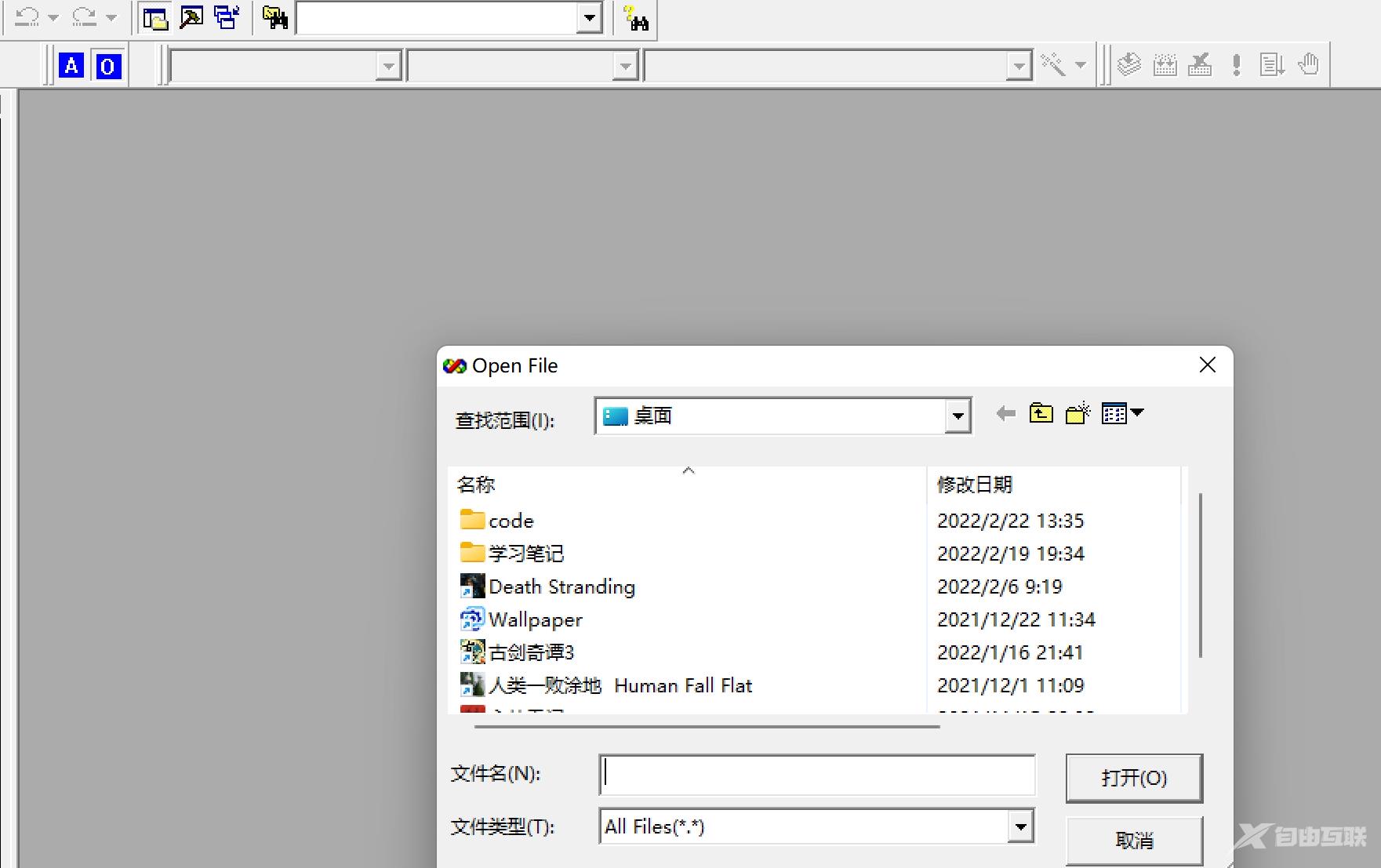大家在使用Visual C++ 6.0的时候,有遇到不兼容的问题吗?很多用户遇到这种问题就不知道怎么办了。那么小编这里就给大家来讲讲Visual C++ 6.0兼容性问题及运行闪退的解决方法。
Visual C++不兼容的解决方法:
1、在安装完成后运行程序会出现不兼容的情况,如下图所示。
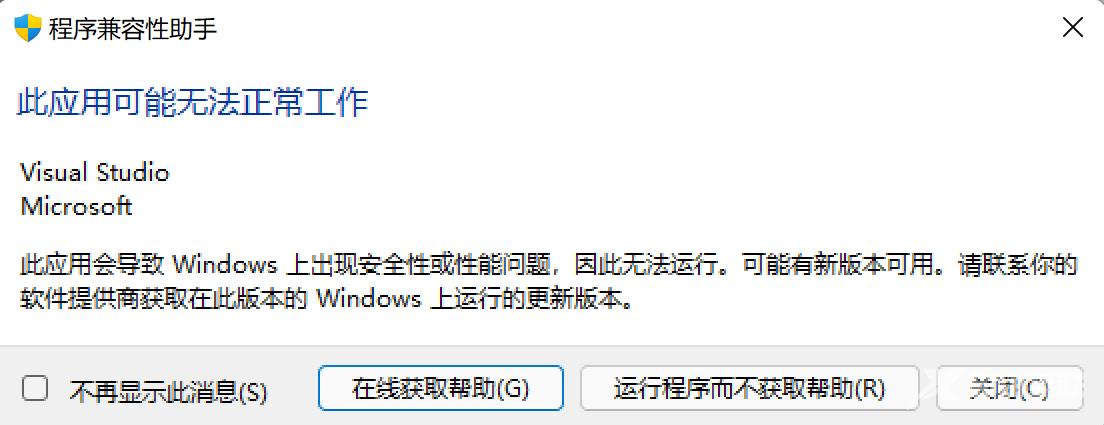
2、此时我们右键一下,然后选择打开文件所在位置。
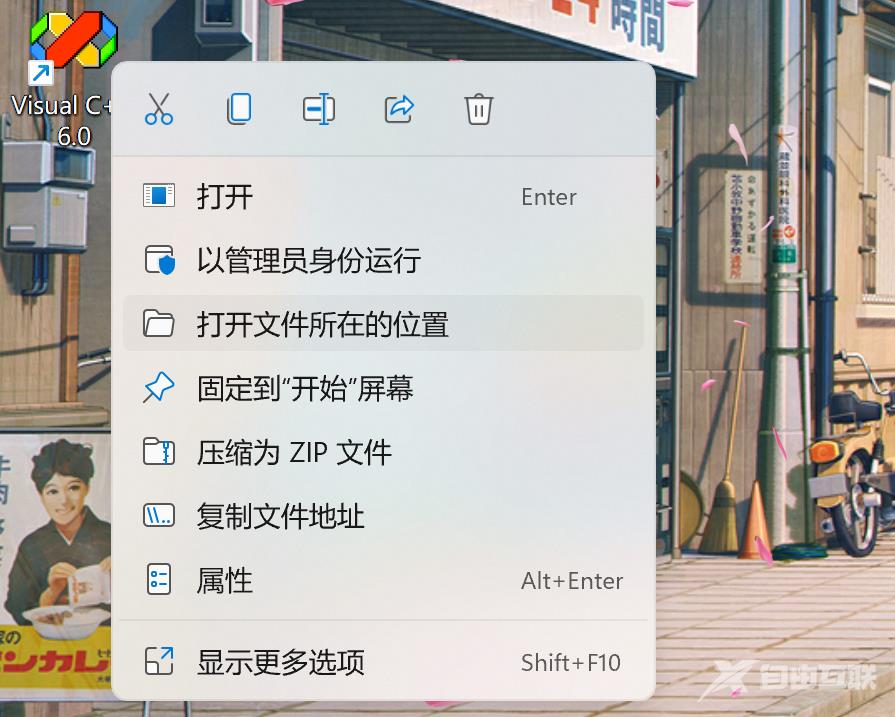
3、找到MSDEV文件,并更名为MSDEV2。
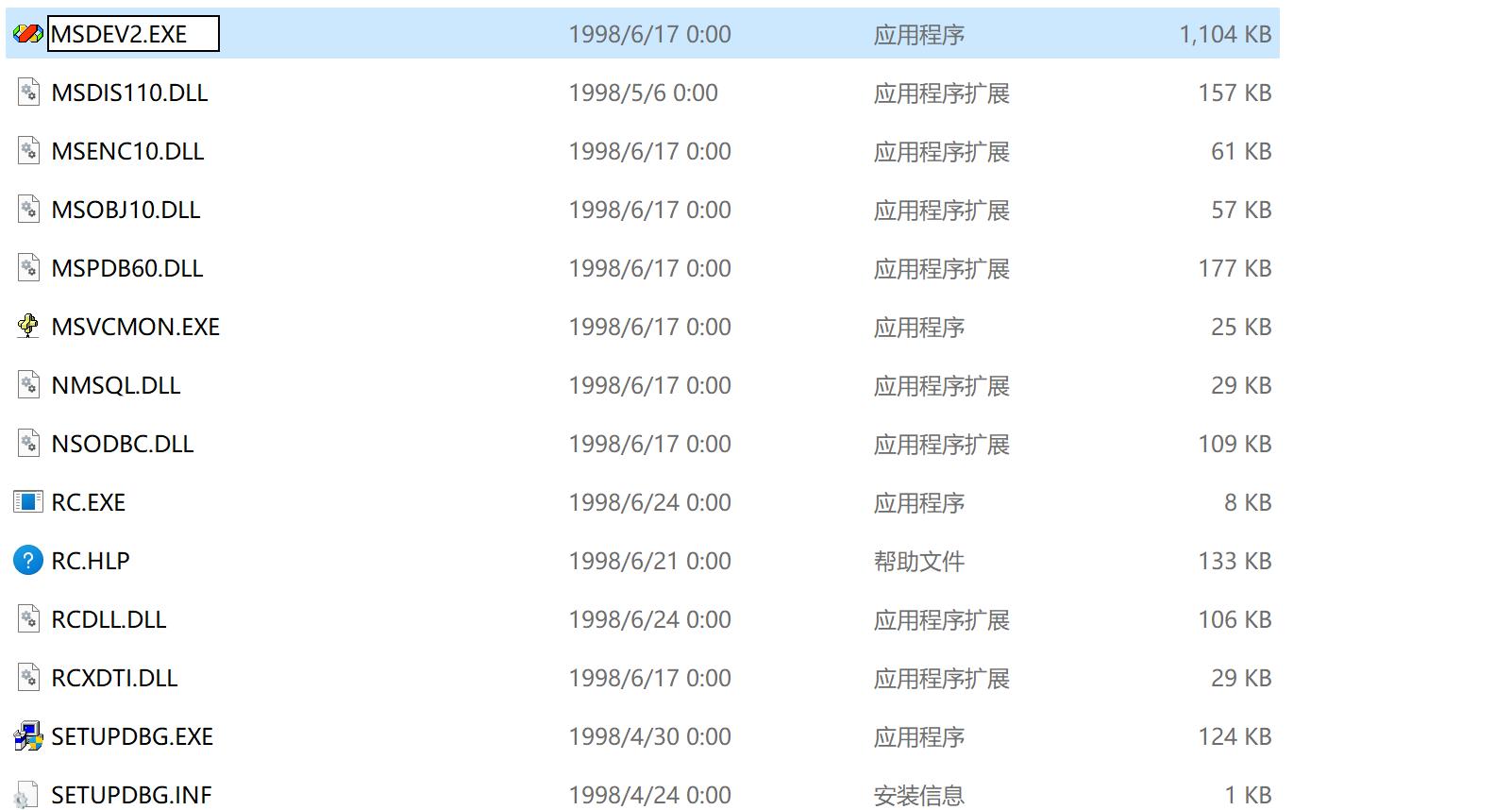
4、此时我们右键快捷方式,点击属性。
5、把文件名改为刚刚更改的MSDEV2。
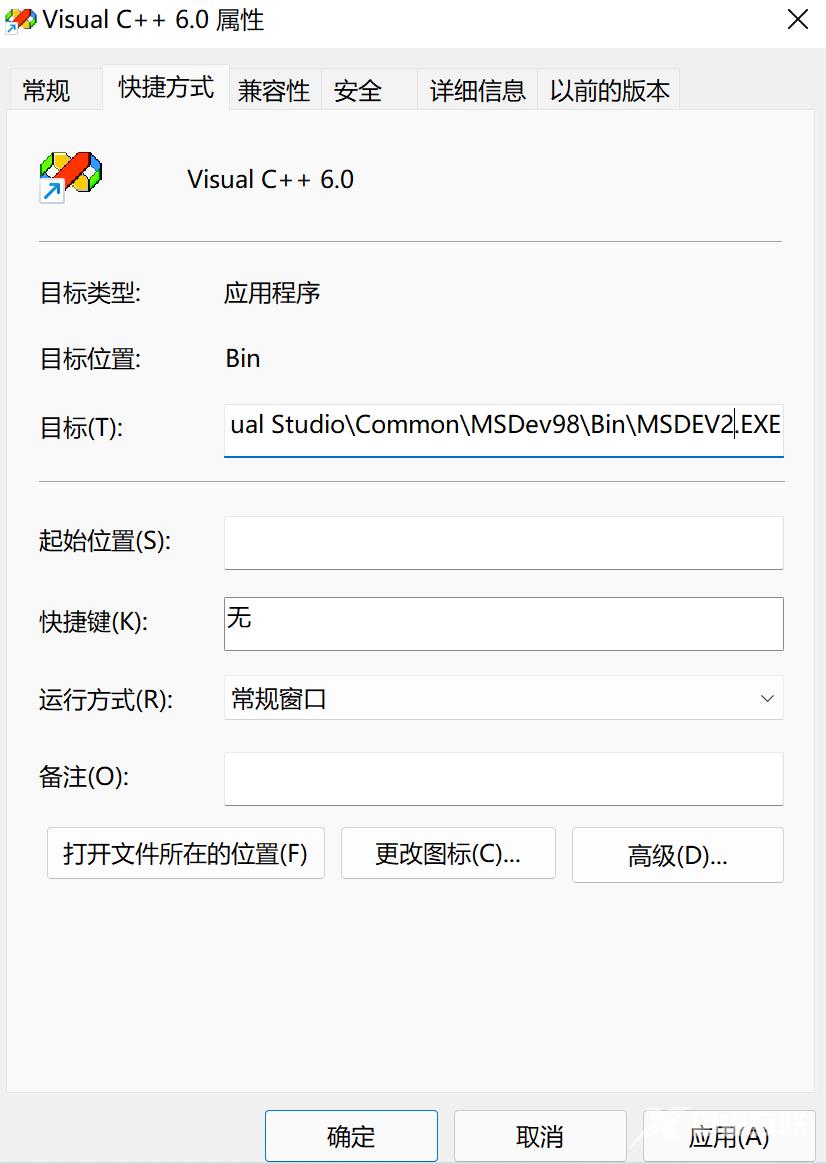
6、此时再切换到兼容性一栏,勾选下方以兼容模式运行程序。
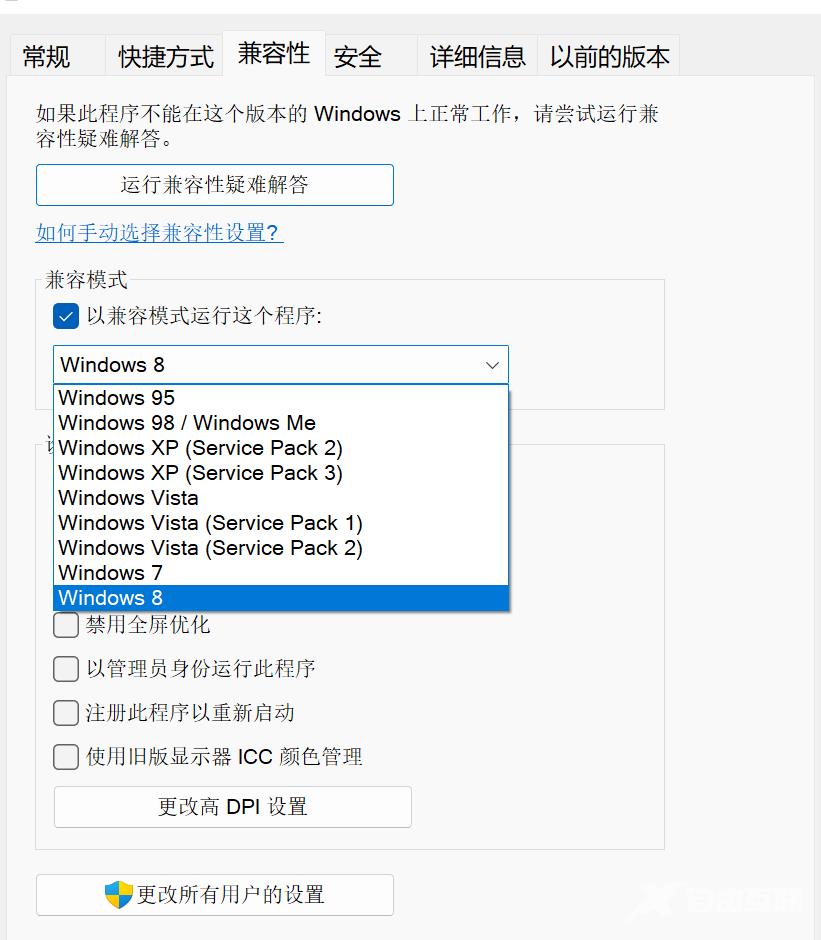
7、最后点击应用,再点确定即可。
8、此时再次运行程序,发现可以正常打开。
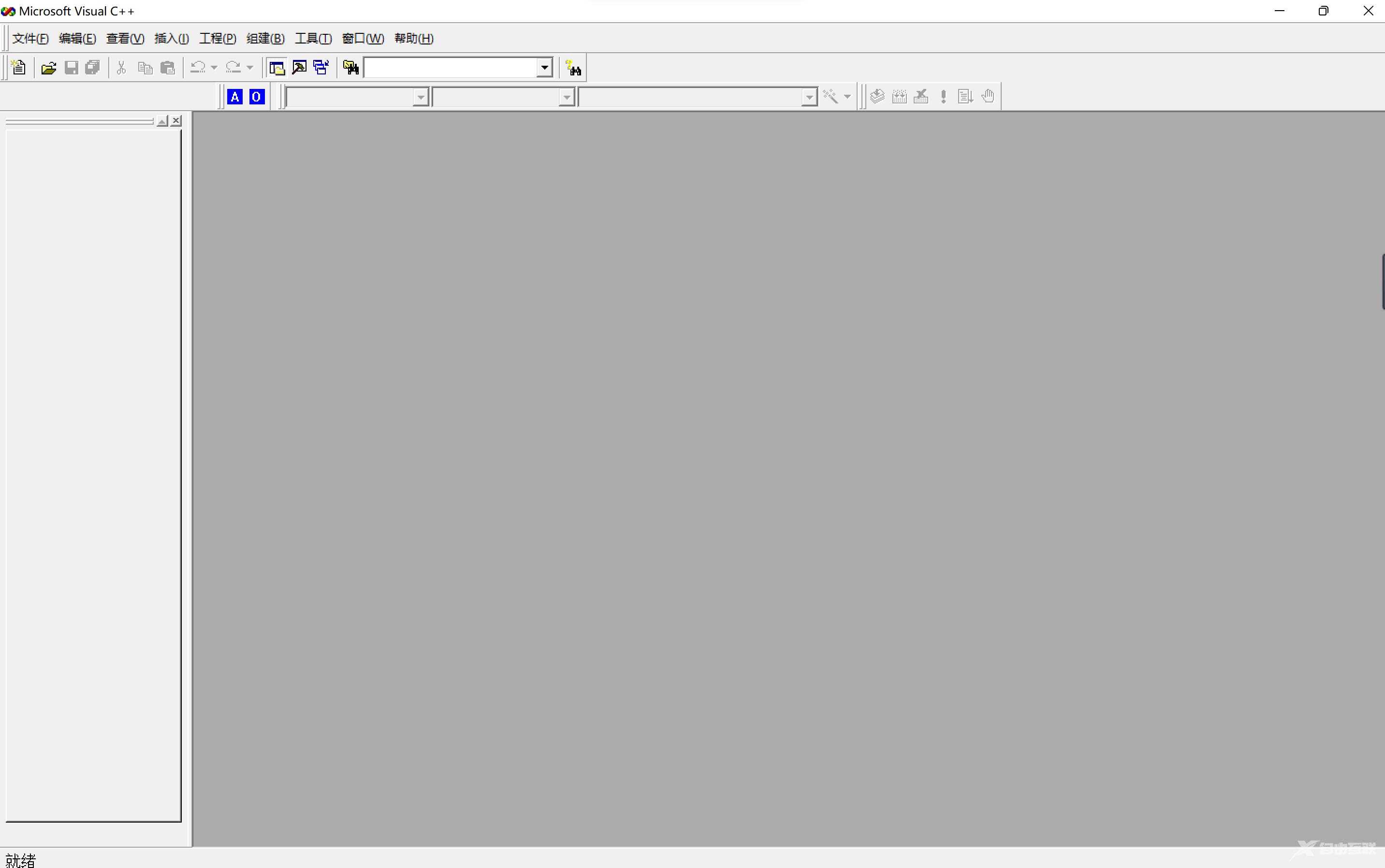
Visual C++打开文件运行闪退的解决方法:
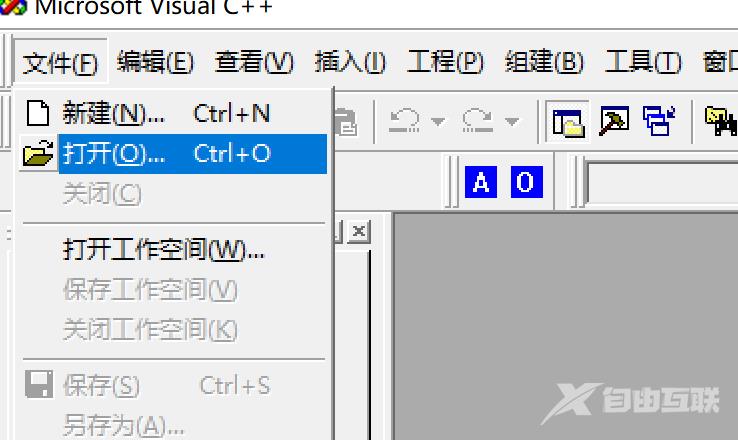
1、首先下载一个dll文件。

2、下载后解压到D:\c语言\vc+\Microsoft Visual Studio\Common\MSDev98\AddIns\(路径需要看自己安装的路径,大部分人默认安装的话是在c盘,在c盘中找到Microsoft Visual Studio\Common\MSDev98\,放在这个路径下即可)如下图。
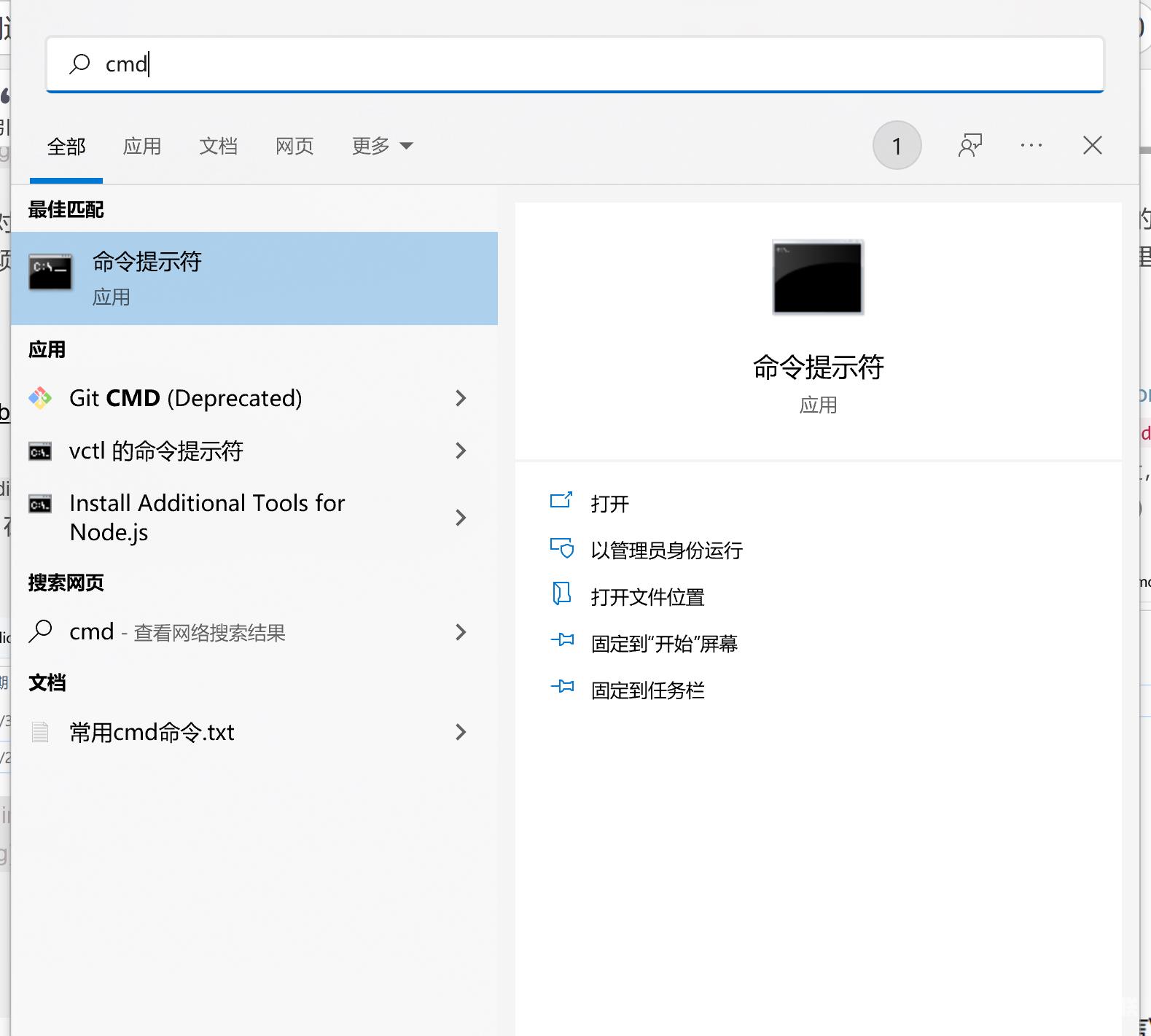
3、此时在搜索框中搜索cmd,选择以管理员身份运行。
4、输入代码如下。
注:这个路径需要更改为你们的路径,文件放到路径下后右键可以复制文件路径。
D:\c语言\vc+\Microsoft Visual Studio\Common\MSDev98\AddIns\FileTool.dll
5、成功执行后会出现如下结果。
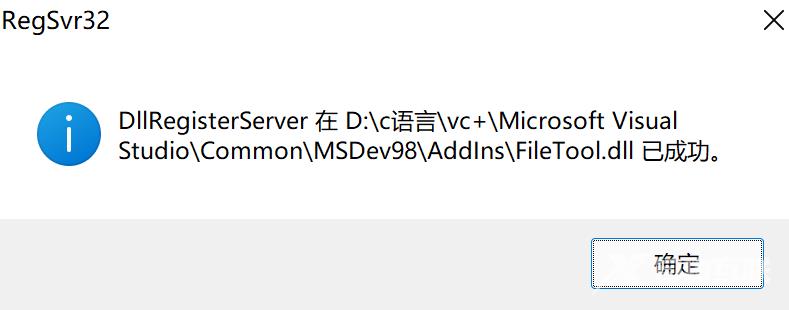
6、此时打开vc选择工具中的定制。
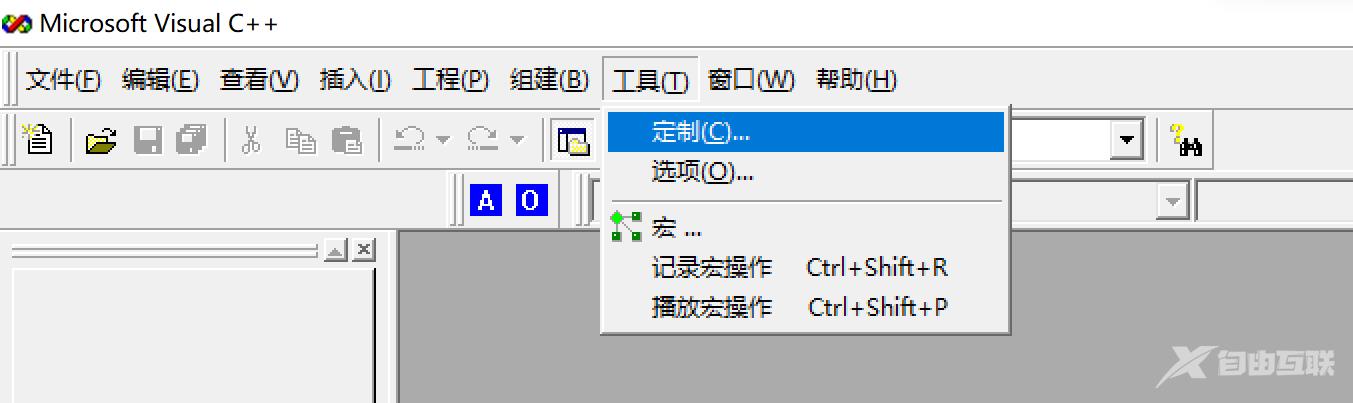
7、选择最后一个,勾选第一个。
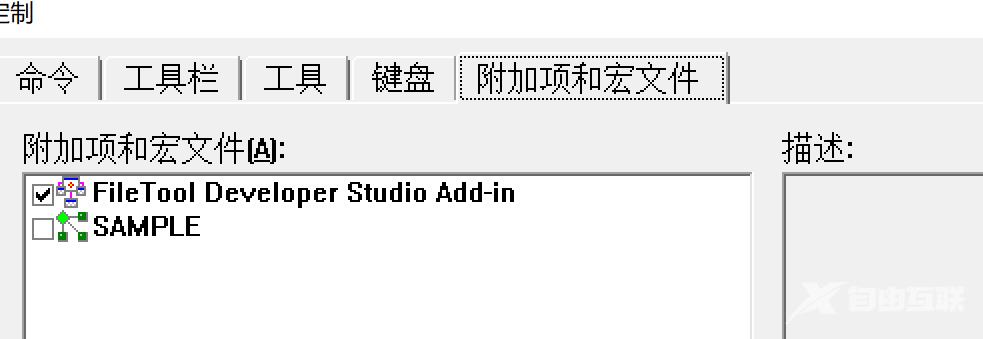
8、关闭后发现程序多了个东西。
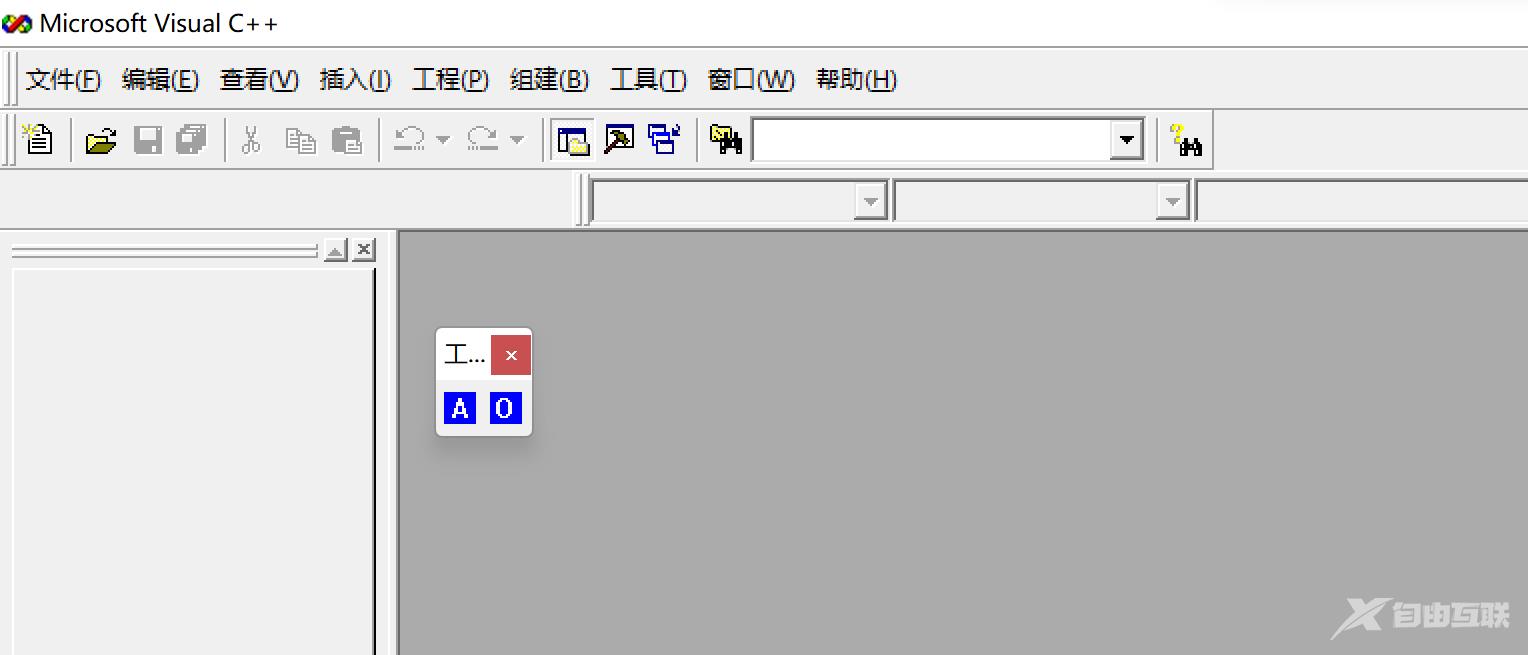
9、全拼问题。
A的全拼:Add File to Project
O的全拼:Open
但是这样的话不是很美观,左键拖动这个正方形到上面,可以放入框中。

10、点击o即可选择文件。