synergy服务端怎么设置?synergy客户端能够在设定好主从关系后,透过一组键盘鼠标来进行多部计算机的操控,但是这个软件具体要怎么设置服务端与客户端呢?一起来看下具体的安装使
synergy服务端怎么设置?synergy客户端能够在设定好主从关系后,透过一组键盘鼠标来进行多部计算机的操控,但是这个软件具体要怎么设置服务端与客户端呢?一起来看下具体的安装使用教程吧。
synergy服务端怎么设置?
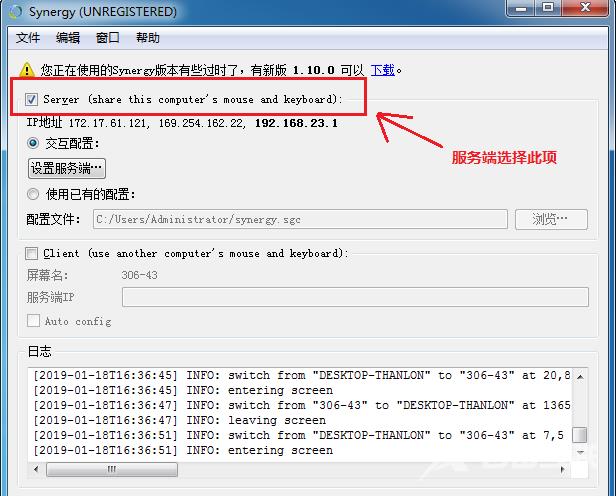
1、首先选择服务端(Server)/客户端(Client)
Server:share this computer’s mouse and keyboard(共享此脑的鼠标和键盘)。
Client:use another computer’s mouse and keyboard(使用另一台电脑的键盘和鼠标)。
将你要使用的鼠标和键盘所在的电脑设置为服务端(Server),其他电脑设置为客户端(Client)。
2、点击【设置服务端选项】,创建一台客户端电脑:
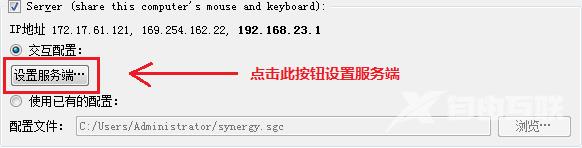
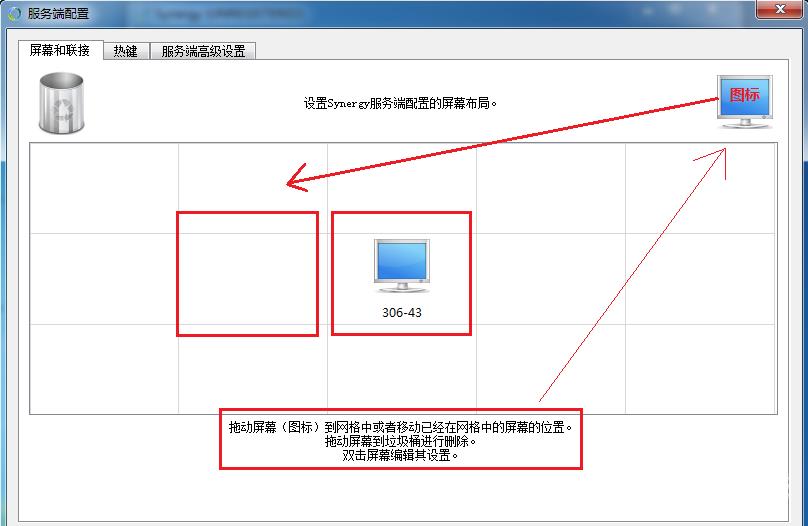
3、创建后:
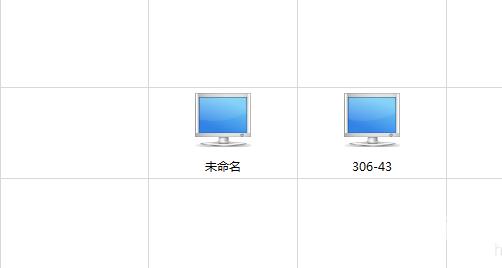
4、将创建后的电脑进行命名,切记必需要命名为客户端电脑对应的屏幕名称
5、查看客户端屏幕名称::注意!是客户端名称 另一台电脑的

6、双击未命名的电脑图标,进行屏幕设置,只需要修改屏幕名称:
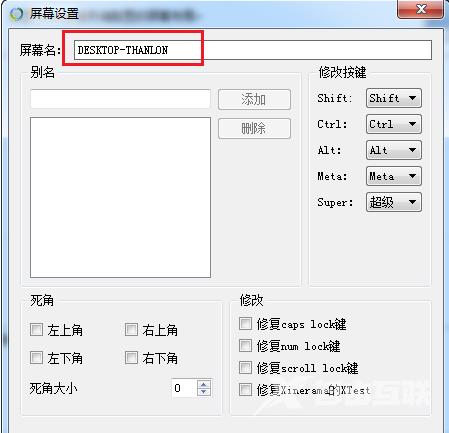
7、正确命名后,点击【OK】(其它保持默认),PS:布局指明客户机端和服务机端的实际相对位置(当前设置为客户机端在左,服务机端在右)。当然,你也可以把客户机端放在其它位置,但要相对于服务机端放置。
8、点击【开始】,运行Synergy服务端
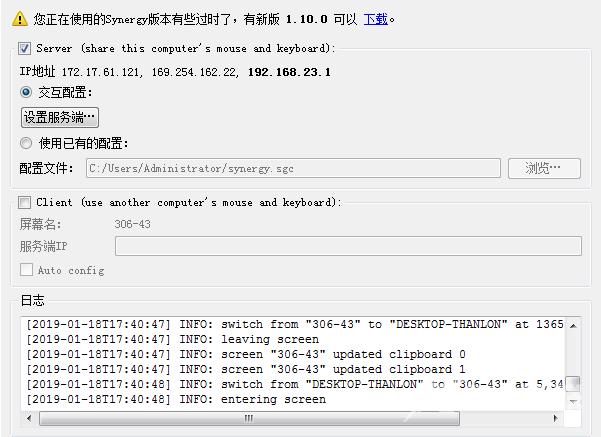
9、配置客户端,在客户端输入服务端的IP地址,必需正确输入才能与接服务端连接
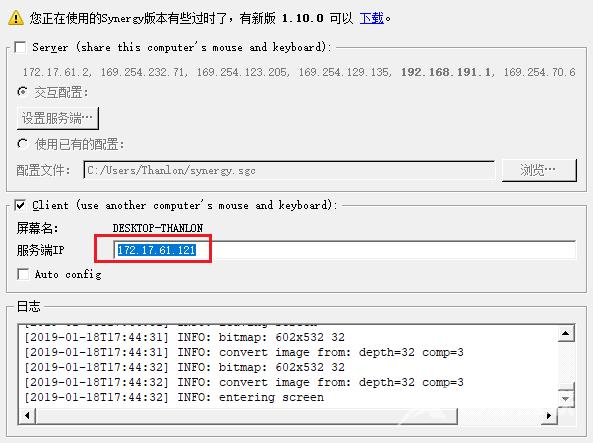
10、最后启动客户端,客户端正确显示Synergy正在运行,便可实现了多台电脑共享一个鼠标与键盘。
