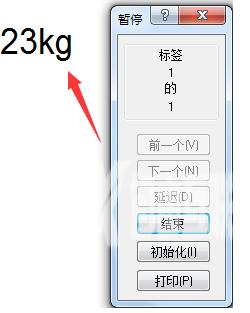今日为你们带来的文章是关于NiceLabel软件的,你们知道NiceLabel如何给变量后缀吗?下文小编就为各位带来了NiceLabel给变量后缀的方法,让我们一起来下文看看吧。 1、在NiceLabel中,单击左
今日为你们带来的文章是关于NiceLabel软件的,你们知道NiceLabel如何给变量后缀吗?下文小编就为各位带来了NiceLabel给变量后缀的方法,让我们一起来下文看看吧。
1、在NiceLabel中,单击左侧工具栏中文本图标后的小箭头,显示可用变量类型列表。
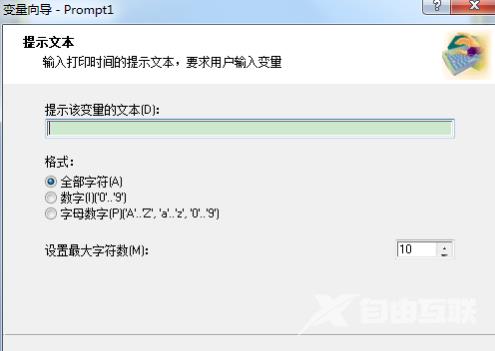
2、从列表中选择“新建键盘输入”。打开变量属性对话框。
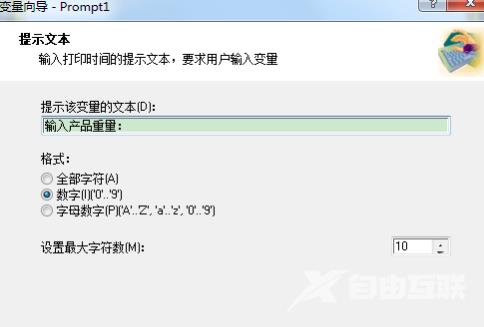
3、在选项提示该变量的文本中键入“输入产品重量:”。将允许字符设置为数字,单击下一步。
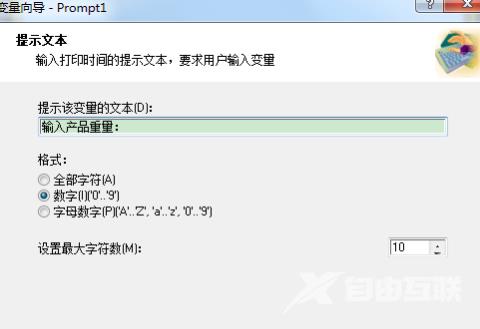
4、在“字尾”栏中输入要添加的后缀“kg”。单击完成即可。
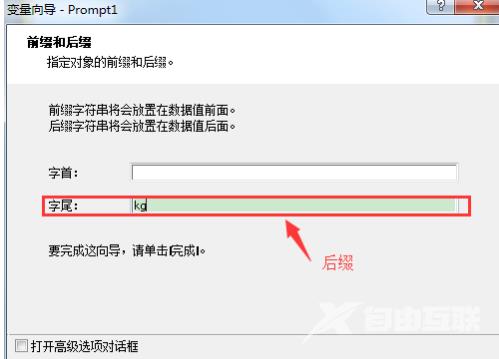
5、单击您想在标签上放置此变量的位置。文本变量对象被置于标签中。当您预览或打印标签时,后缀“kg”将附加在输入值得右边。更多NiceLabel教程,可至NiceLabel官网(nicelabel.cc)查询。