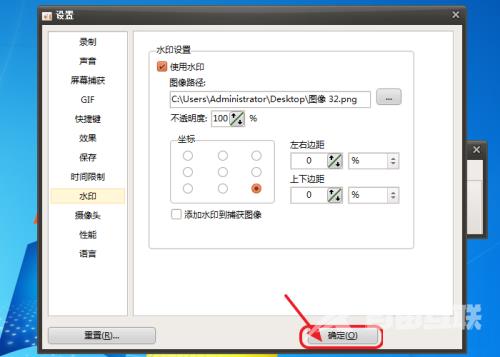小伙伴们知道oCam怎么添加水印吗?今天小编就来讲解oCam添加水印的方法,感兴趣的快跟小编一起来看看吧,希望能够帮助到大家。 第一步:首先打开ocam,点击【菜单】。 第二步:点击
小伙伴们知道oCam怎么添加水印吗?今天小编就来讲解oCam添加水印的方法,感兴趣的快跟小编一起来看看吧,希望能够帮助到大家。
第一步:首先打开ocam,点击【菜单】。

第二步:点击【选项】。
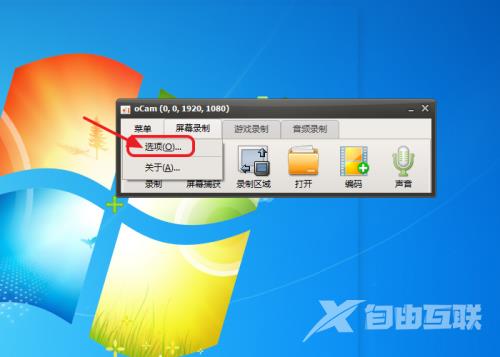
第三步:点击【水印】。
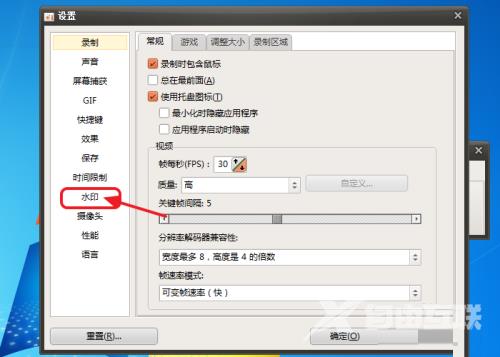
第四步:勾选【使用水印】。
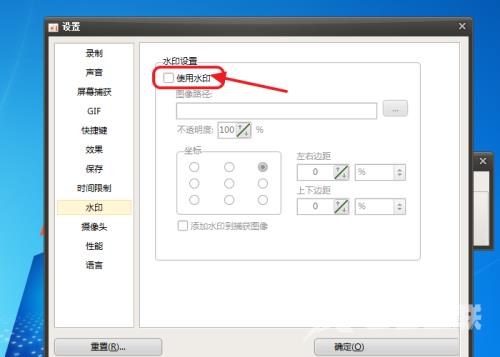
第五步:点击图像路径后面的【三个点】添加图片水印。
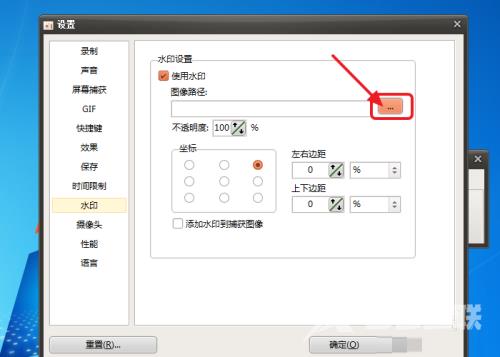
第六步:选择坐标里面的【水印位置】。
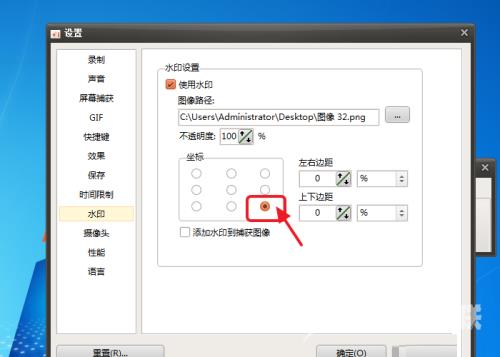
第七步:最后点击【确定】就可以了。