使用小日常的时候,很多小伙伴不知道怎么停用习惯库,下面小编就给大家带来小日常停用习惯库教程,有需要的小伙伴不要错过哦。 小日常怎么停用习惯库?小日常停用习惯库教程
使用小日常的时候,很多小伙伴不知道怎么停用习惯库,下面小编就给大家带来小日常停用习惯库教程,有需要的小伙伴不要错过哦。
小日常怎么停用习惯库?小日常停用习惯库教程
1、首先打开“小日常”App,小日常主界面点击下方的“更多”打开更多设置界面。
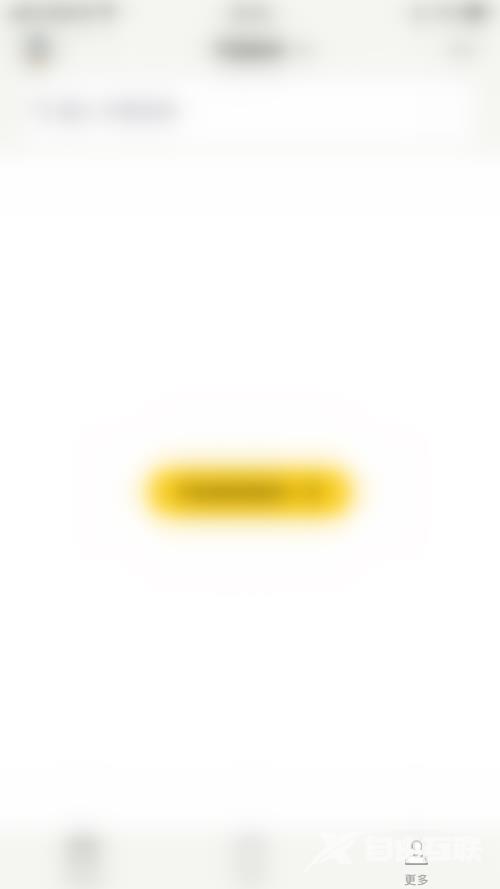
2、然后在更多设置界面点击左上角的“方块”图标打开功能块管理界面。

3、接着在功能块管理界面点击“习惯库”后面的圆点。
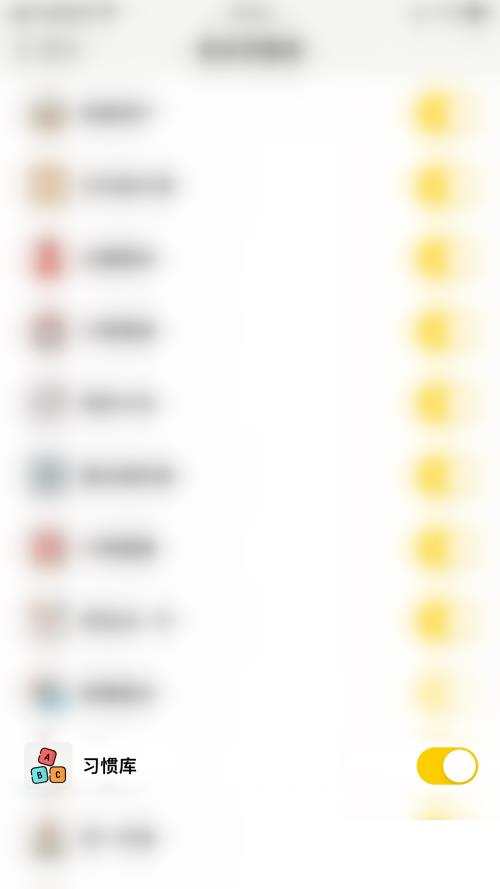
4、最后“习惯库”后面的圆点变为灰色即表示停用小日常习惯库成功。
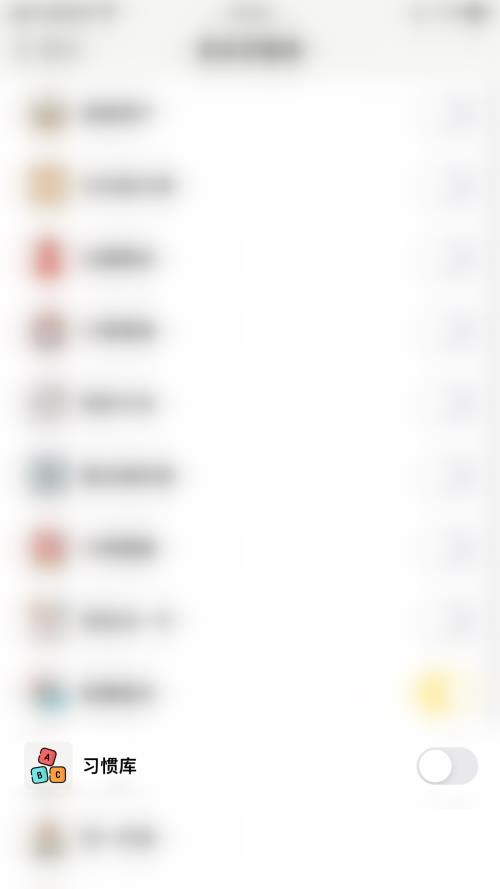
以上这篇文章就是小日常停用习惯库教程,更多教程尽在自由互联。
