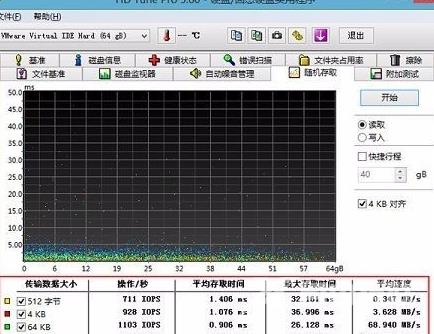今天为你们带来的文章是关于hdtune硬盘检测工具的,各位用户在使用的时候知道hdtune硬盘检测工具如何随机存取测试吗?下面小编就为你们带来了hdtune硬盘检测工具随机存取测试的方法,
今天为你们带来的文章是关于hdtune硬盘检测工具的,各位用户在使用的时候知道hdtune硬盘检测工具如何随机存取测试吗?下面小编就为你们带来了hdtune硬盘检测工具随机存取测试的方法,让我们一同来下文看看吧。
hdtune硬盘检测工具如何随机存取测试?hdtune硬盘检测工具随机存取测试的方法
1、将制作好的u深度u盘启动盘插入电脑接口,开机按快捷键进入主菜单界面,选择“【02】U深度WIN8 PE标准版(新机器)”,如下图所示:
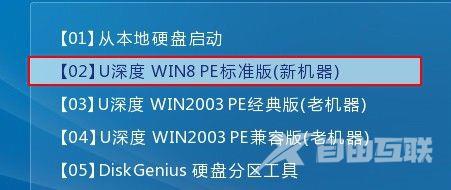
2、进入到pe系统桌面,直接点击桌面左下角windows图标,接着选择“硬件检测—HDTune(硬盘检测)”选项,如下图所示:
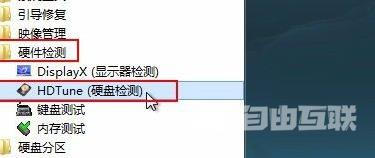
3、打开HDTune硬盘检测工具后,直接点击“随机存取”测试功能,然后选取“开始”执行测试操作,如下图所示:

4、耐心等待hdtune硬盘检测工具执行随机存取测试,测试结果会显示到界面下方,如下图所示: