或许有的朋友还不太清楚Pr怎么设置自动生成音频波形?那么接下来小编就为大家带来了Pr设置自动生成音频波形教程哦,有需要的朋友赶快来看看吧。 1、首先,打开Pr界面后,点击上方
或许有的朋友还不太清楚Pr怎么设置自动生成音频波形?那么接下来小编就为大家带来了Pr设置自动生成音频波形教程哦,有需要的朋友赶快来看看吧。
1、首先,打开Pr界面后,点击上方的编辑菜单
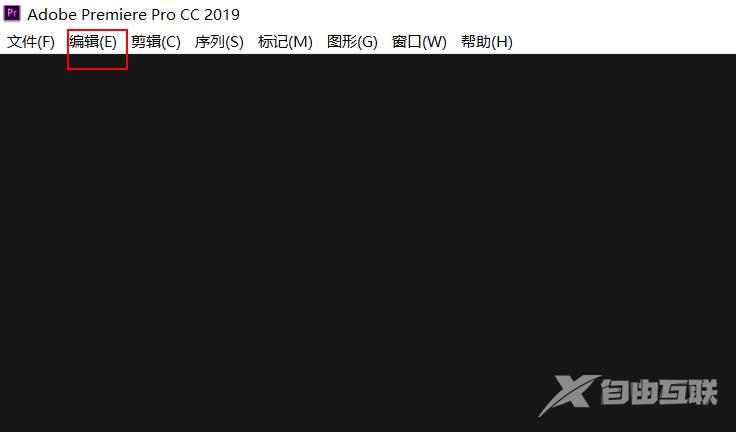
2、随后,点击子菜单中的首选项按钮
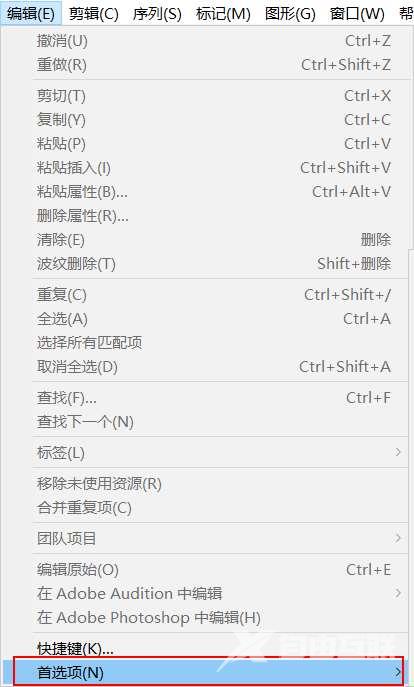
3、接着,打开常规设置面板
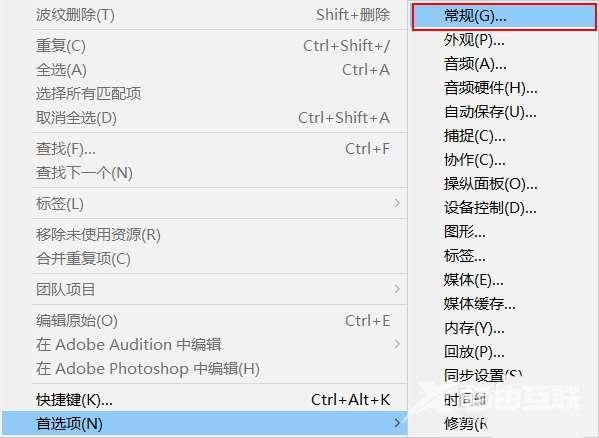
4、然后,在页面左侧点击音频选项栏目
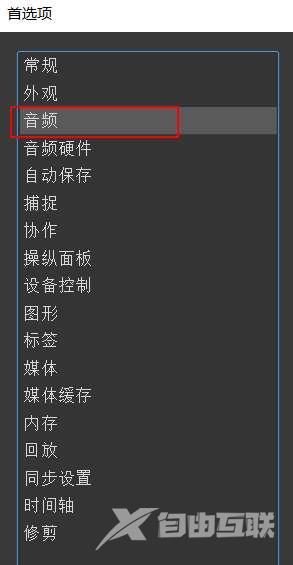
5、最后,鼠标点击勾选自动生成音频波形按钮即可
