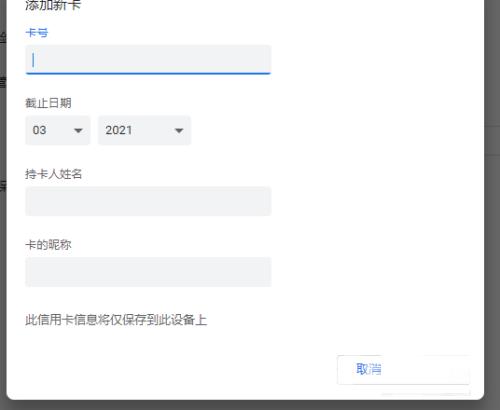近日有一些小伙伴咨询小编谷歌浏览器如何设置付款方式?下面就为大家带来了谷歌浏览器设置付款方式的方法,有需要的小伙伴可以来了解了解哦。 第一步:打开谷歌浏览器(如图所示
近日有一些小伙伴咨询小编谷歌浏览器如何设置付款方式?下面就为大家带来了谷歌浏览器设置付款方式的方法,有需要的小伙伴可以来了解了解哦。
第一步:打开谷歌浏览器(如图所示)。
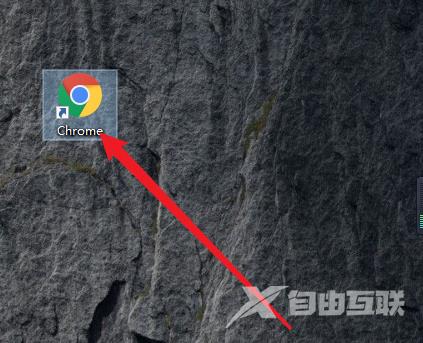
第二步:进入谷歌浏览器主界面之后,选中右上方的图标(如图所示)。
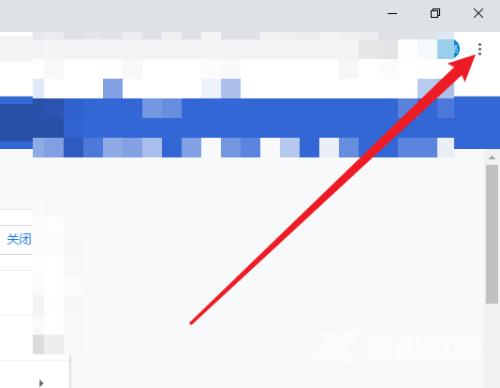
第三步:接下来,选中【设置】(如图所示)。
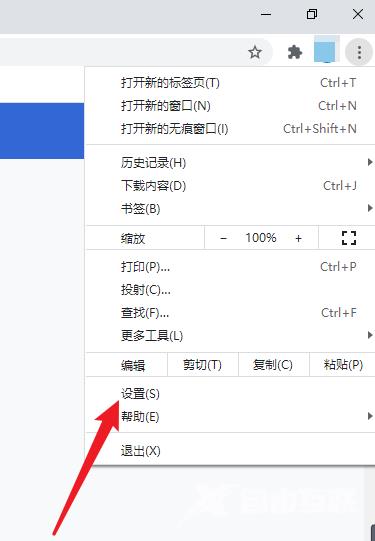
第四步:跳转页面后,选中左侧第一项【您与google】(如图所示)。
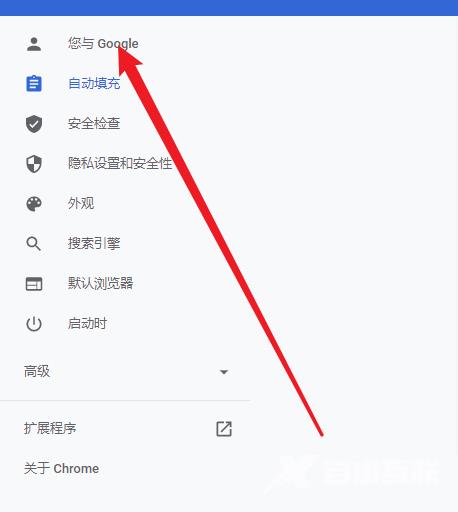
第五步:选中【付款方式】(如图所示)。
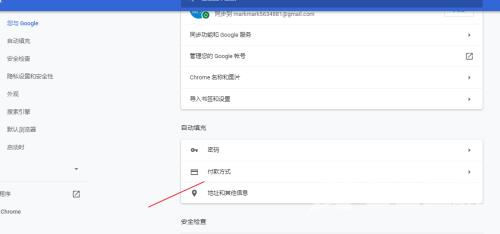
第六步:在付款方式这里点击【添加】(如图所示)。
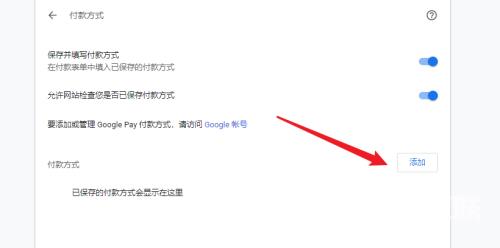
第七步:最后这里就可以添加你需要的付款方式了(如图所示)。