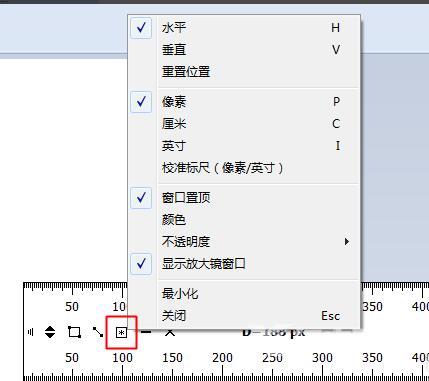对于刚接触FastStone Capture这款软件的用户来说,可能还不知道FastStone Capture屏幕标尺怎么用?那么在这里小编就为大家整理了FastStone Capture屏幕标尺用法介绍哦,大家一起来看看吧。 首先
对于刚接触FastStone Capture这款软件的用户来说,可能还不知道FastStone Capture屏幕标尺怎么用?那么在这里小编就为大家整理了FastStone Capture屏幕标尺用法介绍哦,大家一起来看看吧。
首先,在电脑上打开FastStone Capture的主界面
然后,点击主面板的“设置”——>“屏幕标尺”
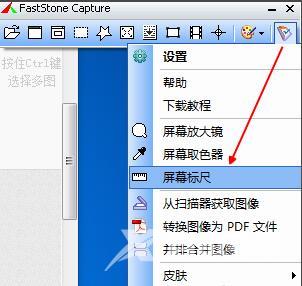
这时,屏幕就会多了一把尺子,这时我们会发现随着鼠标在标尺上的移动,屏幕右下角会有一个放大窗口,显示该位置的放大图,有利于截图
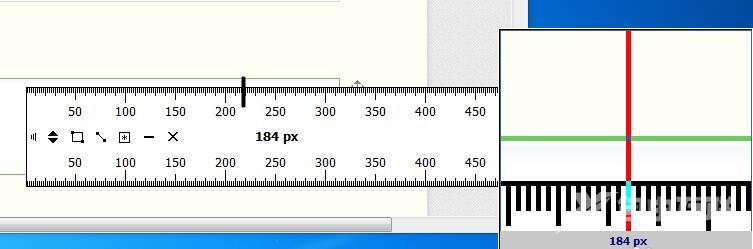
另外,在标尺刻度上的某个位置双击鼠标左键可以确定标尺的起点
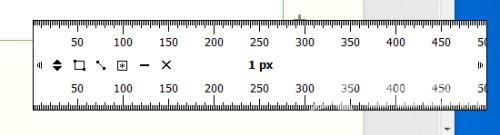
接着,按住鼠标左键在标尺刻度上始点与终点之间拖曳就可以得出这两点间的距离
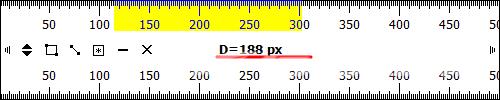
另外,我们还可以在设置,屏幕标尺的方向,单位,透明度等