使用小日常的时候,很多小伙伴不知道意见反馈怎么开启,下面小编就给大家带来小日常意见反馈开启方法,有需要的小伙伴不要错过哦。 小日常意见反馈怎么开启?小日常意见反馈开
使用小日常的时候,很多小伙伴不知道意见反馈怎么开启,下面小编就给大家带来小日常意见反馈开启方法,有需要的小伙伴不要错过哦。
小日常意见反馈怎么开启?小日常意见反馈开启方法
1、首先打开“小日常”App,小日常主界面点击下方的“更多”打开更多设置界面。
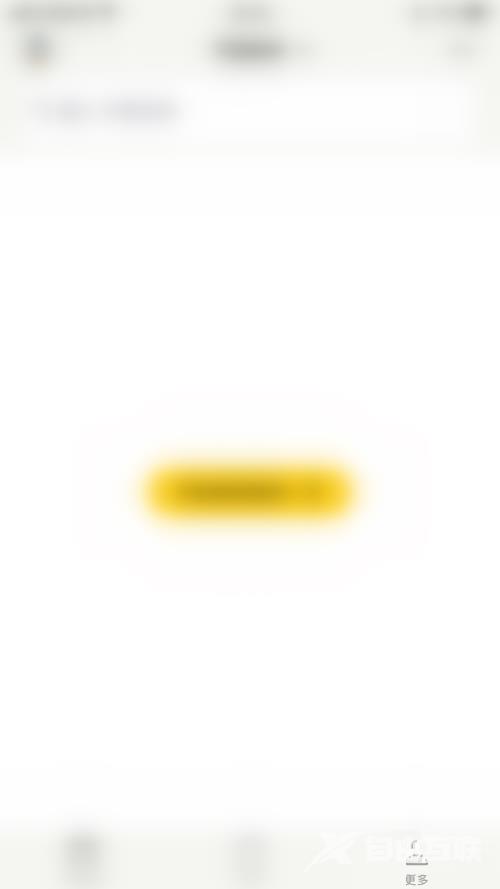
2、然后在更多设置界面点击左上角的“方块”图标打开更多页管理界面。
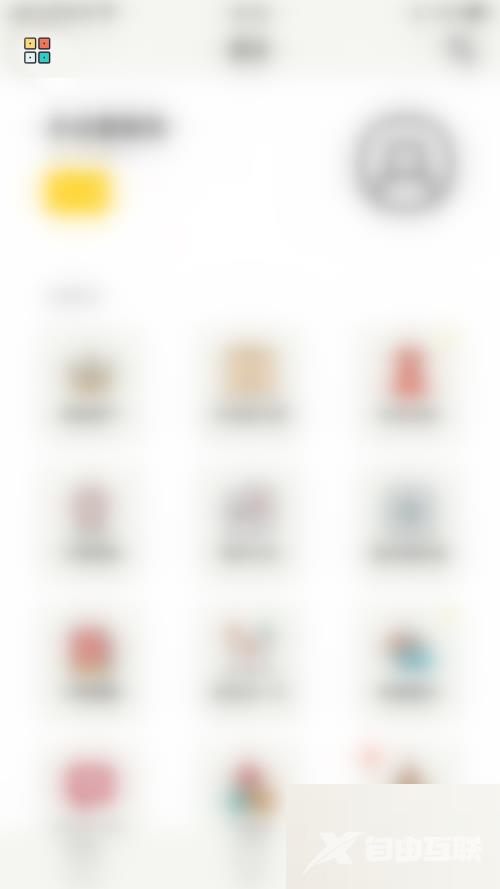
3、接着在更多页管理界面点击“意见反馈”后面的圆点。
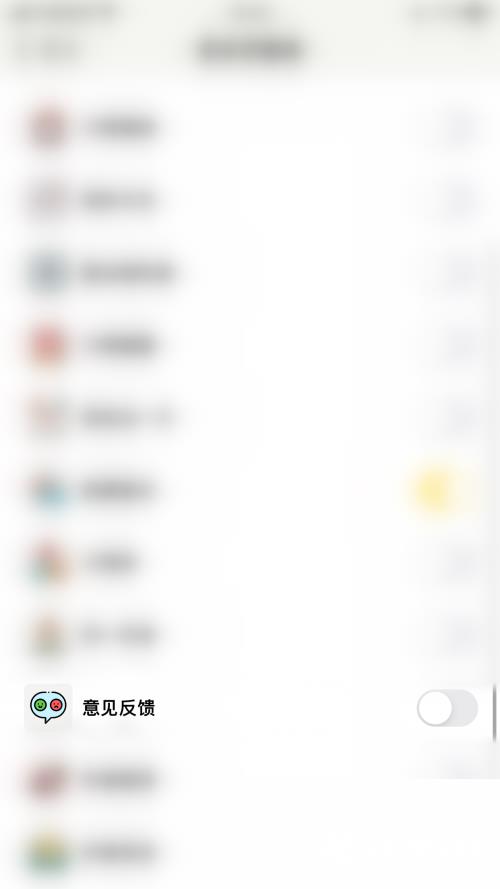
4、最后“意见反馈”后面的圆点变为黄色即表示开启小日常意见反馈成功。
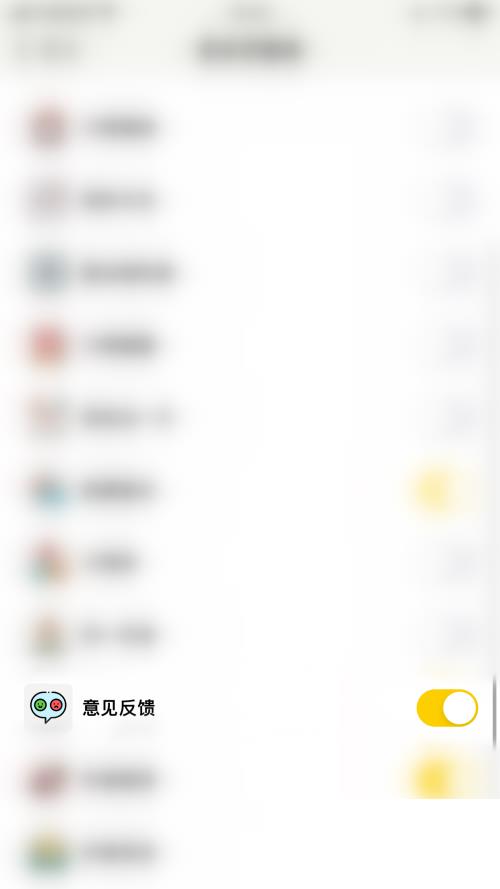
以上这篇文章就是小日常意见反馈开启方法,更多教程尽在自由互联。
