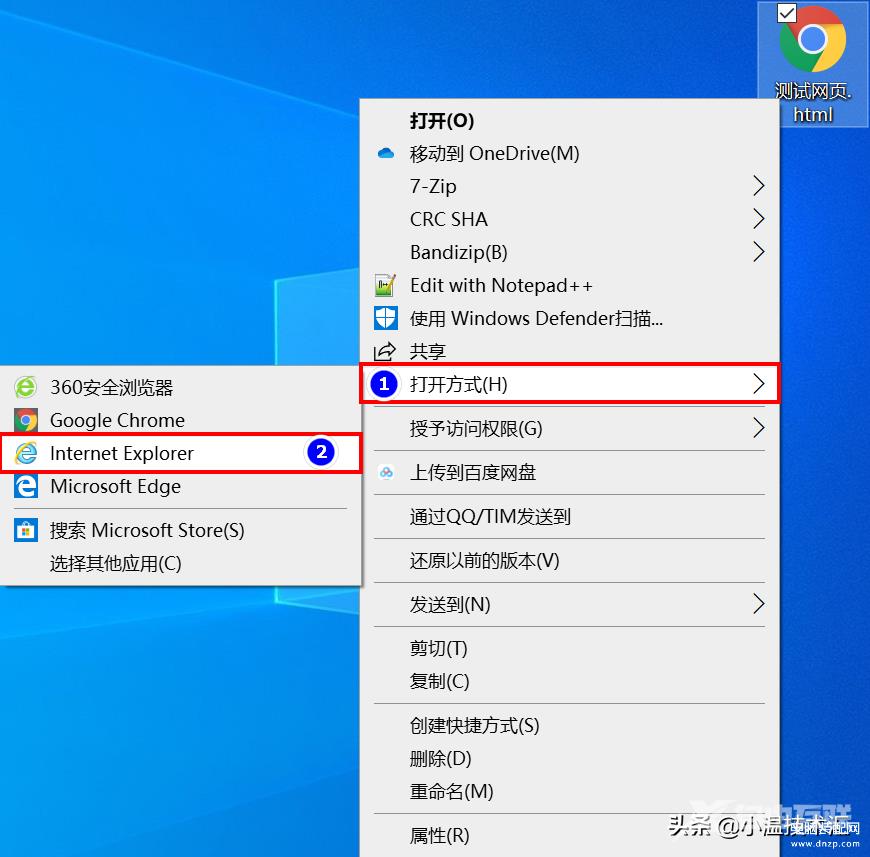Windows 10之如何打开自带IE浏览器
提起Windows10不得不来介绍下重量级新产品—Microsoft Edge浏览器,不同于以往的IE系浏览器,新版MS Edge采用了全新渲染引擎,使得它在整体内存占用以及浏览速度上均有了大幅提升,同时MS Edge浏览器还为移动设备提供友好的支持,能够让移动用户获得与PC机近似的使用体验。
虽然Edge看似这么好,但是由于它糟糕的兼容性问题,受限于政府网、银行网站、大型企业内部报销、流程等只兼容IE,所以大家还是不得不选择使用Internet Explorer 。
那么如何打开Windows 10上自带IE浏览器呢?今天为大家带来六种常用的打开IE浏览器的方法供大家参考学习。
方法一:
通过搜索方法,直接输入IE字样,单击"Internet Explorer"即可打开,或者单击右侧打开:
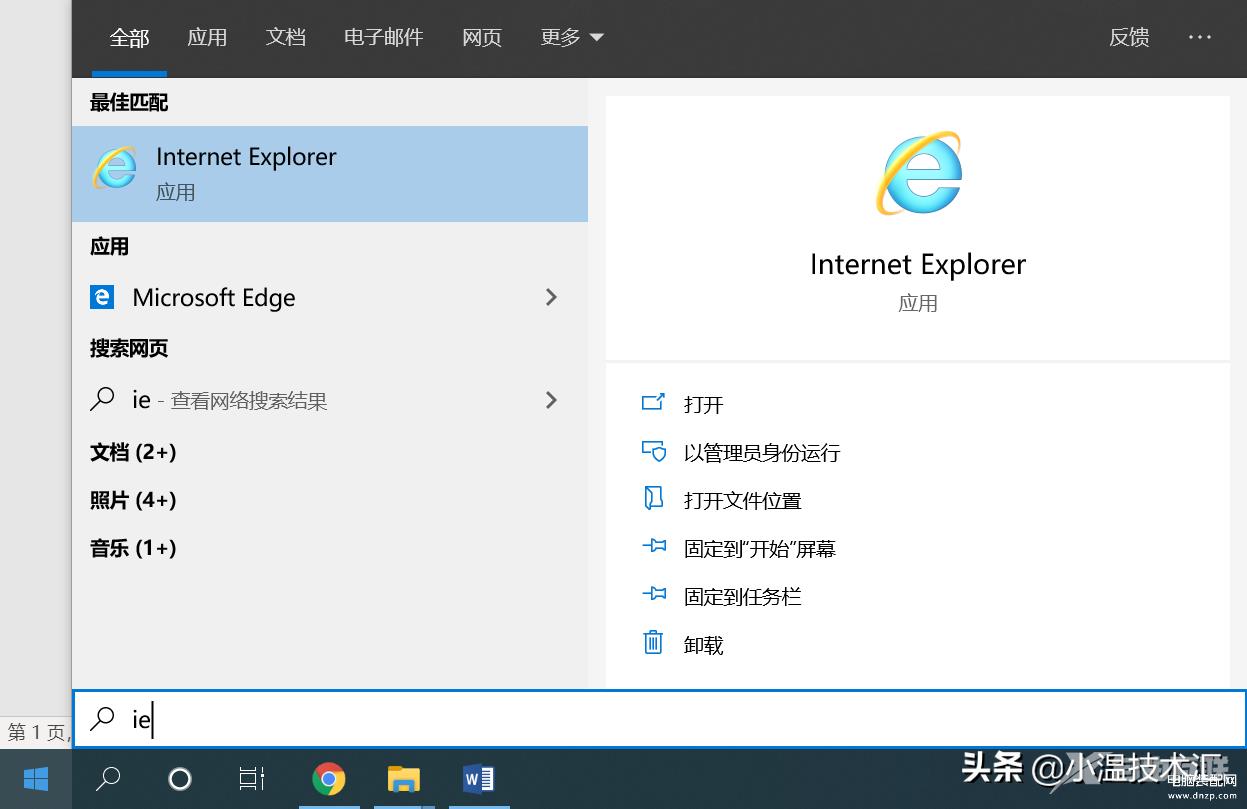
方法二:
通过单击Win键打开 开始菜单栏 导航到 Windows附件 列表中打开Internet Explorer:
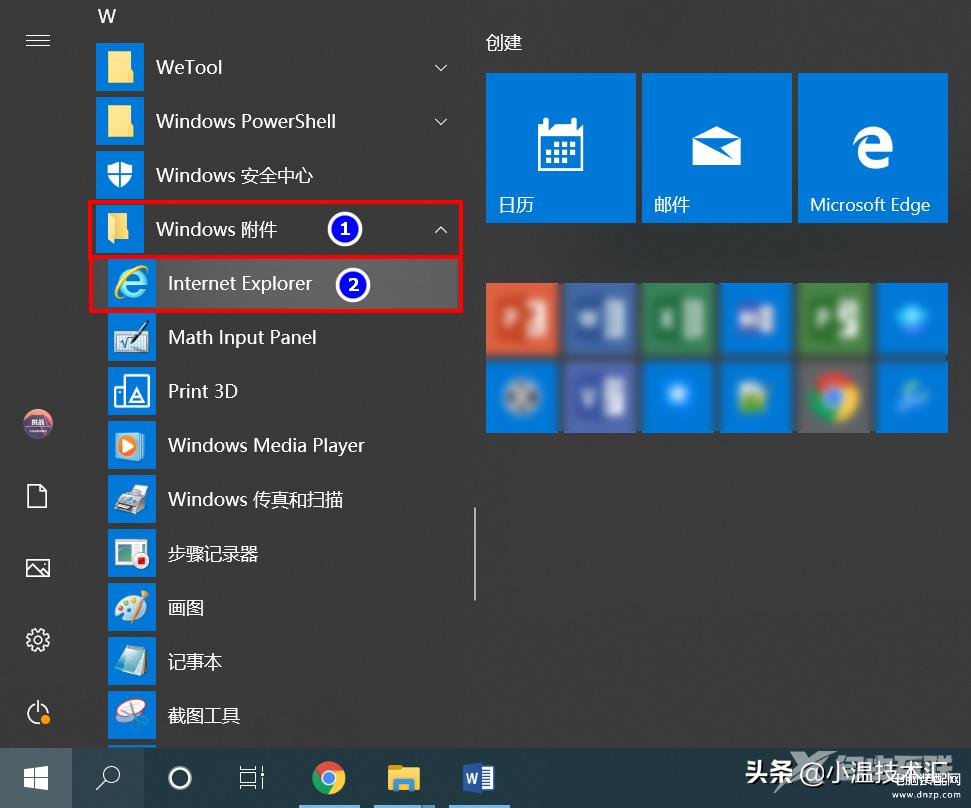
方法三:
通过在Microsoft Edge浏览器中选择"使用Internet Explorer打开":
在Edge浏览器中,点击浏览器右上角"…",定位到"更多工具",在下拉选项中选择"使用Internet Explorer打开",即可成功打开系统自带的IE浏览器:
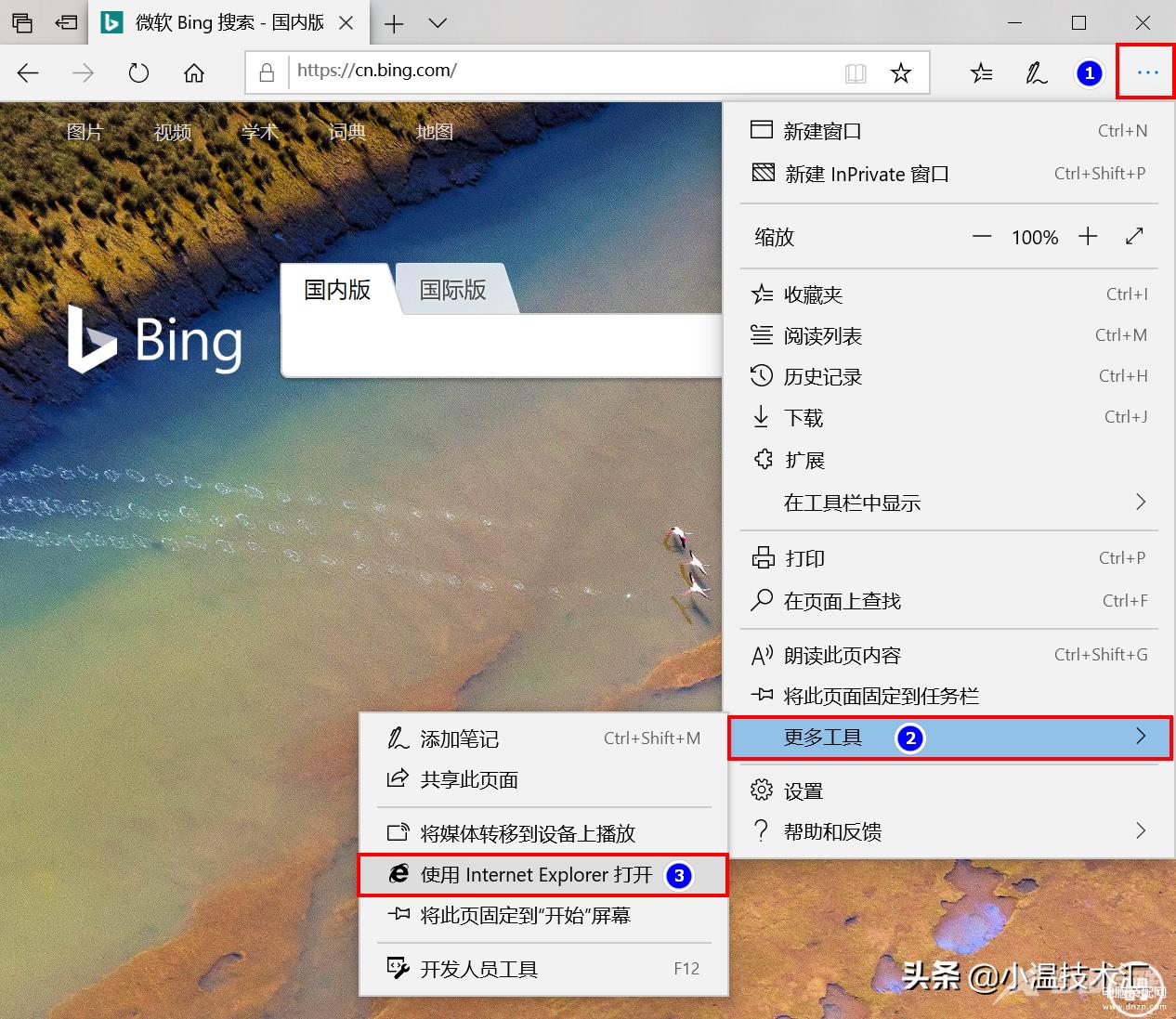
方法四:
通过Win+R调用运行栏输入iexplore直接打开IE浏览器:
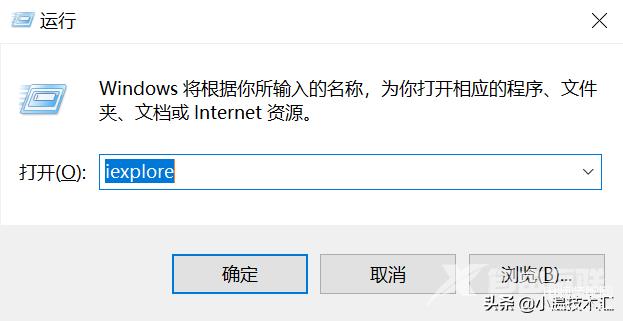
方法五:
通过IE存放路径双击"iexplore.exe"打开Internet Explorer:
32位版默认位置: C:\Program Files (x86)\Internet Explorer
64位版默认位置: C:\Program Files\Internet Explorer
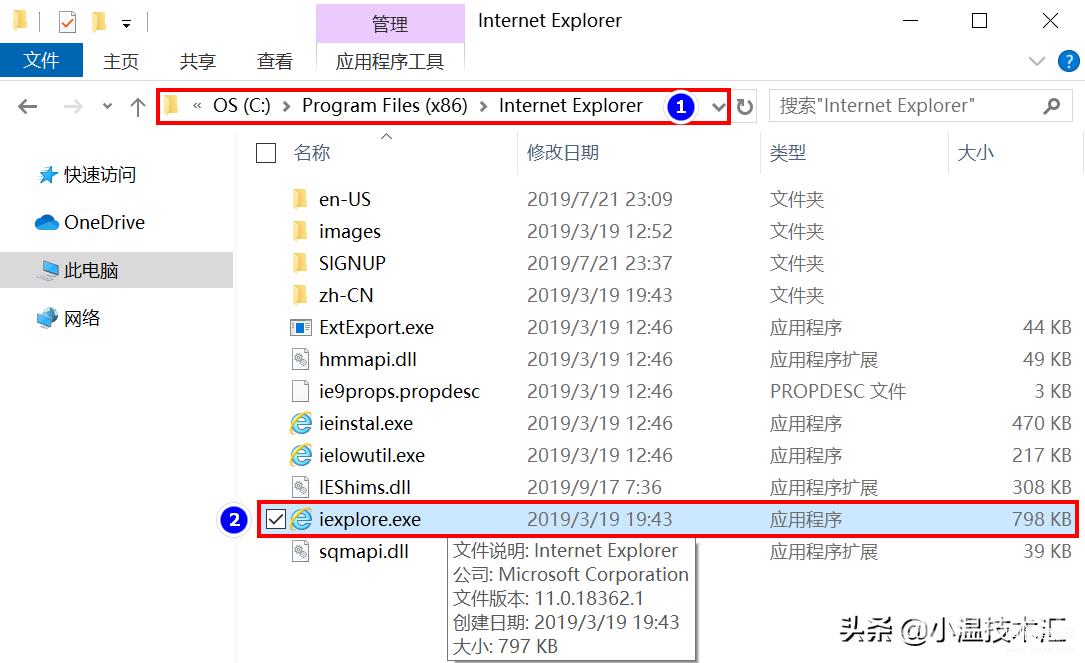
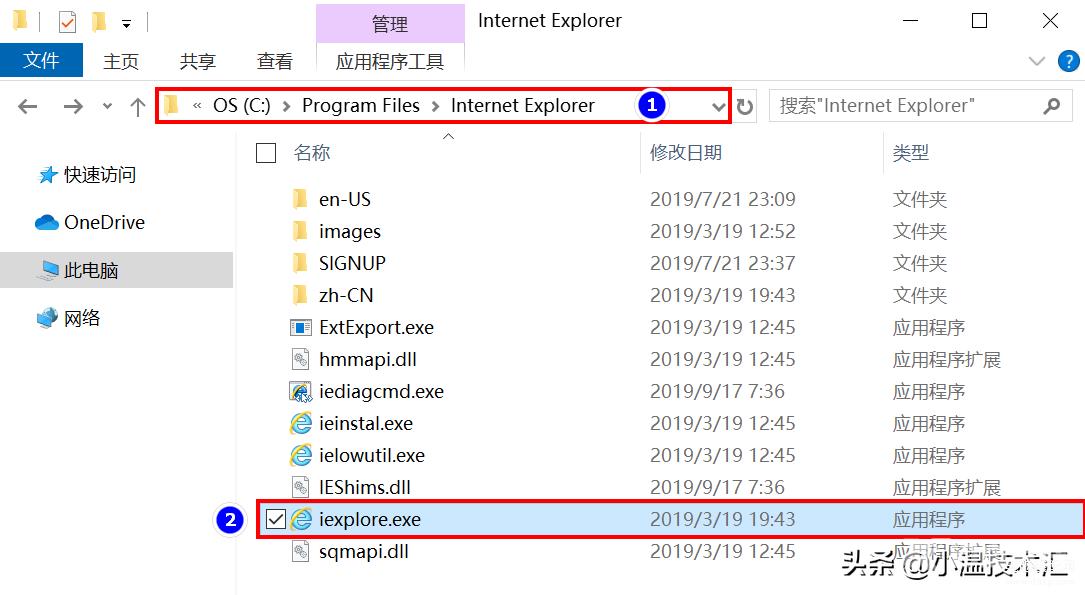
方法六:
通过右键选择打开方式——选择Internet Explorer: