很多用户刚刚下载使用EV屏幕共享,不是很熟悉EV屏幕共享如何使用?接下来,自由互联小编就为大伙带来了EV屏幕共享的使用方法,让我们一起来下文中看看吧。 296739 1. 创建共享与加入
很多用户刚刚下载使用EV屏幕共享,不是很熟悉EV屏幕共享如何使用?接下来,自由互联小编就为大伙带来了EV屏幕共享的使用方法,让我们一起来下文中看看吧。
296739
1. 创建共享与加入
1.1加入共享(自动加入/手动加入)
双击【加入共享】下的共享设备即可自动加入屏幕共享
若未自动查找到屏幕共享设备,可以通过手动输入【共享端IP地址】加入分享
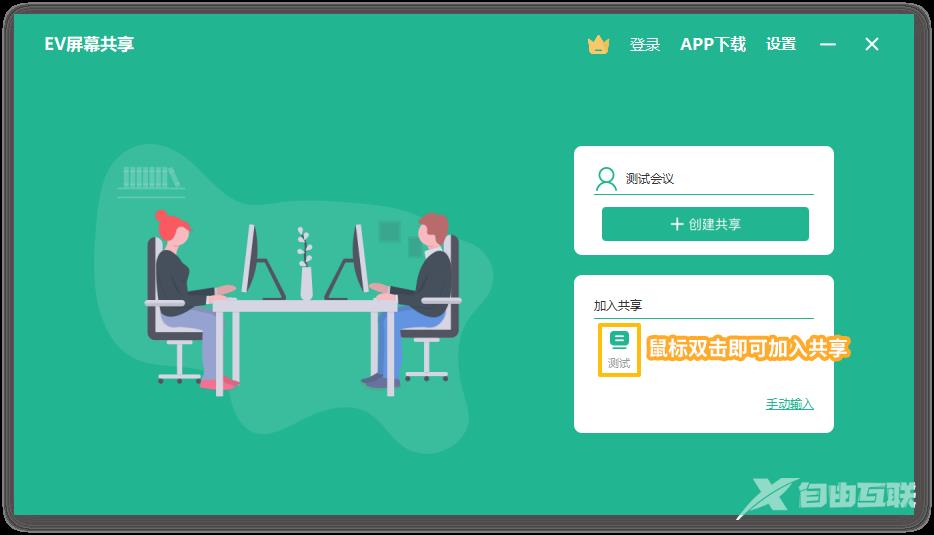
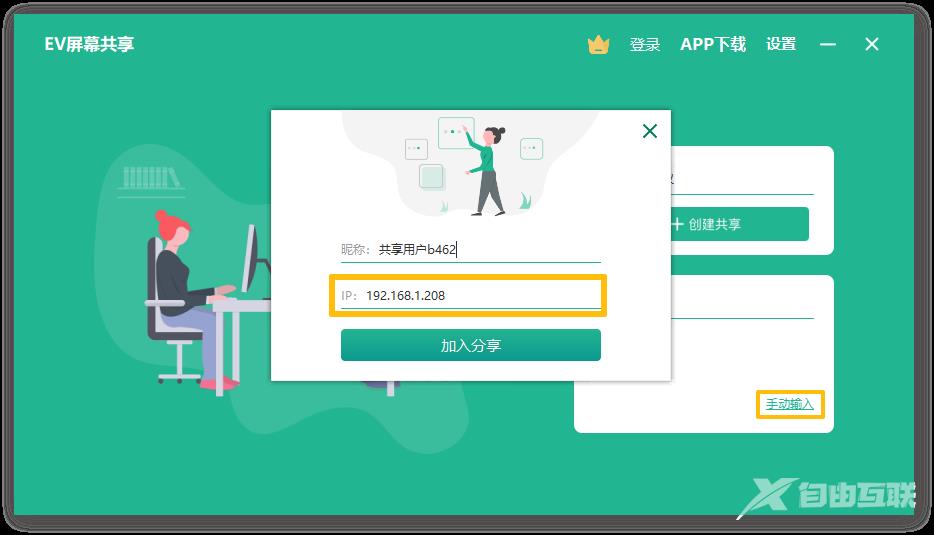
1.2选择共享画面(全屏/选区/窗口)
点击【+创建共享】即可创建一个新的屏幕共享,其中可以选择【选择全屏】进行全屏幕的屏幕共享,也可选择【屏幕选区】选择想要共享的区域进行屏幕共享,还可通过【选择窗口】选择想要分享的特定窗口进行屏幕共享
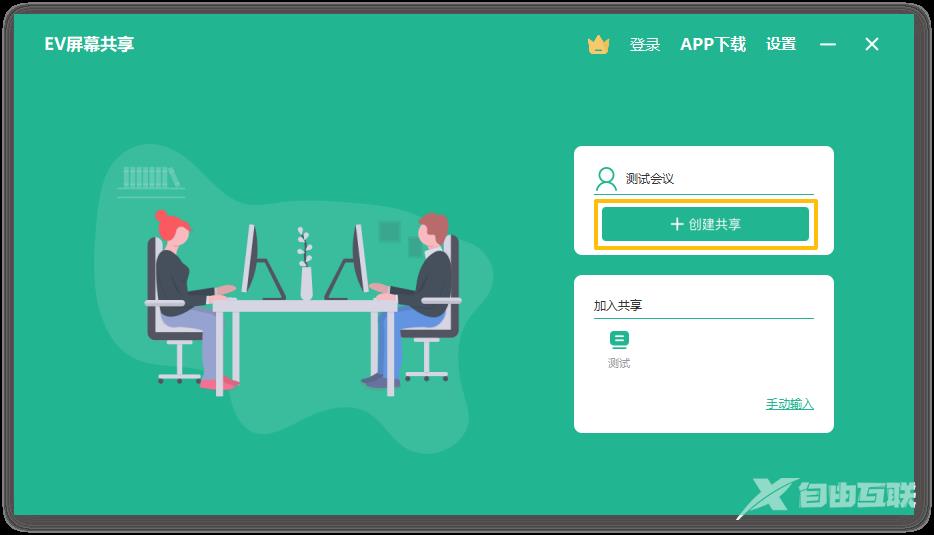
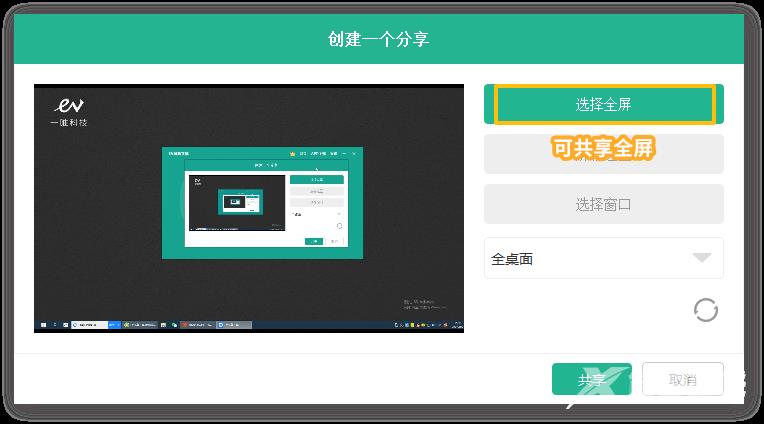
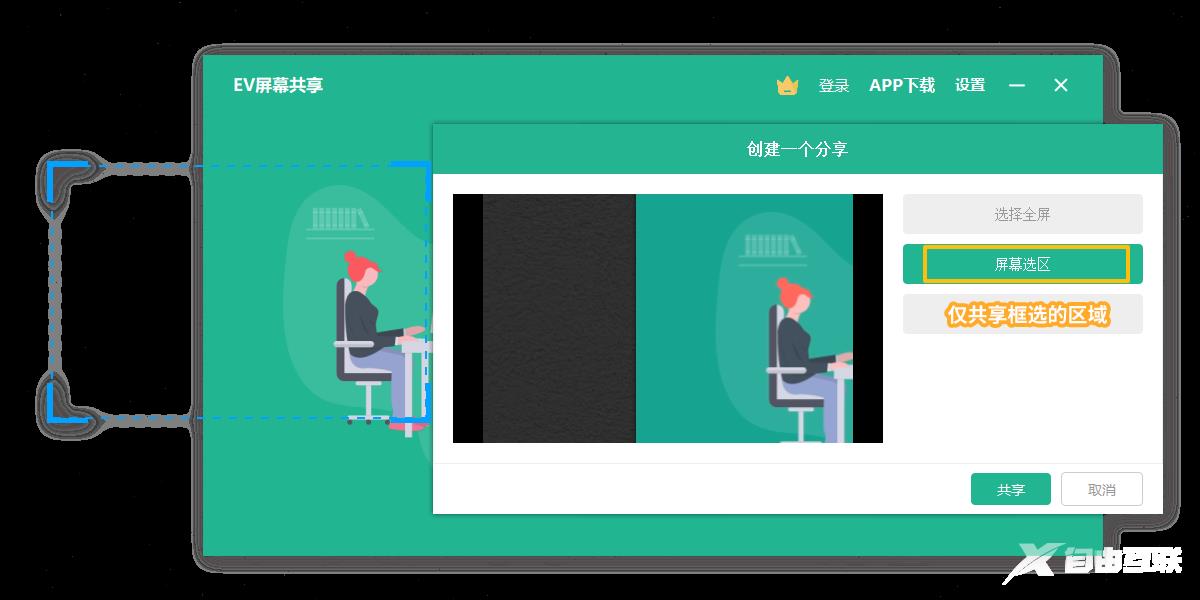
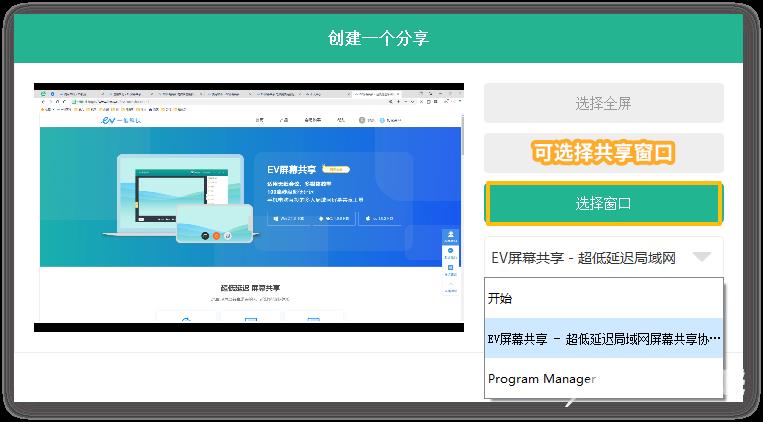
2.主页面介绍
主页面分为:屏幕分享预览区、成员列表区、功能栏
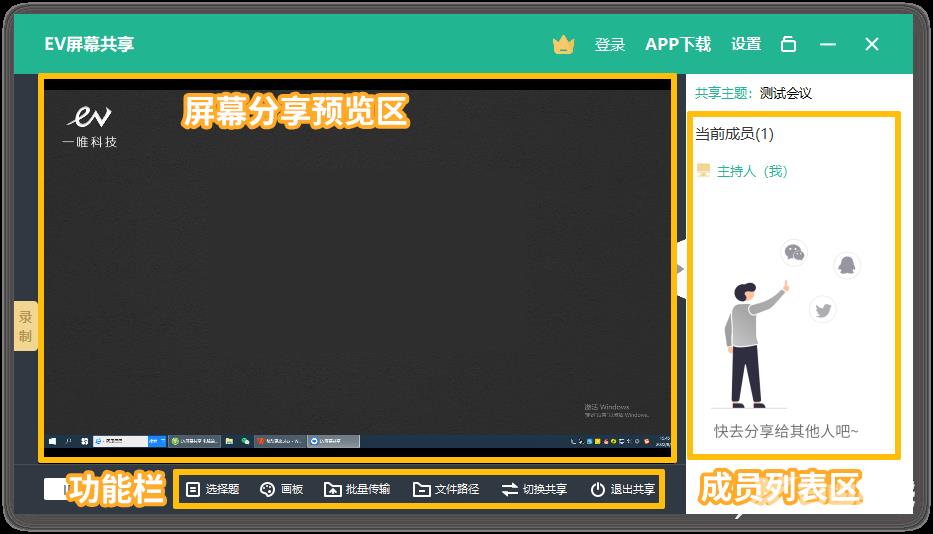
3.功能按钮介绍
3.1录制
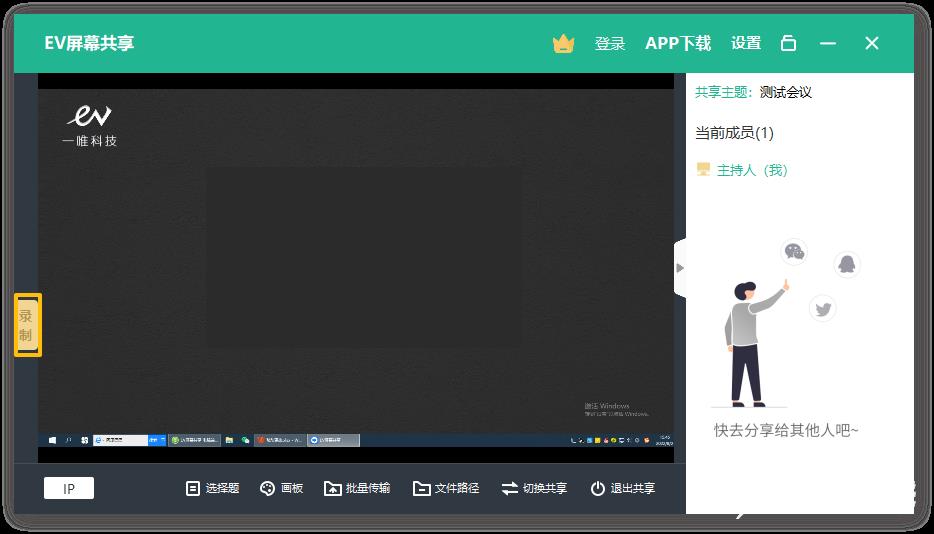
单击【录制】即可开始屏幕共享的录制,再次单击可停止,帮您及时记录精彩瞬间
3.2 IP信息
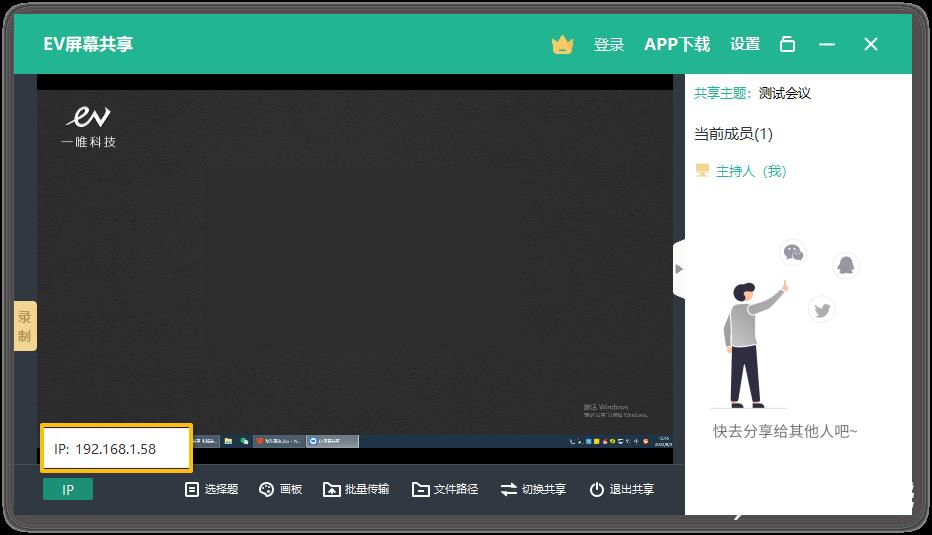
鼠标移至【IP】上即可显示你的机器名称及IP地址,方便其他人手动输入,加入共享
3.3选择题(注意:需要其他成员加入才可以使用该功能)
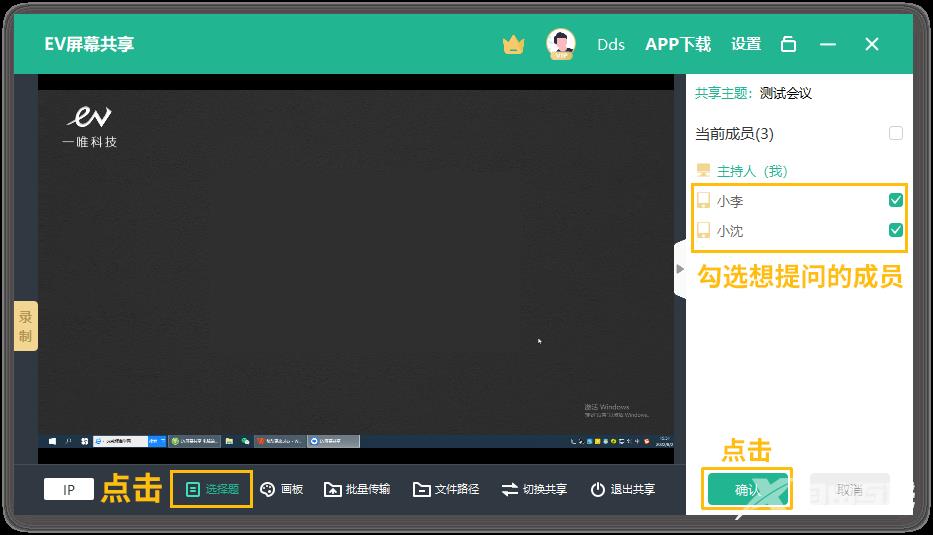
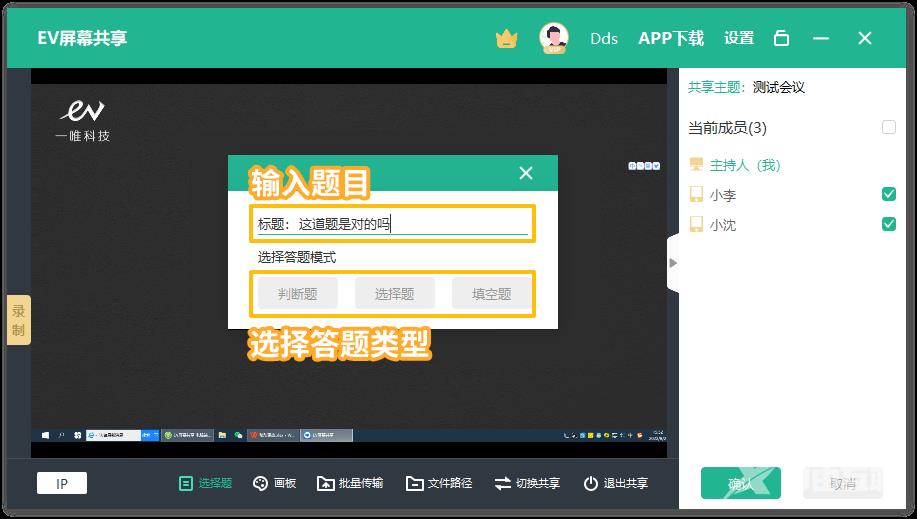
点击【选择题】,在右侧【成员列表区】选择想要提问的成员并点击【确认】,再在【标题】处输入题目,在【选择答题模式】处选择题型,可选择的有判断题、选择题和填空题
3.4画板
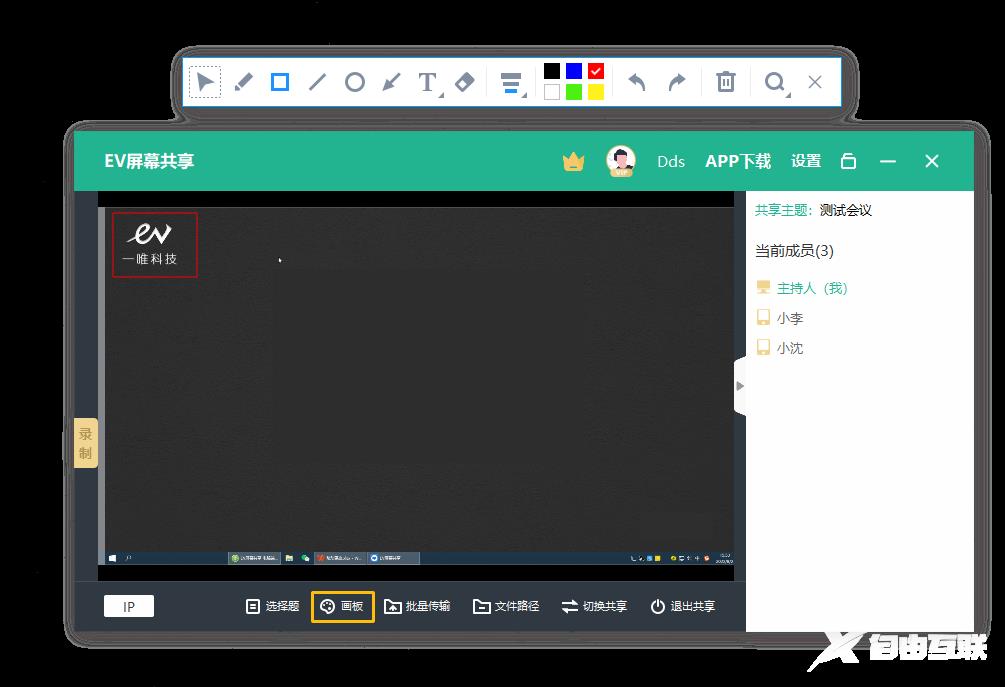
点击【画板】功能,屏幕上方会出现工具栏,可以选择画笔、方框、线条、圆形、箭头、文本框以供共享者在屏幕共享时可以及时地备注或者圈画。
3.5批量传输
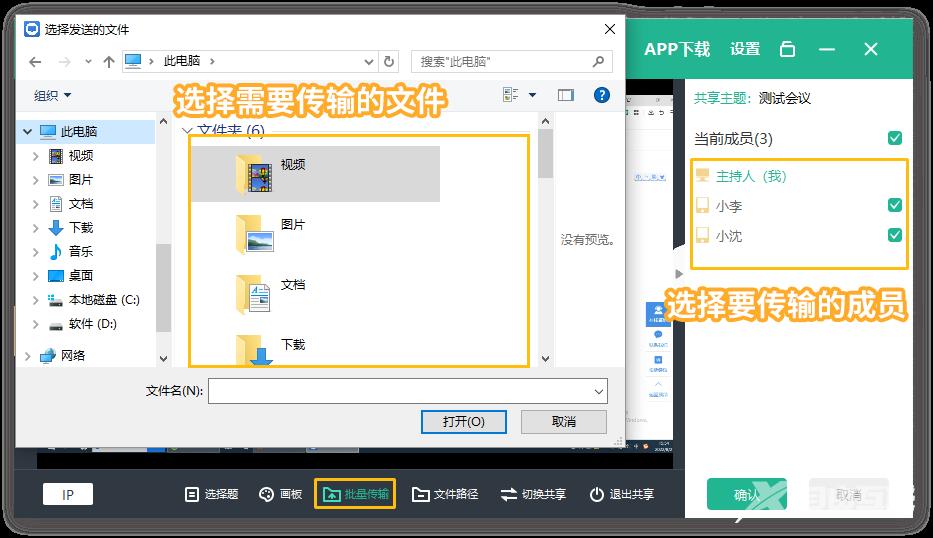
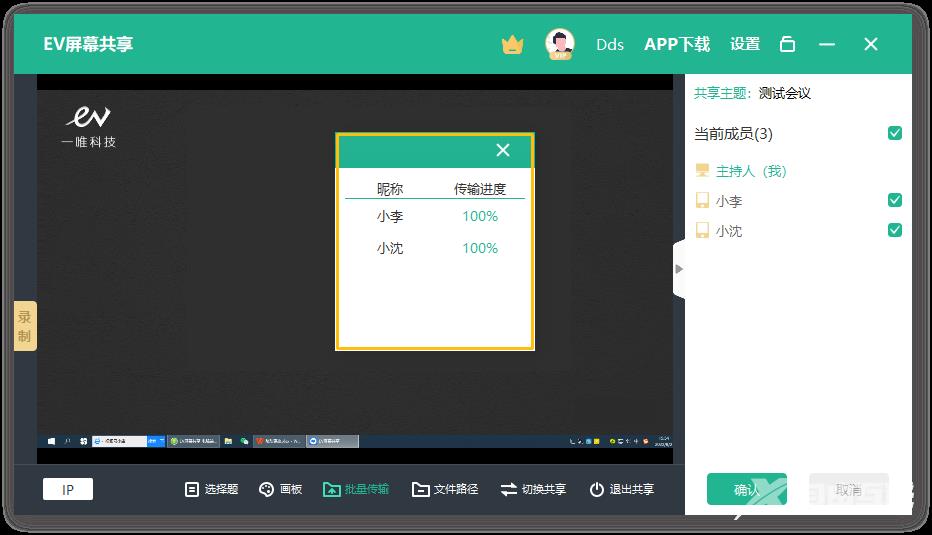
点击【批量传输】,在右侧成员列表中选择想要传输的对象,再选择想要发送的文件点击【打开】即可;完成后会自动弹出已传输的成员昵称和传输进度。
3.6文件路径
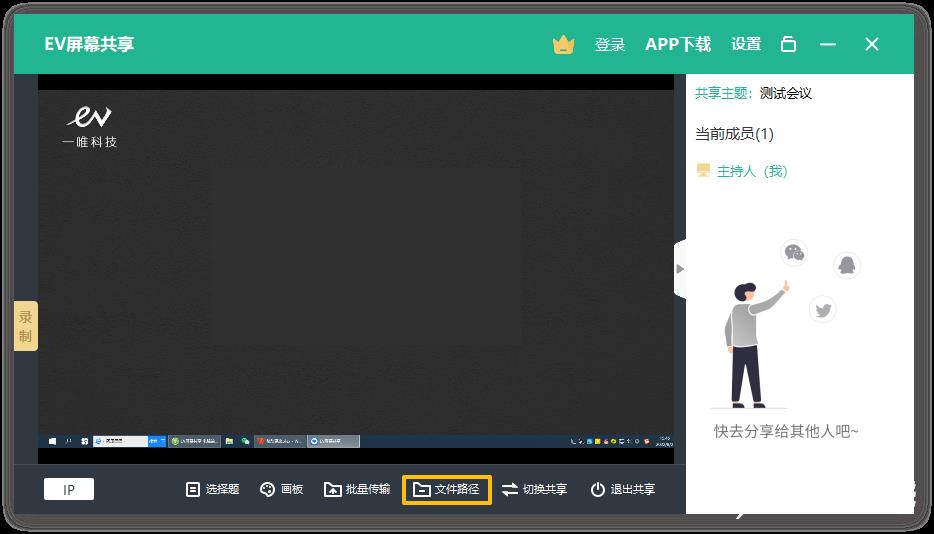
点击【文件路径】即可立即查看所接受文件的储存位置
3.7切换共享
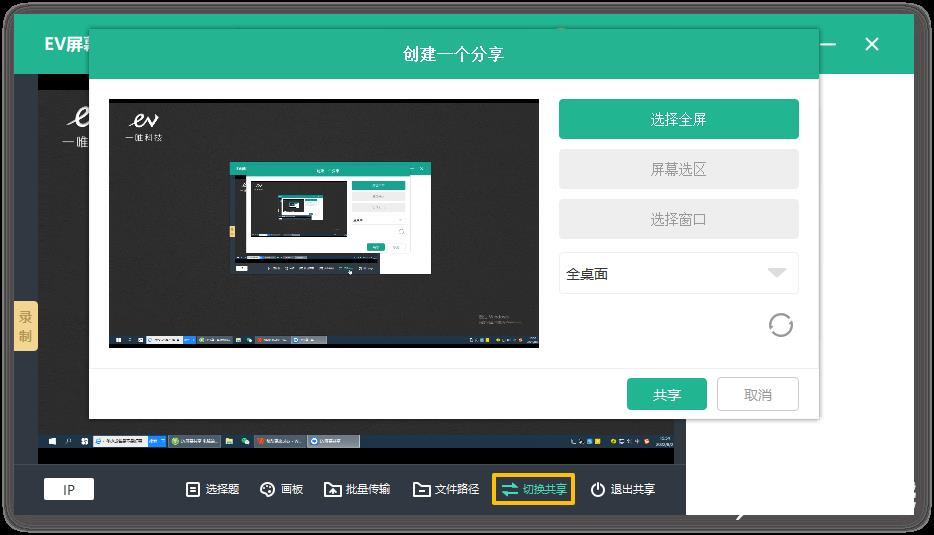
点击【切换共享】,即可更改屏幕共享设置
3.8退出共享
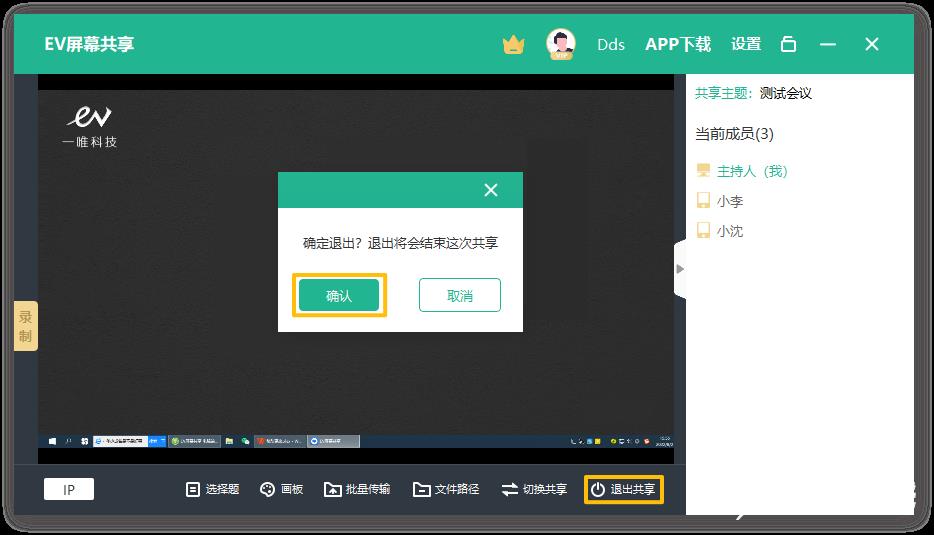
点击【退出共享】→【退出】即可退出屏幕共享。
