最近有很多使用edge浏览器的小伙伴,都在咨询自由互联小编一个问题,那就是edge浏览器翻译功能在哪?有些访问的网页不是中文,无法知晓其内容,不清楚翻译功能及使用方法,那么
最近有很多使用edge浏览器的小伙伴,都在咨询自由互联小编一个问题,那就是edge浏览器翻译功能在哪?有些访问的网页不是中文,无法知晓其内容,不清楚翻译功能及使用方法,那么今日的软件教程就来为广大用户们介绍一下,希望能够给大伙带来帮助。
edge浏览器翻译功能使用介绍
1、打开Edge浏览器,点右上角的菜单栏,点击扩展。
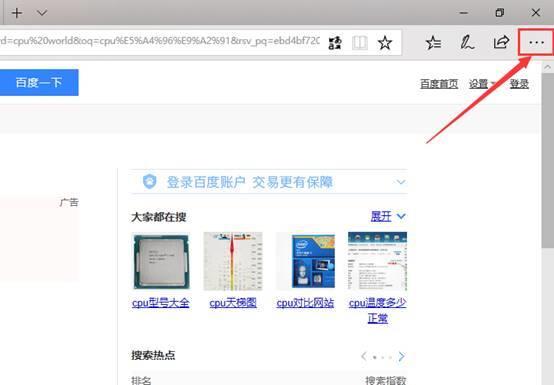
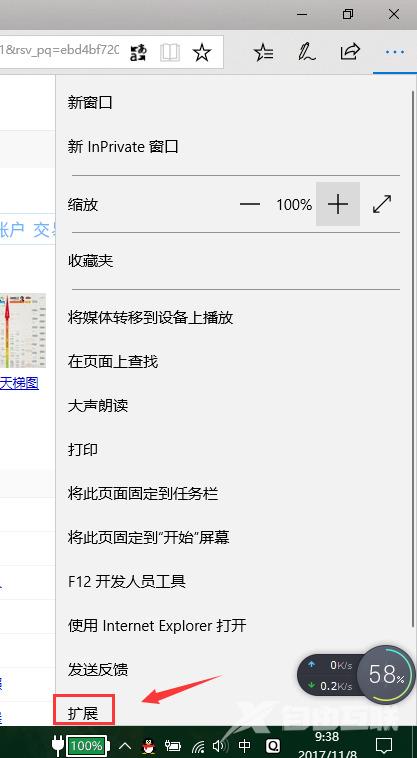
2、之后点击从应用商店获取扩展。
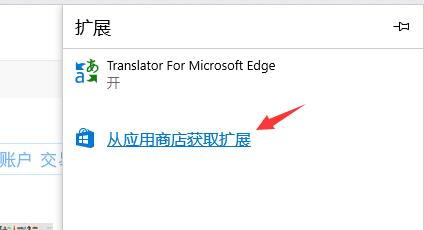
3、找到Translator for Microsoft Edge,点获取进行安装。
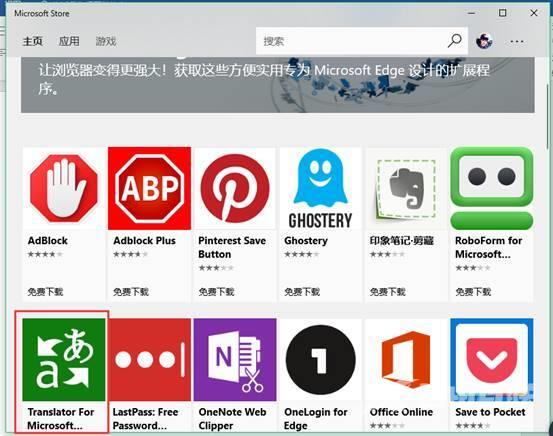
4、安装后打开点击启动,然后在Edge浏览器界面点启用。
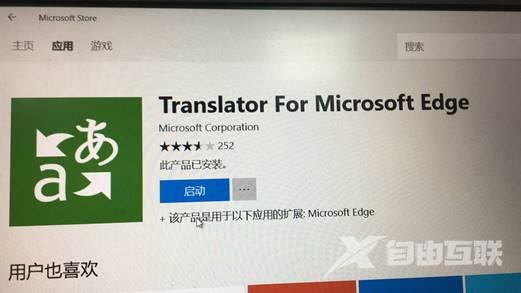
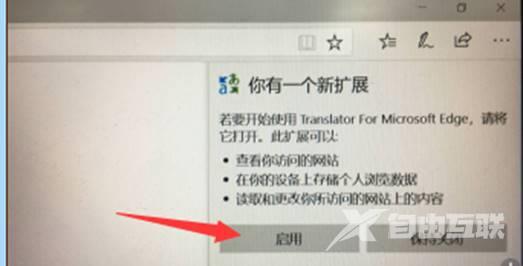
5、此时Edge浏览器右上角会多出翻译的按钮,打开外文网站后,点击这个按钮即可进行网页上的语言翻译。
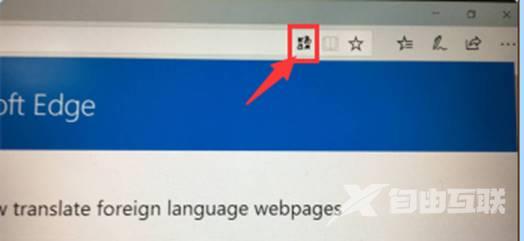
6、随意打开一个英文网站以后,点右上角的翻译按钮,会出现语言翻译对话框,默认是英文翻译成中文,可以根据需要设置翻译的语言,点翻译此网页后,网页上的语言就被翻译成中文。
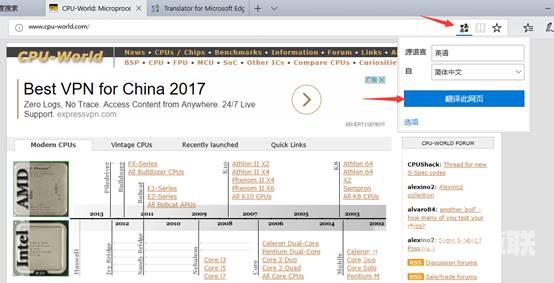
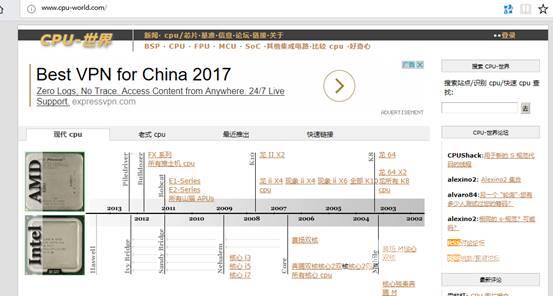
备注:
如果应用商店里下载翻译插件失败或者报错,检查系统更新服务是否开启,然后更换网络或者换时间段再测试。
翻译语言后,如果想回到之前的网页,可以再次点击翻译按钮,点显示原始网页即可。
这个网页翻译功能依赖于插件实现,不保证所有外文的网页都可以正确翻译,翻译后的内容结果仅供您参考。
