之所以用win10子系统Ubuntu 这里就不多说了, 请转 C++编辑编译环境说明 方案 软件 优点 安装 方案一 VScode 链接到Ubuntu, 能够在VScode中打开Ubuntu的命令行 软件关键或者官网一搜 方
之所以用win10子系统Ubuntu
这里就不多说了, 请转
C++编辑编译环境说明
方案
软件
优点
安装
方案一
VScode
链接到Ubuntu, 能够在VScode中打开Ubuntu的命令行
软件关键或者官网一搜
方案二
sublime
轻量级 , 快捷, 舒服
点击跳转
说明
- win10子系统Ubuntu18.04上面的gcc/g++编译器
gcc -v --> gcc version 7.5.0 (Ubuntu 7.5.0-3ubuntu1~18.04) - 没有的可以
sudo apt install gcc && sudo apt install g++
方案一. VScode
利用VScode插件WSL远程链接, 链接到本地子系统Ubuntu, 利用Ubuntu里面的gdb进行调试
1.1 VScode插件
- Remote - WSL
- C/C++
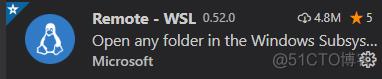
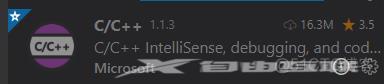
1.2 Ubuntu软件
- gcc
- gdb
sudo apt install gdb
1.3 VScode链接ubuntu
点击左下角的箭头, 会出现右上角的打开远程WSL连接, 点击新建窗口就可以连接到Ubuntu-18.04
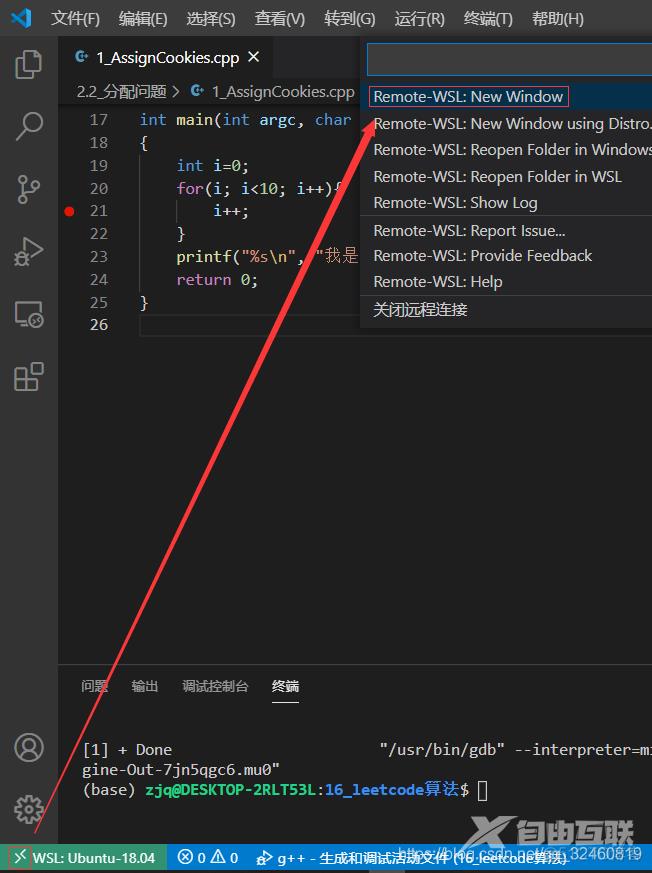
1.4 编译环境配置
a. 新建文件test.cpp
#include <iostream>
using namespace std;
int main(int argc, char const *argv[])
{
printf("%s\n", "hello world");
return 0;
}
点击F5, 会提示你新建launch.json运行文件
点击确定它会自动新建运行配置文件
如下json文件
{
// 使用 IntelliSense 了解相关属性。
// 悬停以查看现有属性的描述。
// 欲了解更多信息,请访问: https://go.microsoft.com/fwlink/?linkid=830387
"version": "0.2.0",
"configurations": [
{
"name": "g++ - 生成和调试活动文件",
"type": "cppdbg",
"request": "launch",
"program": "${fileDirname}/${fileBasenameNoExtension}",
"args": [],
"stopAtEntry": false,
"cwd": "${workspaceFolder}",
"environment": [],
"externalConsole": false,
"MIMode": "gdb",
"setupCommands": [
{
"description": "为 gdb 启用整齐打印",
"text": "-enable-pretty-printing",
"ignoreFailures": true
}
],
"preLaunchTask": "C/C++: g++ build active file",
"miDebuggerPath": "/usr/bin/gdb"
}
]
}b. 调试
设置断点
Ctr+F5
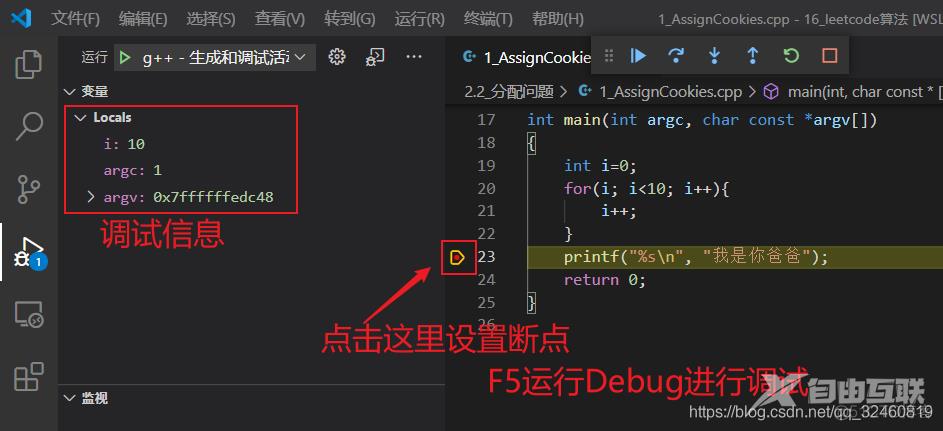
如果提示miDebuggerPath错误, 应该是Ubuntu没有安装gdb导致的
方案二. sublime(不能debug)
- 工具->编译系统->新建编译系统
保存为下面内容, 另存为WSLg++.***
{
"cmd" : ["bash", "-c", "g++ ${file_name} -o ${file_base_name} && ./${file_base_name}"],
"shell": true,
"working_dir": "${file_path}",
}#include <iostream>
#include <stdio.h>
#include <vector>
#include <map>
using namespace std;
int main(int argc, char const *argv[])
{
printf("%s\n", "hello");
return 0;
}
ctr+B
