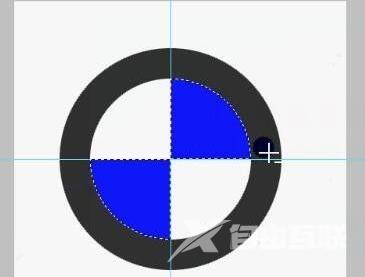很多设计师都在使用photoshop软件,那么你们知道photoshop怎样制作宝马标志吗?下文小编就为各位带来了photoshop制作宝马标志的方法,对此感兴趣的用户快来下文看看吧。 photoshop怎样制作
很多设计师都在使用photoshop软件,那么你们知道photoshop怎样制作宝马标志吗?下文小编就为各位带来了photoshop制作宝马标志的方法,对此感兴趣的用户快来下文看看吧。
photoshop怎样制作宝马标志?photoshop制作宝马标志的方法
新建好之后会在photoshop的桌面上显示空白文件
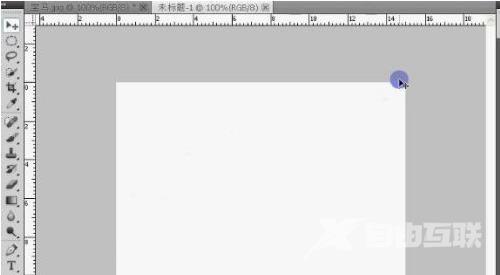
在制作标志之前我们我们需要设计参考线,用鼠标点击上面的标尺和左边的标尺分别向图片中间拉出如图所示的参考线。

选择圆形工具,同时按住ctrl和shift按钮在图片中画出一个圆形。
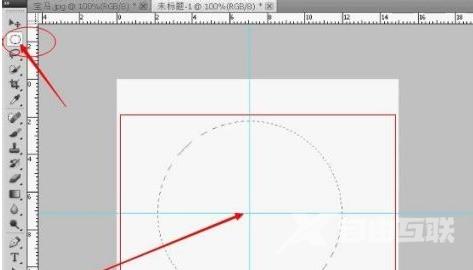
在图片中画出一个圆形之后我们在里面填充一个比较深的颜色
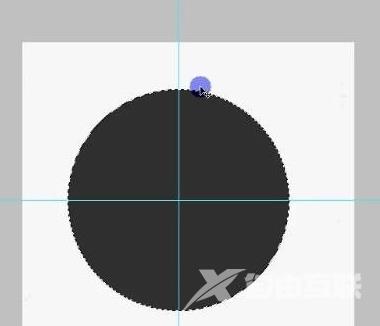
按照上面的步骤,我们同样在之前的大圆里面画一个小圆,并在小圆里面填充为白色
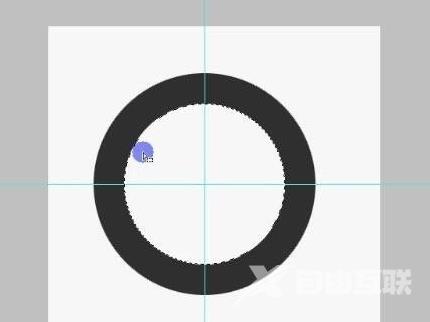
如图,按照图上的操作,我们把小圆里面不需要的部门给减出来
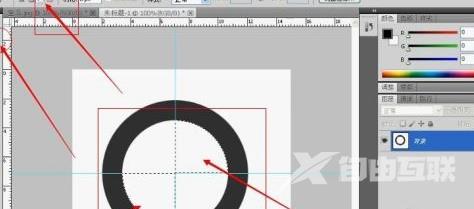
最后我们在剪出来的两个半圆里面填充蓝色,便制作好了一个完整的宝马标志。