win7锁屏背景怎么改 1、首先按下键盘“Win+R”组合键打开运行(如图所示)。 2、在其中输入“regedit”并“确定”(如图所示)。 3、将该位置“HKEY_LOCAL_MACHINE/SOFTWARE/Microsoft/Windows/CurrentVersio

1、首先按下键盘“Win+R”组合键打开运行(如图所示)。
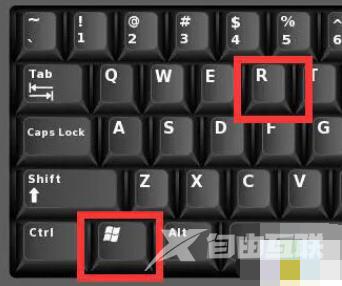
2、在其中输入“regedit”并“确定”(如图所示)。
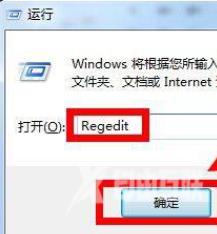
3、将该位置“HKEY_LOCAL_MACHINE/SOFTWARE/Microsoft/Windows/CurrentVersion/Authentication/LogonUI/Background”粘贴进注册表地址栏(如图所示)。
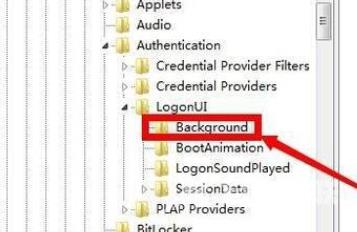
4、回车进入后,打开右边的“OEMBackground”并将数值改为“1”(如图所示)。
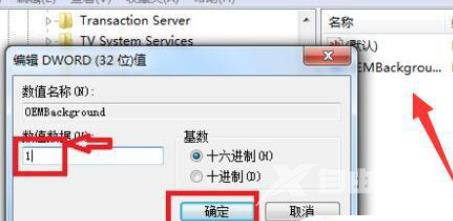
5、修改完成后,再打开运行,这次输入“gpedit.msc”,回车进入(如图所示)。
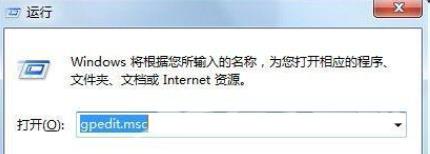
6、随后依次打开“计算机配置-管理模块-系统-登录”(如图所示)。
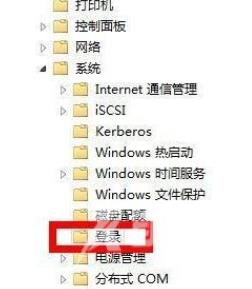
7、再双击打开右边的“始终使用自定义登录背景”(如图所示)。
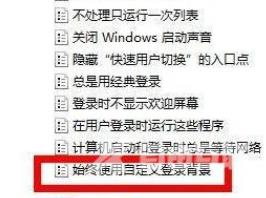
8、打开后,勾选“已启用”并“确定”保存(如图所示)。
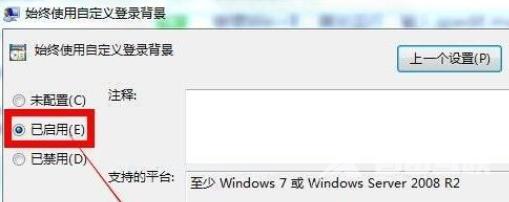
9、最后进入“C:WindowsSystem32oobeinfobackgrounds”位置,将想要设置为锁屏壁纸的图片名称改为“backgroundDefault”即可。一定要是jpg格式(如图所示)。
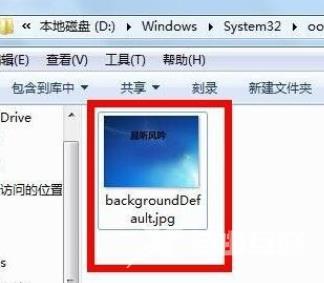
以上,文中的操作步骤大家都学会了吗?按照上述步骤,你也能轻松操作成功,更多操作教程,大家要继续关注我们哦,帮助你轻松获得操作技巧!
注:文中插图与内容无关,图片来自网络,如有侵权联系删除。
【感谢龙石为本站提供数据中台建设http://www.longshidata.com/pages/government.html】