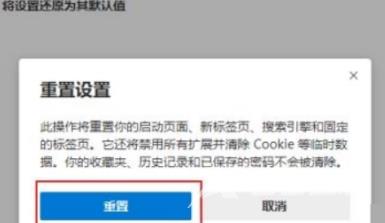本期为你们带来的内容是关于Microsoft Edge浏览器的,你们晓得Microsoft Edge浏览器怎样重置吗?下面小编就为各位带来了Microsoft Edge浏览器重置的具体操作,让我们一同来下文看看吧。 第一
本期为你们带来的内容是关于Microsoft Edge浏览器的,你们晓得Microsoft Edge浏览器怎样重置吗?下面小编就为各位带来了Microsoft Edge浏览器重置的具体操作,让我们一同来下文看看吧。
第一步:打开Microsoft Edge浏览器(如图所示)。

第二步:单击浏览器窗口右上角的三点图标(如图所示)。
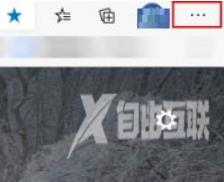
第三步:在出现的下拉菜单中,选择设置(如图所示)。
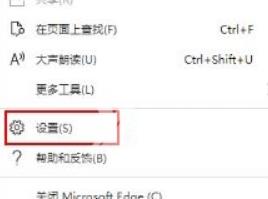
第四步:然后点击重置设置(如图所示)。
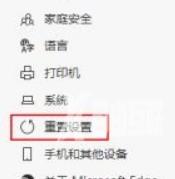
第五步:在“重置设置”下,点击将设置还原其默认值(如图所示)。
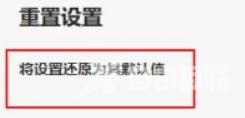
第六步:出现提示时,单击“重置”按钮即可(如图所示)。